Pc applications, Camera indication – Apotop DW31 ApoEye User Manual
Page 7
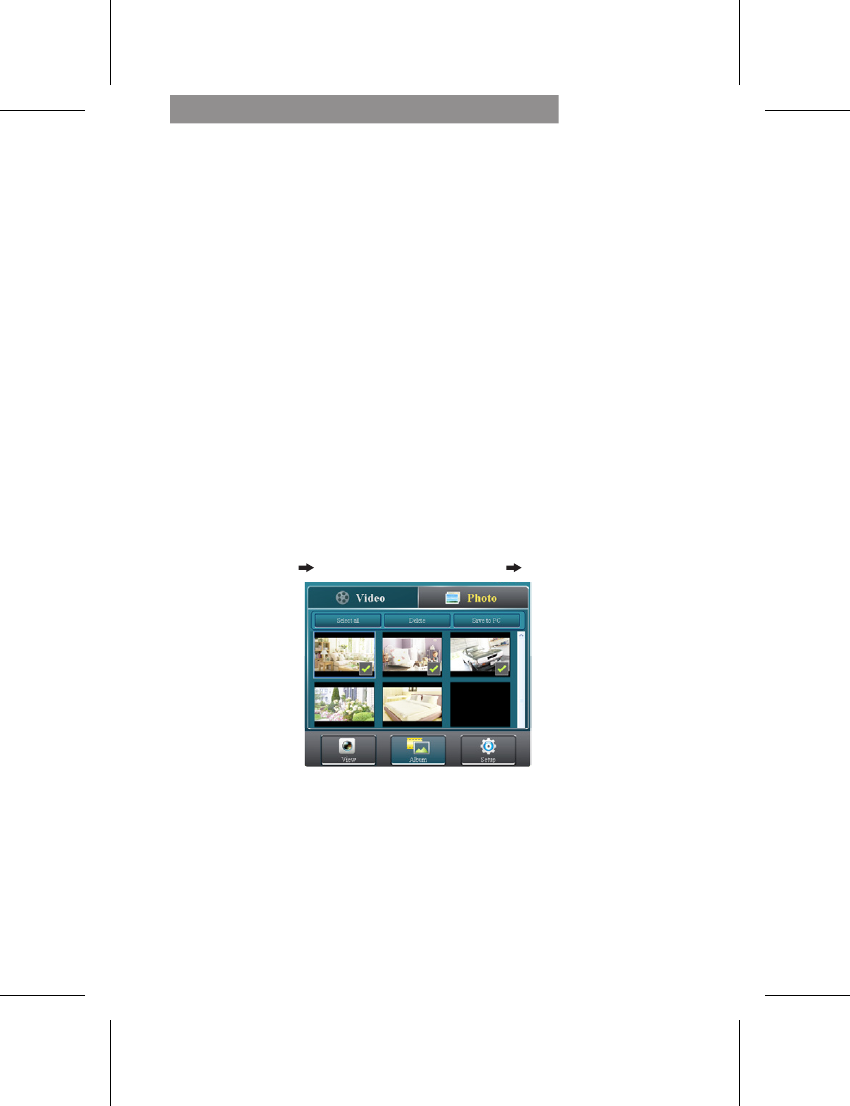
6 |
English
PC Applications
To use [ApoEye] features on PC, install [PC APP] first. The [PC
APP] has similar features and interface to [ApoEye] for easy user
experience.
Installing [PC APP] from Camera
• Connect the camera to PC via a USB cable.
• [PC APP] AutoRun/AutoPlay activates.
• If AutoRun/AutoPlay is not starting:
Go to [My computer] and search [PC APP] for installation.
• Once installed, unplug the camera from PC then run [PC APP].
[PC APP] Features
• Press [View HD] or double-click the viewing window to
maximize it into full screen. Double-click again to return to
the [PC APP] interface.
• To save videos or photos to PC:
Go to [Album]
Select videos or photos
Press [Save to PC].
Mass Storage and Webcam Modes
While camera is plugged in to PC, press Mode button on camera
to switch between Mass Storage Mode (default) and Webcam
Mode. The status indicator shows steady red in Mass Storage
Mode and steady green in Webcam Mode (In Skype or QQ, select
"UVC_WEBCAM").
Camera Indication
