Getting started direct mode (local), Direct mode (intranet), 3 english – Apotop DW31 ApoEye User Manual
Page 4: Connect to camera, Take photo, Loop recording, Quad view, Zoom in, Zoom out, Shoot video
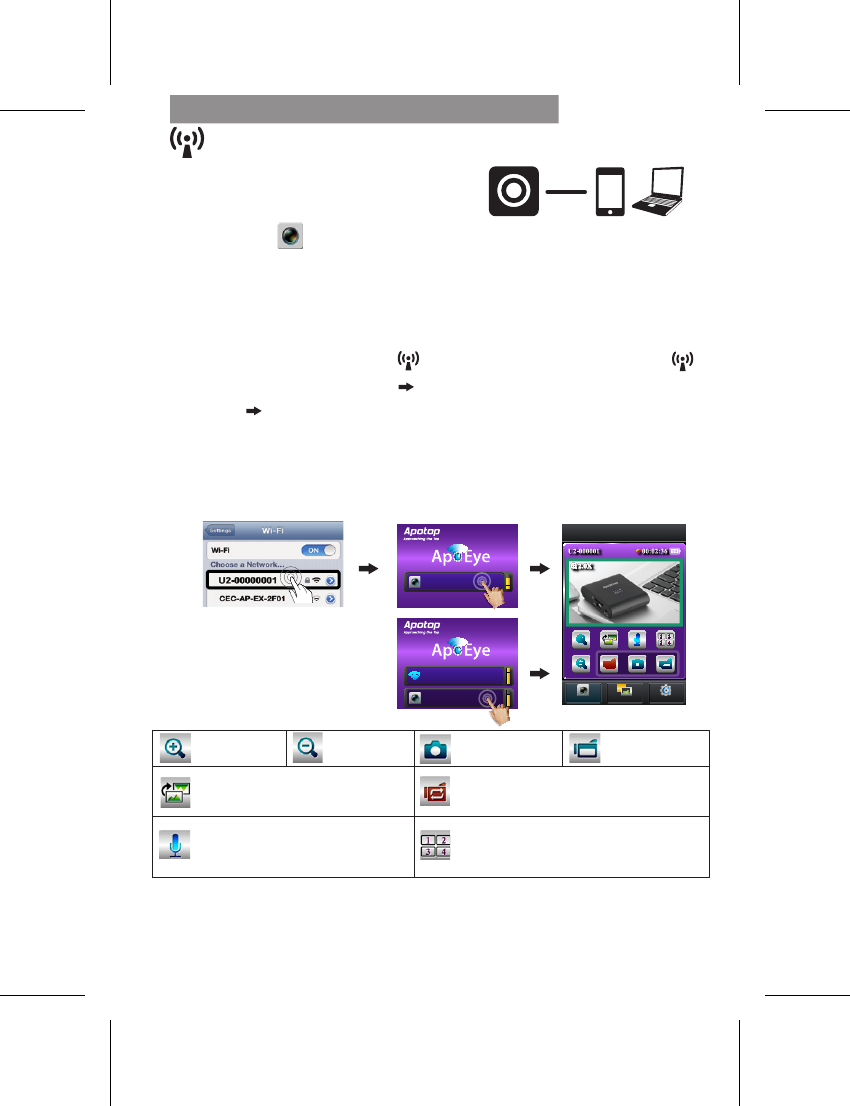
| 3
English
Getting Started
Direct Mode (Local)
For initial use, install [ApoEye] app
on mobile. Each camera has a unique
Camera ID. (
U2-xxxxxxxx)
Password is not required for the initial use, however, it is advised
to go to [Setup] in app to setup password after connected.
• Set camera to Direct Mode
and wait until indicator turns
steady green.
• On mobile, activate WiFi.
• Run [ApoEye].
• Press camera bar to start.
Connect to Camera
• Set camera to Direct Mode
.
• On mobile, go to [Settings]
[Wi-Fi] Choose a camera.
3G connection will switch to
WiFi within 1 min.
• Run [ApoEye].
• Press camera bar to start.
For iOS user: For Android user:
Direct Mode (Intranet)
Mobile / PC
Take Photo
(SD card required)
(SD card required)
Loop Recording
• Record and archive in 3 min interval
Quad View
Zoom In
Zoom out
Shoot Video
Invert Image
Two Way Voice
• Tap to enable Quad View (up to four cameras).
• Tap a live view window to return to single view.
• Tap to talk to the camera from mobile;
tap again to allow the camera to talk back
to mobile.
Android:
iOS:
Note:1. Move the camera further away from mobile when echo occurs.
2. Mobiles with low CPU clock speed may not have audio during streaming.
Ver.1.0
U2-00000001
Available
U2-00000002
Available
U2-00000003
Available
CURRENT_AP
Connected
U2-00000001
Available
U2-00000002
Available
View
View
Album
Album
View
View
Setup
Setup
