Cloud mode (internet), 5 english – Apotop DW31 ApoEye User Manual
Page 6
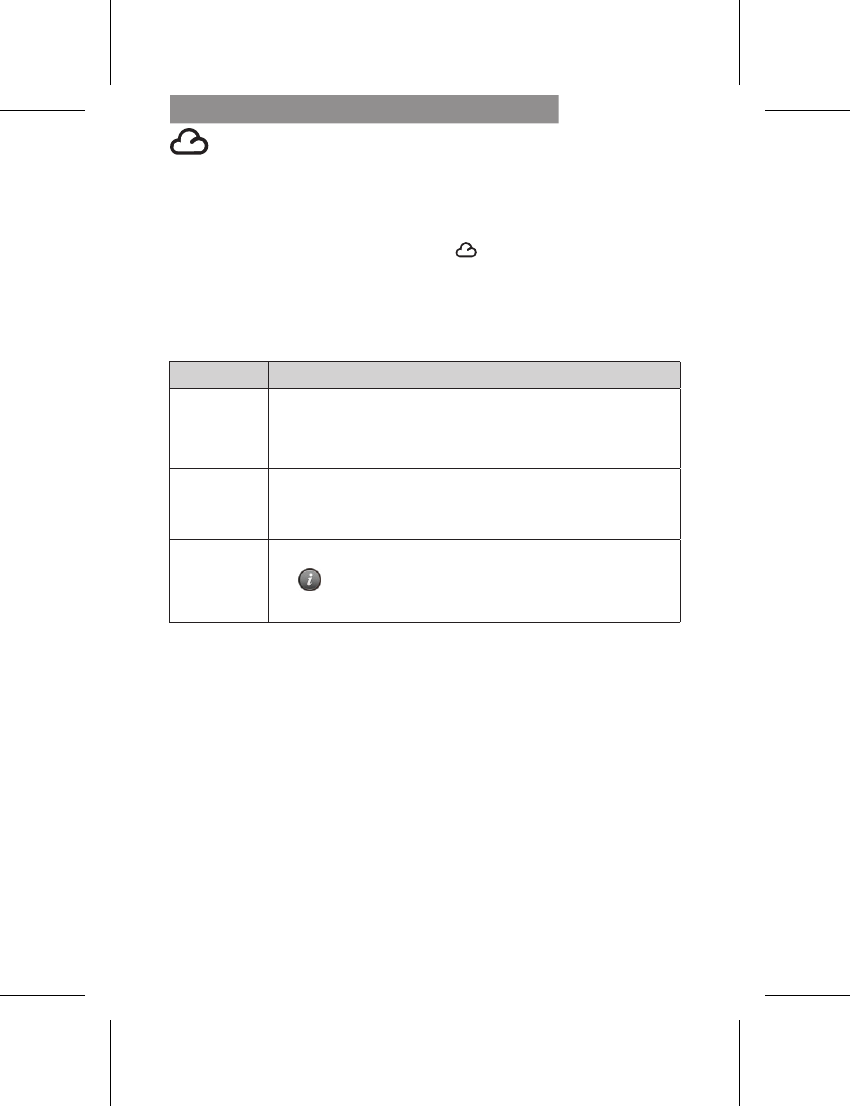
| 5
English
Cloud Mode (Internet)
Cloud Mode (Internet)
Step 3: Connect Camera to Cloud Server
Options to connect to cloud server:
1. On mobile, press [Camera to Cloud] in [Setup] page.
2. On camera, set to Cloud Mode
.
While connecting, the status indicator flashes rapidly in orange.
Once connected, the status indicator flashes in green. If connection
fails, the status indicator flashes in red and alerts in different
beeping frequencies.
Or go into [ApoEye] to view the error message.
Note: 1. Cloud service may change depending on their policy.
2. In some areas, mobile may not activate hotspot where there is no 3G/4G.
3. Experiencing delays while viewing live video may be due to high
internet traffic.
Alert
Cause/Solution
One time
Cannot connect to cloud AP or invalid network password.
Camera not inside WiFi area or weak signal.
Check AP settings or move camera closer to cloud AP.
Two times
No internet or the cloud server is not accessible.
Cannot log in cloud server via internet.
Cloud service may be blocked by firewall.
Three times
Cloud server username or password is incorrect. Refer
to
in [Setup] for instructions.
Username already taken. Create new account in [ApoEye].
Step 4: View Live Videos on Cloud Server
Options to view live videos:
1. Use mobile app:
USTREAM
is available in Google Play or
Apple Store.
2. Visit website: http://www.ustream.tv
Then search for username and select "username's show" to watch
live video through camera.
