AJA Hi5-3G User Manual
Page 5
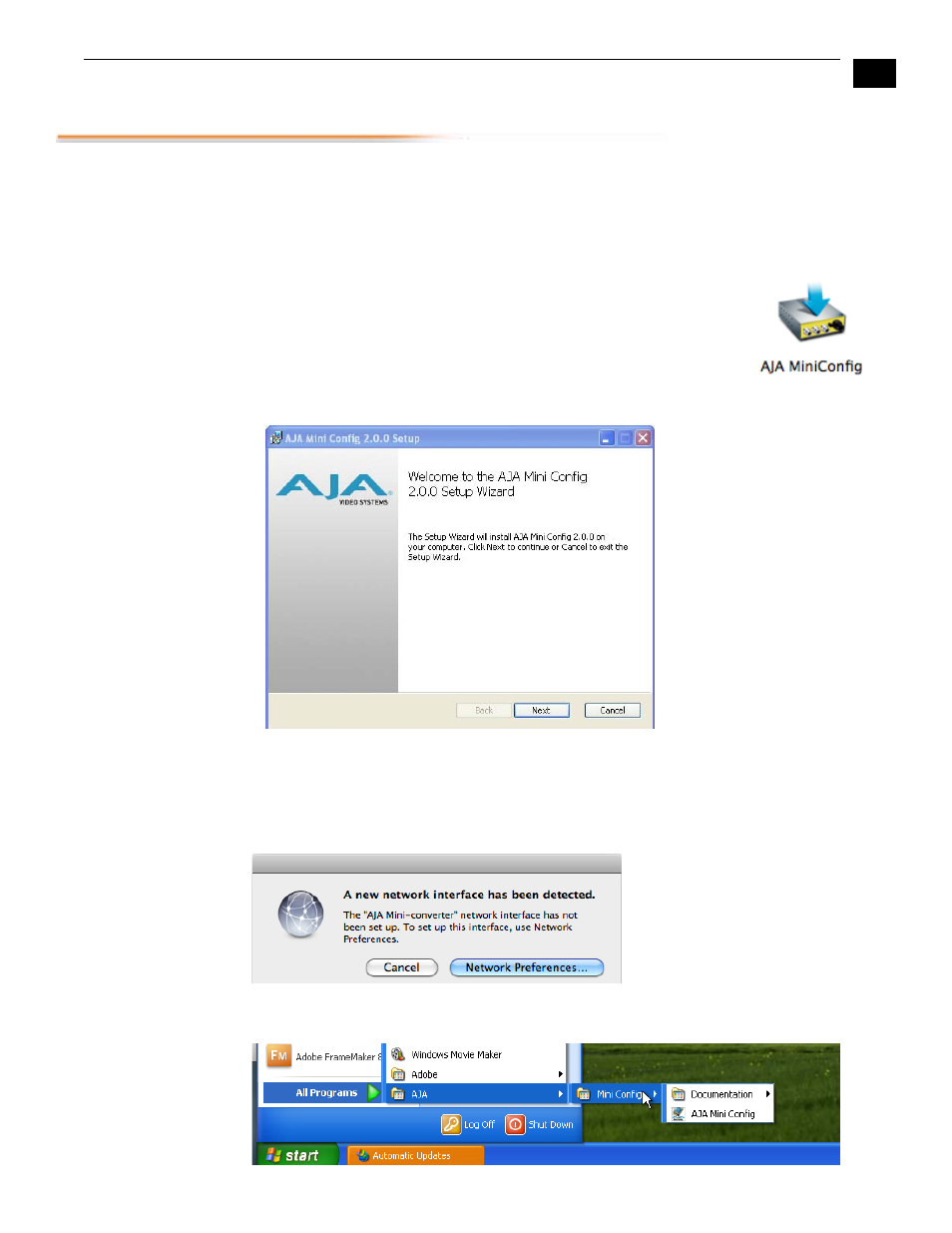
1
5
AJA Hi5-3G 3G/HD/SD-SDI to HDMI 1.3a Video and Audio Converter
USB Control and Setup—Using AJA
Mini Config
The Hi5-3G can usually be used right out of the box for most applications since it is
designed to recognize inputs and perform standard actions automatically by default.
However you can also manually configure the Hi5-3G using a supplied software
application for PCs and Macs called “Mini Config.” This same application can be used to
update software on the Hi5-3G in the event newer software is released by AJA.
Installing Mini
Config on a Mac
To install the application on a Mac, simply insert the CD supplied with
the Mini-Converter into the computer, drag the “AJA Mini Config”
application for your platform (Mac or PC) to your desktop or an
applications folder.
Note:
Macintosh computers must be Intel-based (G5, G4 and earlier
models will not work with Mini Config).
Installing Mini
Config on a PC
To install the application on
a Windows PC, simply insert
the CD supplied with the
Mini-Converter into the
computer, locate the
“MiniInstaller” application,
and then double-click it.
A Setup Wizard will guide
you through the installation.
Just click Next to begin.
Answer all questions in the subsequent dialogues; when you’re done, you will be able
to locate the Mini Config application in the AJA folder in the Programs listing.
Running Mini
Config
Connect a Hi5-3G Mini-Converter to the PC or Mac via the supplied USB cable. Connect
power to the Mini-Converter (DWP or DWP-U recommended).
Note:
On a Mac, when the
Mini-Converter is connected
to the USB port, you may see
an alert like that shown
following. If you do, press
Cancel—this alert can be
ignored.
To run Mini Config on a PC, find the AJA Mini Config in the program list and locate the
AJA Mini Config application.
