AJA Hi5-3G User Manual
Page 10
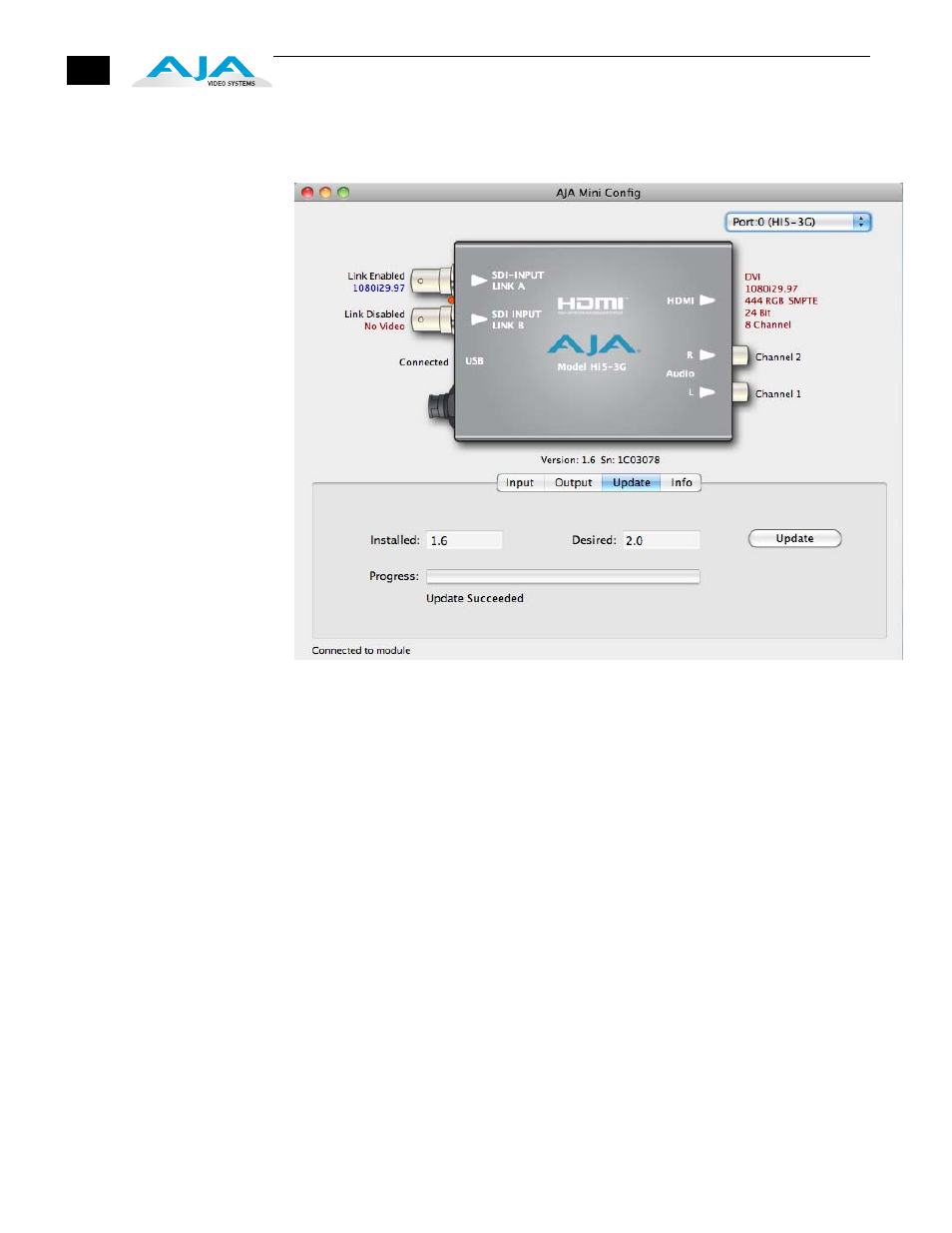
10
Update Tab Screen
Use this Update screen to view the software version currently installed on the Hi5-3G
or install new software.
Mini Config, Update Screen
Note:
When discussing Mini-Converters, “Firmware” is software that will be stored
in the Mini-Converter’s non-volatile memory and used when it is powered up. This is
something different than the Mini Config application software. The version numbers
shown in the Update screen refer only to the firmware.
The following fields and control are present in this screen:
Installed—this field shows the version of the firmware currently installed inside the
Mini-Converter.
Desired—this field shows the version of firmware embedded in the Mini-Config
application which you can install into the Mini-Converter by clicking the
Update
button.
Update —this button initiates a software update operation loading the “Desired”
version of firmware into the Mini-Converter’s non-volatile memory.
Progress—this indicator bar shows the progress of software being installed.
Software Update Procedure
1.
Check the AJA website for new Mini-Config software for your Mini-Converter. If
new software is found, download it and uncompress the file archive (zip). Here
is the URL to use when checking:
http://www.aja.com/support/converters/converters-mini-rackmount.php
2.
Connect the Mini-Converter to a Mac or PC via a USB port on the computer and
run the new Mini-Config software just downloaded.
3.
Click on the Update tab screen.
