Using the belkin wireless setup utility, Se ct io n – Belkin DESKTOP CARD F5D7001 User Manual
Page 25
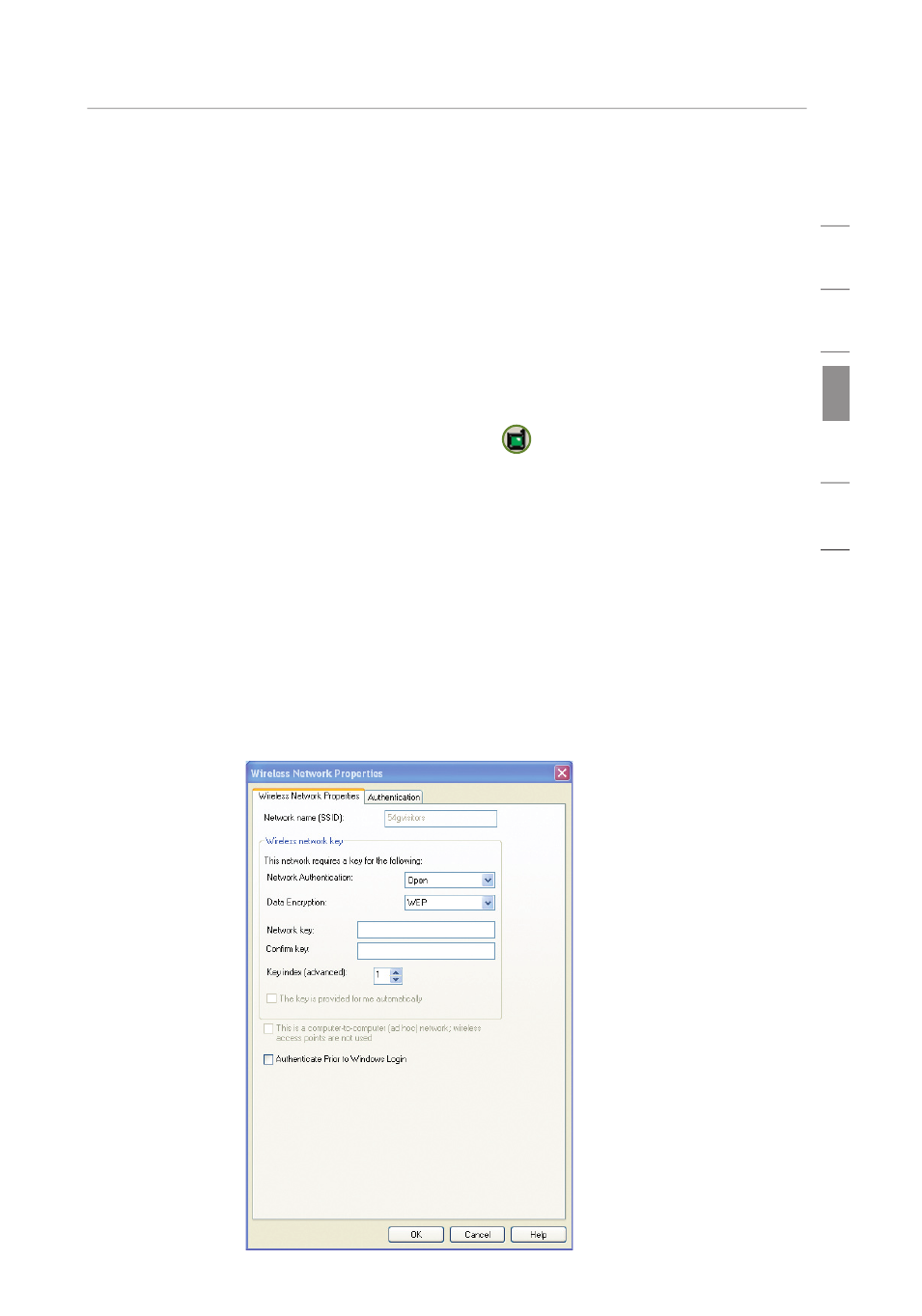
23
Using the Belkin Wireless Setup Utility
23
1
2
3
4
5
6
se
ct
io
n
Configuring your Belkin Wireless G Notebook and
Wireless G Desktop Cards to use Security
At this point, you should already have your wireless router (or access
point) set to use WPA or WEP. In order for you to gain a wireless
connection, you will need to set your Wireless G Notebook and
Wireless G Desktop Cards to use the same security settings.
Connecting your Computer to a Wireless Router (or Access Point)
that Requires a 64-Bit or 128-Bit WEP Key
1.
Double-click the Signal Indicator icon
to bring up the
“Wireless Network Properties” screen. The “Advanced” button will
allow you to view and configure more options of your Card.
2.
Under the “Wireless Network Properties” tab, select a network
name from the “Available Networks” list and click “Configure”.
3.
Under “Data Encryption” select “WEP”.
4.
Ensure that the check box “The key is provided for me automatically”
at the bottom is unchecked. If you are using this computer to
connect to a corporate network, please consult your network
administrator if this box needs to be checked.
5.
Type your WEP key in the “Network key” and “Confirm key” boxes.
