Freezing the image, Adjusting the volume, Hiding the image – BenQ PB8260 User Manual
Page 30
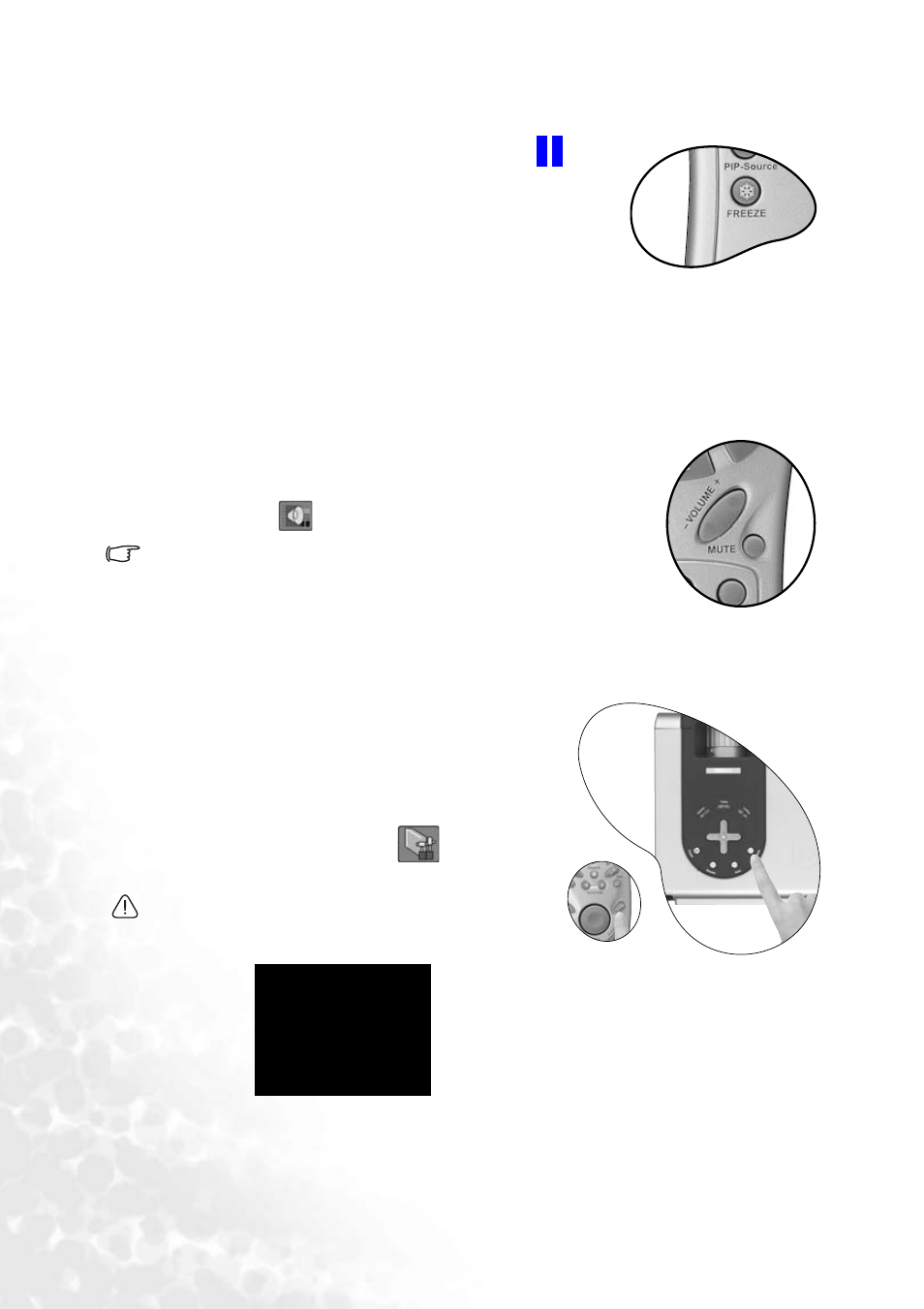
Operation
26
Freezing the image
The image is frozen when Freeze is pressed. An icon
will
appear in the lower right corner of the screen. To release the
function, press Freeze again, Return or Source (this will
change the input source and release the pause function).
Even if an image is frozen on the screen, the pictures are
running on the video or other device. If the connected devices
have active audio output, you will still hear the audio even
though the image is frozen.
Refer to page
for more information.
Adjusting the volume
Adjust the loudness by pressing Volume + / -. Or press Mute to
mute the sound.
To reach a preferred sound quality, you can adjust the treble and
bass levels in the
Source menu.
Ensure the projector is connected to an audio output device with a
correct audio cable.
Hiding the image
In order to draw the audience’s full attention to the
presenter during a presentation, you can use the
Blank button to hide the screen image. Press the
Blank button again to restore the image. A word
“BLANK” will display at the bottom right corner of
the screen when the image is hidden.
Set the duration of blank time in
Control >
Setup> Blank Time menu.
Do not block the projection lens from projecting as
this could cause the blocking object to become
heated and deformed or even cause a fire.
BLANK
