Windows – Western Digital My Book Pro Edition II User Manual User Manual
Page 9
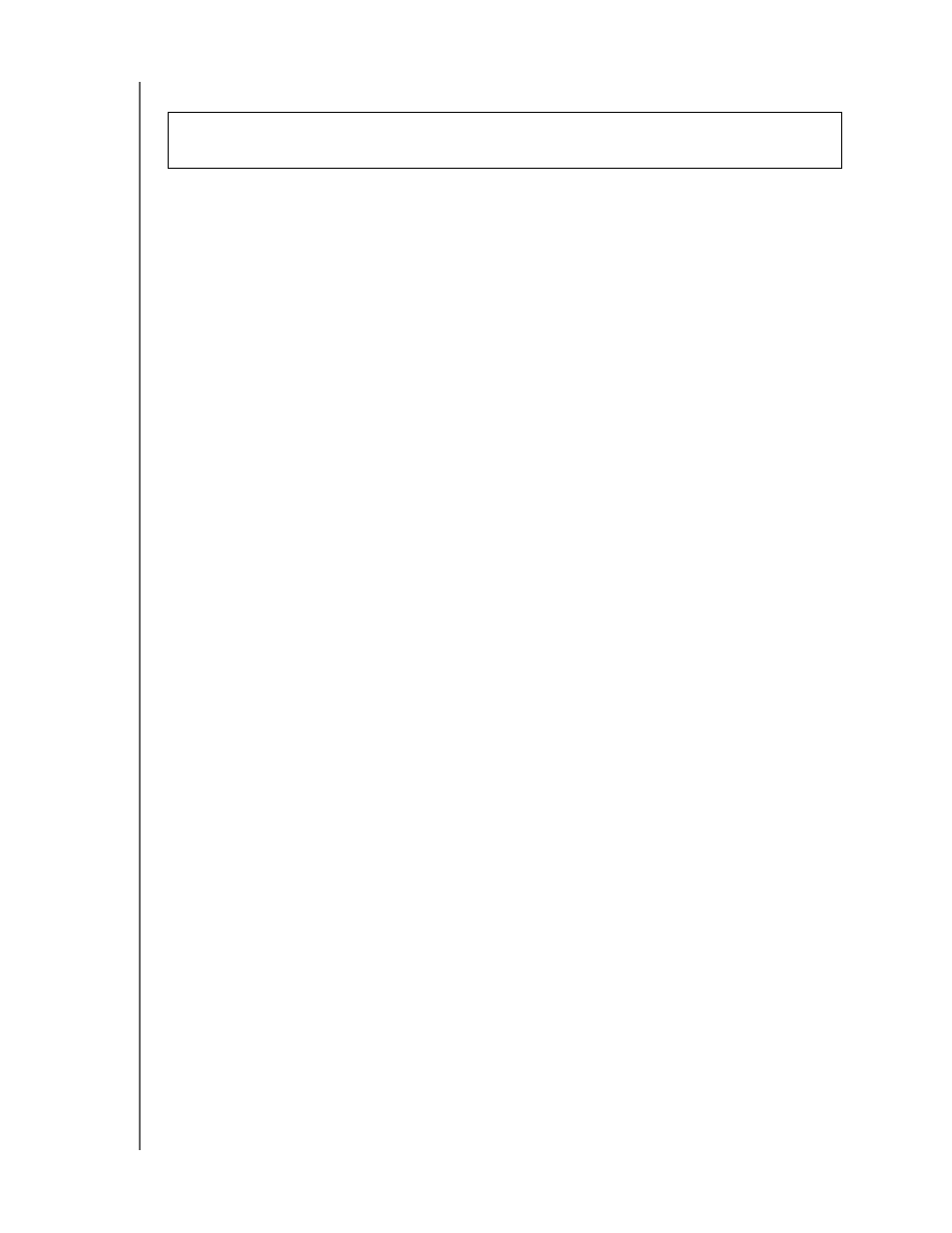
MY BOOK PRO EDITION II
USER MANUAL
CONNECTING THE DEVICE – 6
Windows
1. Turn on your computer.
2. Insert the software CD into the CD-ROM drive.
3. The CD autoruns and Button Manager and drivers are installed automatically. If a
security alert is displayed during this installation, click Accept or Continue.
Note: If AutoPlay is disabled on your computer, you must install the utilities
manually. Go to the desktop. Double-click My Computer, My Book folder,
WD_Windows_Tools folder, and Setup.exe. Then run the CD which installs the
drivers.
4. A menu displays a list of options including software, documentation, and a
registration link. Click My Book RAID Manager to install this utility.
5. When finished, click any other selection of your choice; otherwise, click Quit to
close the menu.
6. Connect the unit’s power cord and interface cable (USB, FireWire 800, or
FireWire 400) as shown above, after which the unit mounts to the system.
Note: If Windows prompts for additional drivers, allow it to perform its search
My Book is now ready for use. To format My Book to Windows NTFS, search our
knowledge base
or instructions.
Important: You must first install the drivers and utilities on the included CD before
connecting the unit.
