Dismounting the virtual cd, Safely dismounting the drive – Western Digital My Passport Elite User Manual User Manual
Page 54
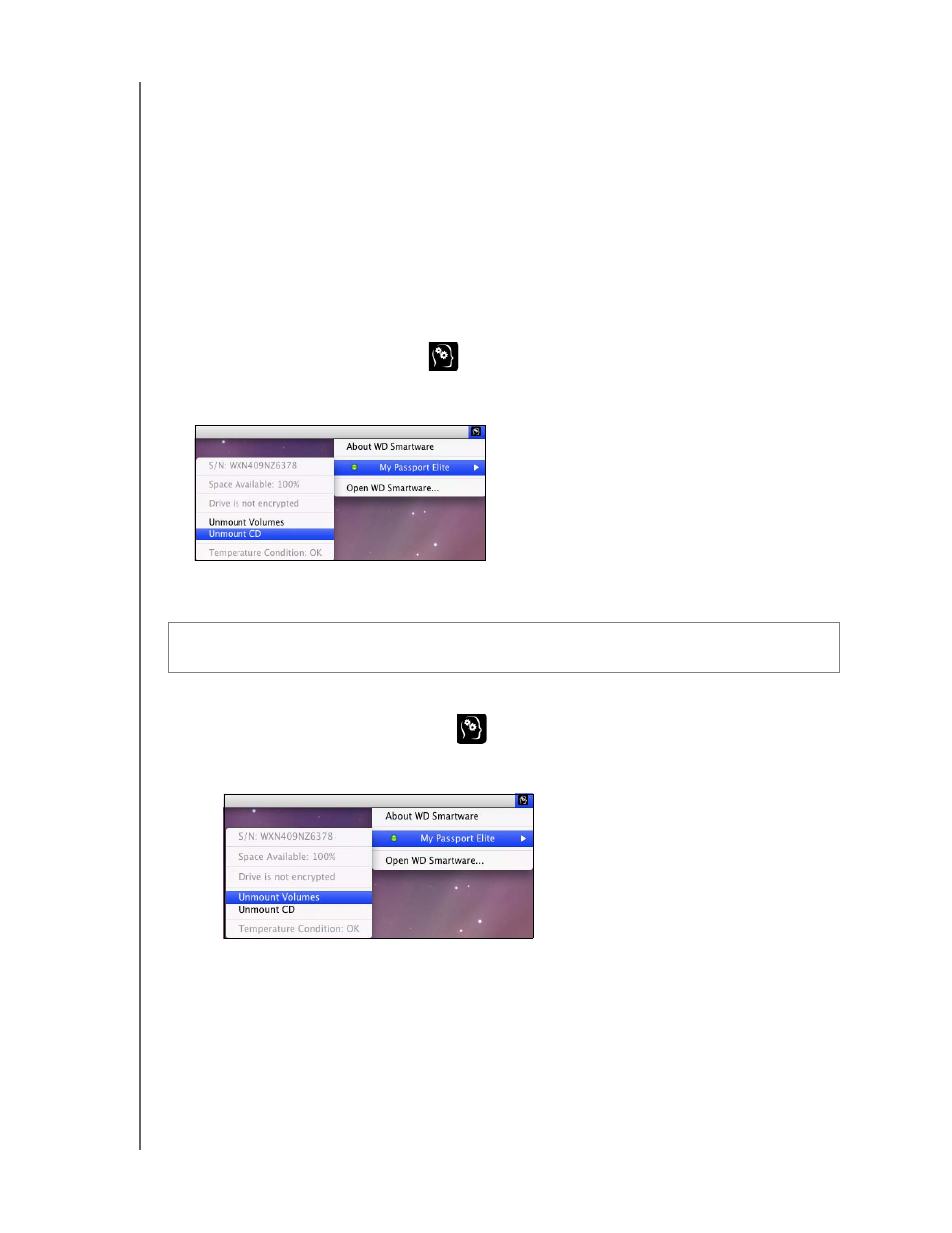
MY PASSPORT ELITE
USER MANUAL
USING THE DRIVE WITH A MAC – 49
In the Content Gauge for your My Passport drive, the Additional Files category includes
all of the files shown in the used space portion of your drive properties. This space is not
available for backups.
Note: The small number of files that are shown in the Additional Files category
when you first install the WD SmartWare software—before performing
your first backup—represent the system and hidden files that your
computer’s operating system put there when you installed the drive.
Dismounting the Virtual CD
You may want to dismount a VCD. For example, if you have more than one My Passport
drive with the same software connected to your Mac, multiple My Passport VCD icons
display on your desktop. To clean up your desktop, you can dismount duplicate VCDs.
1.
Click the WD SmartWare icon
to display a list of drives.
2. Select the My Passport whose VCD you want to dismount, and then on the
submenu, click Unmount CD.
Safely Dismounting the Drive
1.
To safely dismount the drive, do one of the following:
•
Click the WD SmartWare icon
to display a list of drives. Select the My
Passport, and then on the submenu, select Unmount Drive. If the drive contains
more than one volume, a prompt may ask you to select the volume.
CAUTION! To prevent data loss, close all active windows and applications before
shutting down or removing the drive.
