Western Digital My Book Thunderbolt Duo User Manual User Manual
Page 11
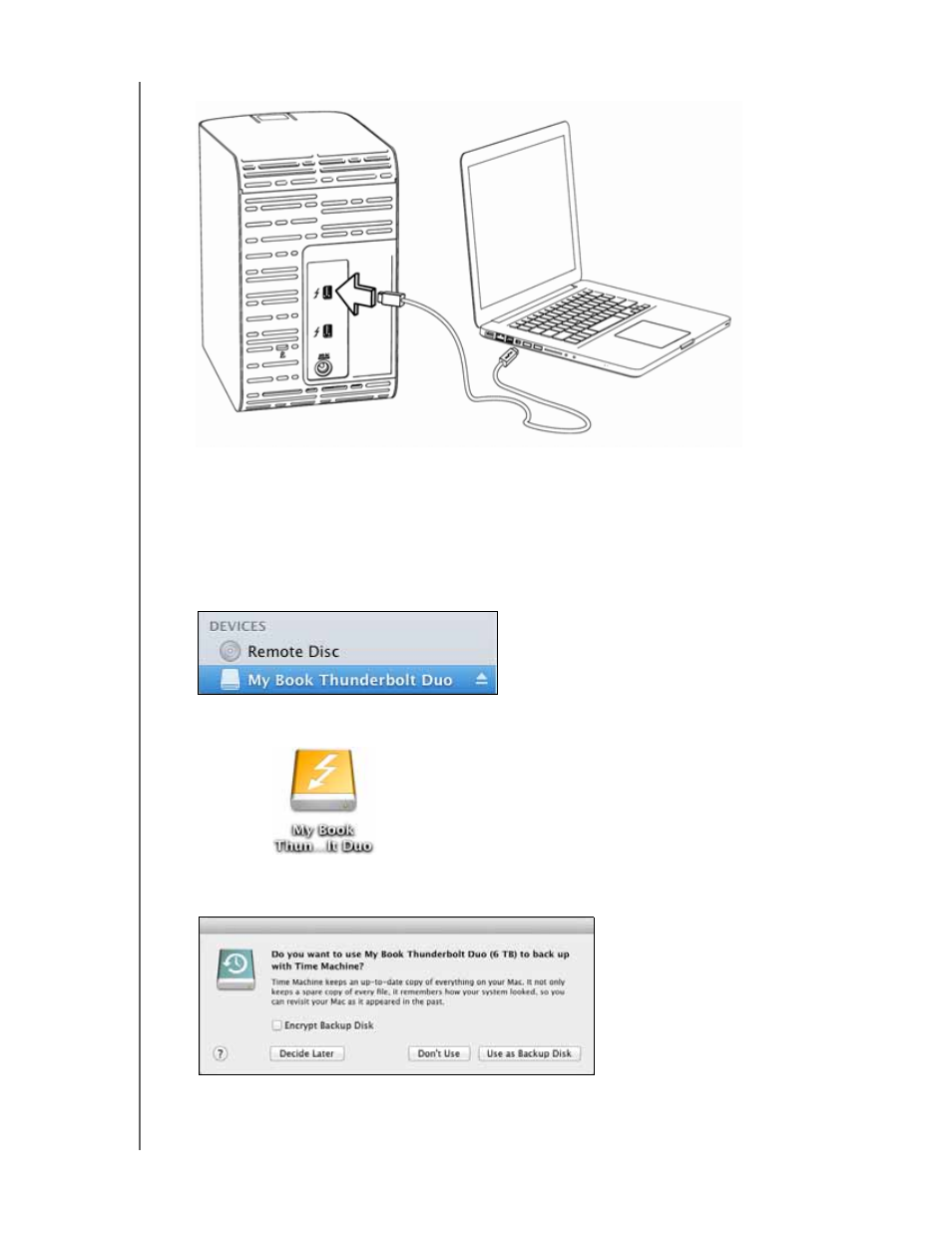
MY BOOK THUNDERBOLT DUO
USER MANUAL
CONNECTING THE DEVICE AND GETTING STARTED
– 7
4.
Use the Thunderbolt cable to connect either port on the device to your computer:
5.
Use the other port on the device to connect additional Thunderbolt peripherals.
Note: Thunderbolt technology supports a total of seven devices—your computer and up
to six Thunderbolt storage devices.
6.
The device automatically powers up and mounts to your computer.
7.
Verify that the My Book Thunderbolt Duo appears under DEVICES in the Sidebar
area of your Finder display:
Note: If the External disks check box is selected on your Finder Preferences dialog, the
My Book Thunderbolt Duo icon displays on your desktop:
8.
The first time you connect the device to your computer, a message asks if you want
to use the device drives to back up with Time Machine:
Note: Currently the Encrypt Backup Disk check box only appears on computers using
the Lion operating system. DO NOT select this check box. Your My Book
Thunderbolt Duo device leverages the operating system to enable RAID
- WD Livewire Powerline AV Network Kit Quick Install Guide (7 pages)
- WD Livewire Powerline AV Network Kit User Manual (26 pages)
- WD NetCenter Quick Install Guide (4 pages)
- WD NetCenter User Manual (63 pages)
- My Book World Edition (blue rings) Quick Install Guide (29 pages)
- My Book World Edition (blue rings) User Manual (52 pages)
- My Book World Edition (white light) Quick Install Guide (8 pages)
- My Book World Edition (white light) User Manual (198 pages)
- WD ShareSpace Quick Install Guide (9 pages)
- WD ShareSpace User Manual (207 pages)
- WD Black2 Dual Drive Quick Install Guide (4 pages)
- WD Black2 Dual Drive User Manual (24 pages)
- WD Red (2 pages)
- WD Sentinel DX4000 Quick Install Guide (13 pages)
- WD Sentinel DX4000 User Manual (82 pages)
- WD Sentinel RX4100 Basic Install Guide (7 pages)
- WD Sentinel RX4100 User Manual (117 pages)
- WD Sentinel DS5100 Administrator and Maintenance Guide (111 pages)
- My Book Live Quick Install Guide (4 pages)
- My Book Live User Manual (146 pages)
- My Book Live Duo User Manual (146 pages)
- My Cloud Quick Install Guide (2 pages)
- My Cloud User Manual (126 pages)
- My Cloud EX4 Quick Install Guide (7 pages)
- My Cloud EX4 User Manual (170 pages)
- My Cloud EX2 (Populated) Quick Install Guide (7 pages)
- My Cloud EX2 (Diskless) Quick Install Guide (8 pages)
- My Cloud EX2 User Manual (168 pages)
- My Cloud Mirror Quick Install Guide (7 pages)
- My Cloud Mirror User Manual (166 pages)
- WD Arkeia DAx300 Installation and Configuration Guide (33 pages)
- WD Arkeia DA2300 Disk Expansion Kit (10 pages)
- WD Arkeia R120/R120T Installation and Configuration Guide (35 pages)
- My Book AV DVR Expander Quick Install Guide (7 pages)
- My Book 3.0 User Manual (21 pages)
- My Book VelociRaptor Duo User Manual (38 pages)
- My Book Studio (USB 3.0) Quick Install Guide (5 pages)
- My Book Studio (USB 3.0) User Manual (42 pages)
- My Book for Mac (USB 3.0) Quick Install Guide (5 pages)
- My Book for Mac (USB 3.0) User Manual (43 pages)
- My Book Elite Quick Install Guide (2 pages)
- My Book Elite User Manual (85 pages)
- My Book for Mac Quick Install Guide (2 pages)
- My Book for Mac User Manual (78 pages)
