Replacing a hard drive – Western Digital WD Sentinel RX4100 User Manual User Manual
Page 102
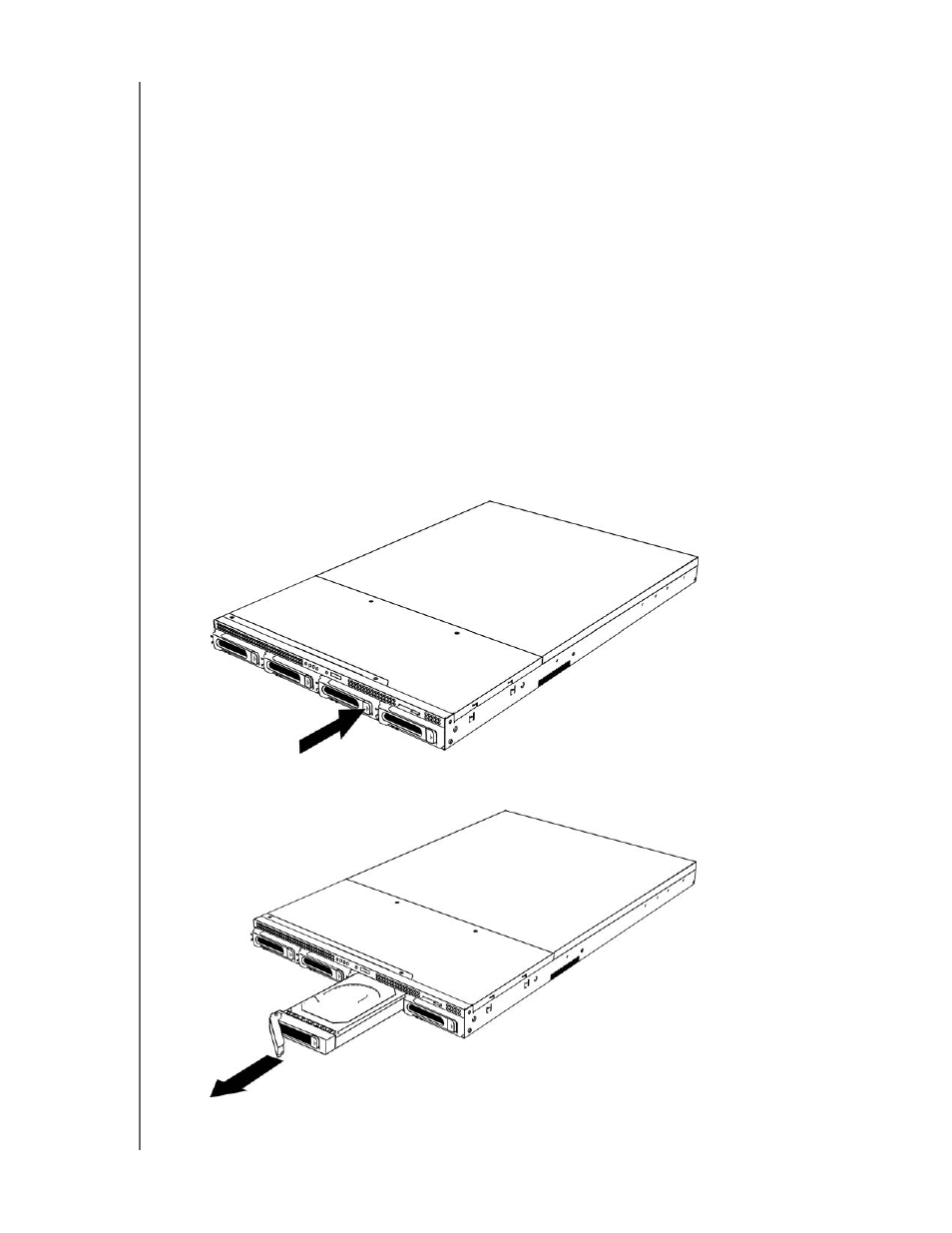
APPENDIX
96
WD SENTINEL RX4100
ADMINISTRATOR AND MAINTENANCE GUIDE
Replacing a Hard Drive
It is simple to replace a drive in your WD Sentinel server. First, make sure to go to the WD
Store to purchase a compatible replacement drive. For a complete list of approved drive
models, search for Answer ID 9443 in the WD Knowledge Base at
http://support.wd.com
.
The drives in the WD Sentinel server are “hot swappable.” This means that the
WD Sentinel server can remain powered on while you replace the drive. Once you replace
the drive, the WD Sentinel server automatically reconfigures the RAID. (See “Find compatible
hard drives” on page 37.)
What you’ll Need:
Phillips screwdriver
Replacement hard drive
Replacing a Hard Drive
Use the following steps to replace a drive in your WD Sentinel server.
1.
Unlock and remove the front bezel, if installed.
2.
For a failed drive, verify that the LED for the failed drive is solid red.
3.
Push the drive button and unlatch the handle on the front of the hard drive ().
Figure 2. Drive tray button
4.
Remove the drive tray (Figure 3).
Figure 3. Remove drive tray
- WD Livewire Powerline AV Network Kit Quick Install Guide (7 pages)
- WD Livewire Powerline AV Network Kit User Manual (26 pages)
- WD NetCenter Quick Install Guide (4 pages)
- WD NetCenter User Manual (63 pages)
- My Book World Edition (blue rings) Quick Install Guide (29 pages)
- My Book World Edition (blue rings) User Manual (52 pages)
- My Book World Edition (white light) Quick Install Guide (8 pages)
- My Book World Edition (white light) User Manual (198 pages)
- WD ShareSpace Quick Install Guide (9 pages)
- WD ShareSpace User Manual (207 pages)
- WD Black2 Dual Drive Quick Install Guide (4 pages)
- WD Black2 Dual Drive User Manual (24 pages)
- WD Red (2 pages)
- WD Sentinel DX4000 Quick Install Guide (13 pages)
- WD Sentinel DX4000 User Manual (82 pages)
- WD Sentinel RX4100 Basic Install Guide (7 pages)
- WD Sentinel DS5100 Administrator and Maintenance Guide (111 pages)
- My Book Live Quick Install Guide (4 pages)
- My Book Live User Manual (146 pages)
- My Book Live Duo User Manual (146 pages)
- My Cloud Quick Install Guide (2 pages)
- My Cloud User Manual (126 pages)
- My Cloud EX4 Quick Install Guide (7 pages)
- My Cloud EX4 User Manual (170 pages)
- My Cloud EX2 (Populated) Quick Install Guide (7 pages)
- My Cloud EX2 (Diskless) Quick Install Guide (8 pages)
- My Cloud EX2 User Manual (168 pages)
- My Cloud Mirror Quick Install Guide (7 pages)
- My Cloud Mirror User Manual (166 pages)
- WD Arkeia DAx300 Installation and Configuration Guide (33 pages)
- WD Arkeia DA2300 Disk Expansion Kit (10 pages)
- WD Arkeia R120/R120T Installation and Configuration Guide (35 pages)
- My Book AV DVR Expander Quick Install Guide (7 pages)
- My Book 3.0 User Manual (21 pages)
- My Book Thunderbolt Duo User Manual (38 pages)
- My Book VelociRaptor Duo User Manual (38 pages)
- My Book Studio (USB 3.0) Quick Install Guide (5 pages)
- My Book Studio (USB 3.0) User Manual (42 pages)
- My Book for Mac (USB 3.0) Quick Install Guide (5 pages)
- My Book for Mac (USB 3.0) User Manual (43 pages)
- My Book Elite Quick Install Guide (2 pages)
- My Book Elite User Manual (85 pages)
- My Book for Mac Quick Install Guide (2 pages)
- My Book for Mac User Manual (78 pages)
