Random access adjustment mode, Dynamic color depth, Noise reduction – Barco R9001769 User Manual
Page 35: Input balance
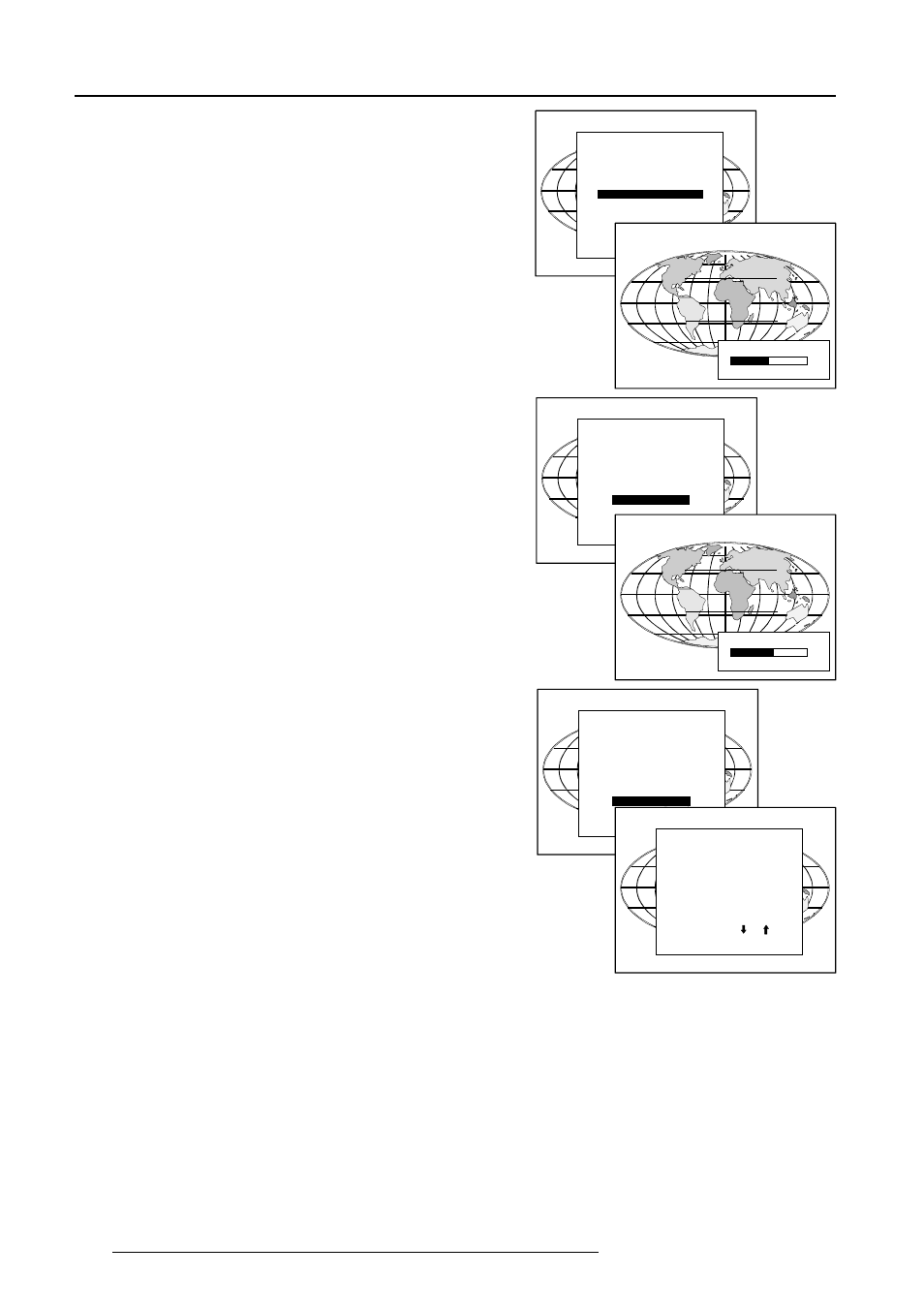
8-8
Random Access Adjustment Mode
5976069 BARCOREALITY 6400 14032000
Dynamic Color Depth
Increases color contrast for all video and data sources.
To change the dynamic color depth value :
1
Push the cursor key é or ê to highlight 'Dynamic Color Depth'.
2
Press ENTER to select.
3
Change the value by pushing the cursor key ç or è until the
desired color contrast is reached.
Adjustment range : 0 ... 8
Default : 4
4
Press EXIT to return to the Picture Tuning menu.
Select with or
then
PICTURE TUNING
CTI [ON]
COLOR TEMPERATURE
GAMMA
DECODING [EBU]
DYNAMIC COLOR DEPTH
NOISE REDUCTION
INPUT BALANCE
Select with or
then
Noise Reduction
Reduces noise and pixel jitter in all video and data sources.
To change the noise reduction value :
1
Push the cursor key é or ê to highlight 'Noise Reduction'.
2
Press ENTER to select.
3
Change the value by pushing the cursor key ç or è until the
desired noise level is reached.
Adjustment range : 0 ... 8
4
Press EXIT to return to the Picture Tuning menu.
PICTURE TUNING
CTI [ON]
STILL VIDEO [ON]
COLOR TEMPERATURE
GAMMA
DECODING [EBU]
DYNAMIC COLOR DEPTH
NOISE REDUCTION
INPUT BALANCE
0
DYNAMIC COLOR DEPTH
8
NOISE REDUCTION
0
8
4
Input Balance
Attention : Before starting the Input Balance function, generate a
signal with dominant black and white areas.
The default values are normally loaded when selecting a source. If
the image is not as desired, adjust for this source as follow :
Start with the Black Balance :
1
Push the cursor key é or ê to highlight 'Black Balance'.
2
Press ENTER to select.
3
Adjust the Brightness to a maximum value until there is just
no green noise visible in the black areas.
4
Adjust with the cursor key é or ê or ç or è until there is
no red or blue noise visible in the black areas.
Continue with the White Balance :
1
Push the cursor key é or ê to highlight 'White Balance'.
2
Press ENTER to select.
3
Adjust the Contrast to a maximum value until the white areas
are just white (without green noice) and return one step.
4
Adjust with the cursor key é or ê or ç or è until there is
no red or blue noise visible in the white areas.
Select with or
then
PICTURE TUNING
CTI [ON]
STILL VIDEO [ON]
COLOR TEMPERATURE
GAMMA
DECODING [EBU]
DYNAMIC COLOR DEPTH
NOISE REDUCTION
INPUT BALANCE
Select with or
then
INPUT BALANCE
WHITE BALANCE
BLACK BALANCE
DEFAULT
