Telematrix 9600 Series User Manual
Page 5
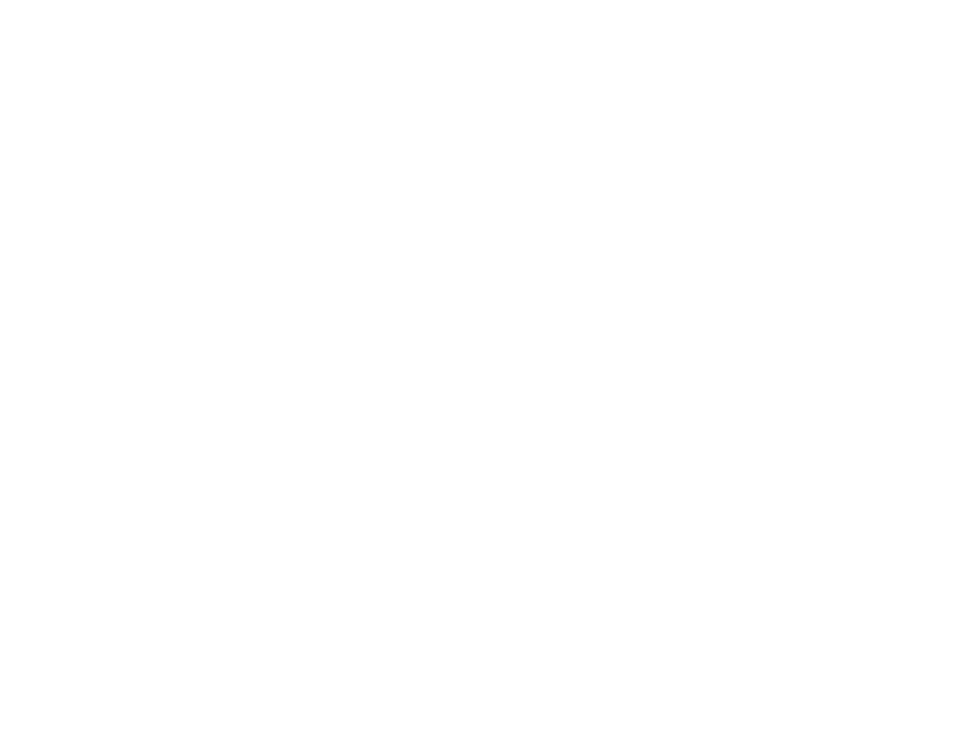
Base Ringer Volume Control - # 10
Handset Ringer Volume Control - # 30
The ringer volume control switch is on the right side of the base, and on the side of the
handset. You may set either at LOW or HI settings.
O
peration...
Speaker Volume Controls - # 12a & 12b
Handset Volume Controls - # 36a & 36b
When using the handset or speaker key engaged press the respective volume control
keys to increase or decrease the volume. All models are hearing aid compatible with
8-step volume levels
Volume...
11
4
Message Waiting Selector - # 3
This telephone can support LR1 (Line 1 reverse polarity), LR2 (Line 2 reverse polarity),
TYPE (Neon or LED) message waiting systems. Simply slide the switch to the desired
position that is compatible with your PBX message system. The message waiting may
also be turned On or Off. Note: the phones are factory preset to the “TYPE” setting
Line Voltage Selectors (optional feature) - # 40
DECT telephones are equipped to operate behind a PBX telephone systems rated
between 24 volts and 48 volts. There is a selector switch on the bottom of the phone
(hidden). The switch has 3 settings “24V, 48V or Off” for either line. Your phone must be
set according to what your PBX system is rated. The preset to the “24V” setting.
Settings...
Registering DECT Handset with a Specific Base Unit:
1. Place handset into base (or charging station) for 10 minutes before attempting the handset
“sync” procedure. This gives the battery enough charge to complete the “sync” process.
2. Remove DECT handset from base unit cradle.
3. Press and Hold Down the LOCATE button # 13 on the base for approximately 10 second.
4. When the button has been held down long enough, the “In-Use” or “Charge” indicator
on the base unit begins to blink (even though there isn’t a handset in the cradle).
5. While the In-Use or Charge indicator is blinking, press steadily “
*
” star key on the
handset until the “beep” is heard (approx. 10 sec.), continue to hold down the“
*
” star
key until you hear a second “beep”. The handset is now registered to this base unit.
6. If you hear three (3) short “beeps” this means that the handset failed to register.
7. Once you have successfully registered the handset, you may now place the handset
into a charging station, or use as the base handset.
7. Repeat steps 1 - 5 to register additional handsets.
• Registering a “new” handset to a given base unit does Not affect the registrations
of other handsets that were previously registered to this base.
• Likewise, power failures or removal/replacement of the handset battery do Not
affect registration.
• There is a maximum of four (4) handsets which can be registered to a single base.
• Once all registration “slots” have been used up on a base and you can no longer
register an additional handset, it will be necessary to delete ALL handset registrations
from the base unit, and then “start over” by re-registering all the handsets.
To Delete ALL Registered Handsets from a Base Unit:
1. Remove DECT handset from base unit cradle and remote charging station.
2. Unplug line cord from rear of base unit # 6 and wait 3 minutes.
3. Press and Hold Down “LOCATE” button # 13 on the base unit.
4. While continuing to hold down the “Locate” button, plug the line cord back into
the base unit.
5. Continue to hold down the “Locate” button for 5 more seconds, after plugging
in line cord.
6. Release “Locate” button.
7. This handsets are now ‘de-registered’ from the base unit.
8. Continue with the above “Registration” procedure to ‘re-register’ each handset to
be used with this base unit.
Syncing Handset...
Emergency...
Using telephone during power outage
During a power failure, the Cordless Base unit will maintain operation in Speaker Mode,
and the Handsets will Not function.
• On a single line telephone, simply press the Speaker key #15 and you will receive dial
tone, then begin dialing. Disconnect by pressing the Speaker key again
• On a two line telephone, simply press Line 1 or Line 2 key #18 to connect to dial tone.
Disconnect by pressing the selected Line key again.
• To answer an incoming call, use the Speaker or Line keys as specied above.
