Troubleshooting, Error messages – SPYPOINT HAWK User Manual User Manual
Page 14
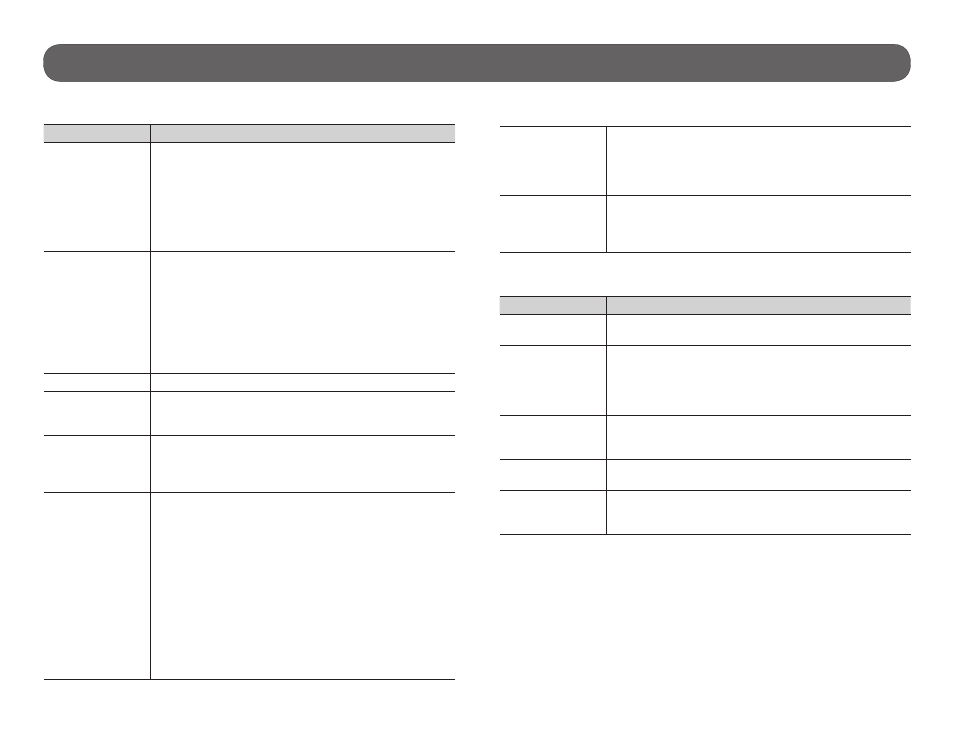
14
Troubleshooting
TROUBLESHOOTING
Problem
Possible solutions
Impossible to
turn on the
camera
• Verify if there are batteries in the camera.
• Verify if the batteries are correctly installed (p.7).
• Verify if the LIT-09 charger option is set accordingly
• Install the latest update (available on
• Replace alkaline batteries or recharge the lithium
battery pack.
The screen of the
camera turns off
• The camera may be set to PHOTO or VIDEO mode
and the screen turns off after a period of 60 seconds
in order to preserve battery life.
• The camera automatically resets itself to PHOTO or
VIDEO mode (depending of the latest mode used
or selected) after 2 minutes of inactivity on the main
menu.
• To return to the screen, turn off the camera and turn
it on again.
The camera beeps • Insert a memory card (p.8).
The camera does
not respond
• Remove the batteries and reinstall them (p.7).
• Replace alkaline batteries or recharge the lithium
battery pack.
Impossible to
take photos/
videos
• Verify if there are batteries in the camera.
• Replace alkaline batteries or recharge the lithium
battery pack.
• Verify if the camera is turned on.
No person/animal
on photos
• Sunrise or sunset can trigger the sensor. Camera
must be re-orientated.
• At night, the motion detector may detect beyond the
range of the IR illumination. Reduce sensibility
• Small animals may trigger the unit. Reduce sensibi-
lity setting (p.10) and/or raise height of camera.
• Motion detector may detect animals through foliage.
• If a person or animal moves quickly, it may move out
of the camera’s field of view before the photo is
taken. Move the camera further back or redirect the
camera.
• Make sure the mounting post or tree is stable and
does not move.
Red light in front
of the camera
blinks
• Camera is set in TEST mode.
• Camera is set in PHOTO or VIDEO mode. The red
light in front of the camera flashes for 60 seconds to
allow the user to leave without being photographed
or recorded.
The computer
does not
recognize the
camera
• Verify if the camera is properly connected to the
computer using the USB cable (p.13).
ERROR MESSAGES
Error message
Possible solutions
Insert memory
card
The use of a memory card is required to record photos
and videos.
Card error
The camera cannot access the memory card.
• Turn off the camera and turn it on again
• Remove the memory card and insert it again.
• Verify if the gold contacts are clean.
• Format the memory card.
Low battery
Appears on the screen just before the camera turns
off. Recharge the batteries or insert new ones. Always
verify the battery level before using the camera.
No image
There are no files to view. Verify if the memory card
contains photos/videos.
Protected file
It is impossible to delete the file because it is protected.
To delete this file and all the others, just format the
memory card.
