File transfer to a computer, P.13) – SPYPOINT HAWK User Manual User Manual
Page 13
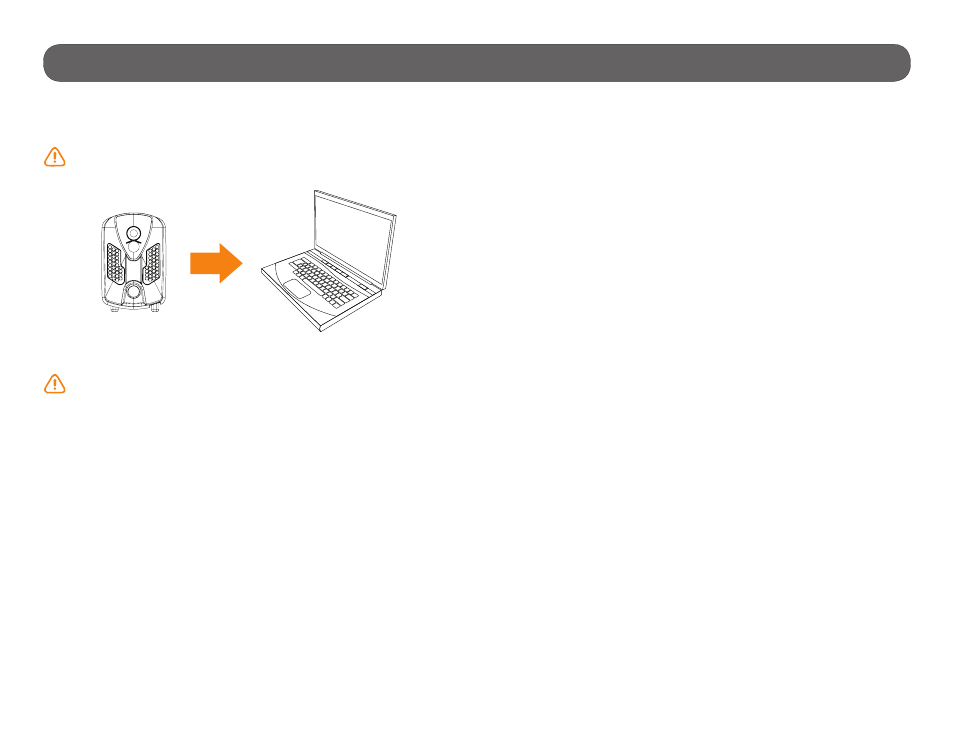
13
File transfer to a computer
To transfer photos/videos to a computer:
1. Turn on the camera.
Note that the camera has to be turned on in order for the computer to
recognize the SD card.
2. Connect the USB cable from the camera to a computer.
It is recommended to use the supplied cable.
3. The computer will detect the camera and install the driver automatically.
4. Click on "My Computer" and select "Removable Disk".
5. Then click on "DCIM" and "100DSCIM" to find all recorded photos and
videos.
6. Drag or save the files to the desired location.
Taking the memory card (sold separately, p.15) out of the camera and
inserting it into the computer slot will achieve the same results.
USB
See also other documents in the category SPYPOINT Camcorders:
- BF-6 User Manual (28 pages)
- BF-6 Quick start (2 pages)
- BF-10HD User Manual (24 pages)
- BF-10HD Quick start (2 pages)
- BF-7 (25 pages)
- D6 (25 pages)
- FL-7 (27 pages)
- FL-8 (29 pages)
- FL-A (11 pages)
- HAWK Quick start (2 pages)
- HD-10 (30 pages)
- HD-12 (34 pages)
- I-6 (26 pages)
- IR-10 (27 pages)
- IR-5 (23 pages)
- IR-6 (25 pages)
- IR-8 (28 pages)
- IR-A 6mp (24 pages)
- IR-B 7mp (25 pages)
- IR-C (25 pages)
- LIVE (49 pages)
- LIVE-3G (49 pages)
- Mini-LIVE Quick start (2 pages)
- Mini-LIVE User Manual (23 pages)
- PRO-X (27 pages)
- Pro-X Plus (28 pages)
- SDB-85 (22 pages)
- SMART User Manual (20 pages)
- SMART Quick start (2 pages)
- S-TINY-PLUS (2 pages)
- S-WiFi (47 pages)
- SC-Z9 (44 pages)
- TINY (42 pages)
- TINY-4G (54 pages)
- TINY-HD (51 pages)
- TINY-D (45 pages)
- TINY-W (49 pages)
- TINY-W2 (53 pages)
- TINY-W2s (52 pages)
- X-CEL (22 pages)
- XCEL HD User Manual (26 pages)
- XCEL HD Quick start (2 pages)
- XCEL HD Quick start (2 pages)
- XCEL HD Quick start (2 pages)
