Snakebyte Premium Universal Microphones User Manual
Page 5
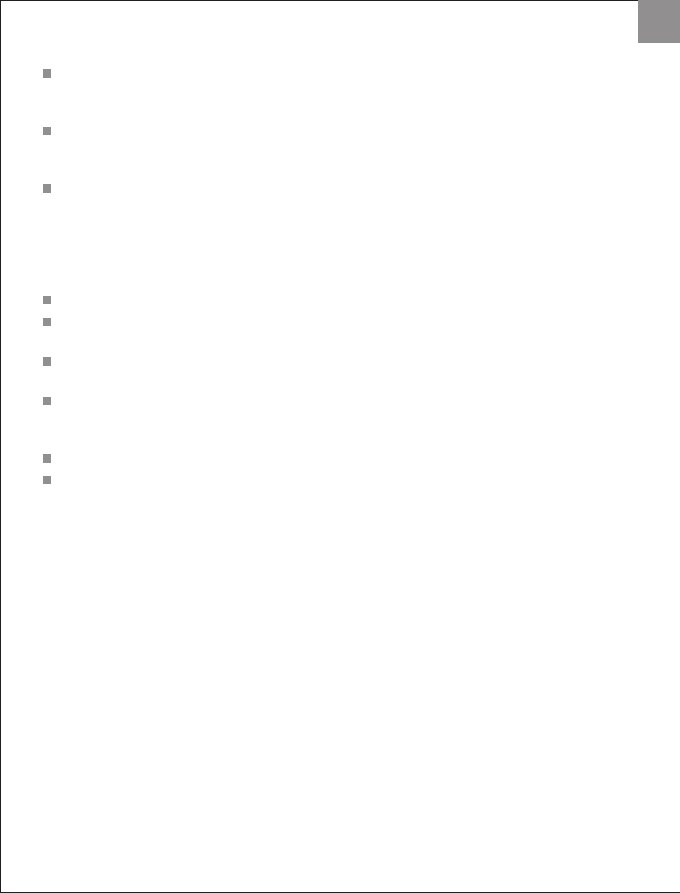
GB
adapter (inputs “Mic1” & “Mic2”).
The USB Adapter’s compatibility mode switch is only required when the
microphones are used with game console systems, you may ignore its
setting when you intend to use the microphones with a personal computer.
Connect the USB Adapter with your computer’s USB port of choice and
make sure the user currently logged into the system has Administrator
rights in order to install the new hardware.
You may adjust settings of the newly installed microphones in your system’s
configuration panel under “Sounds & Audio Devices”.
Connecting the snakebyte Premium Universal Microphones with your
console system
Make sure your console is turned off.
Define your Premium Universal Microphones’ compatibility mode by setting
the USB adapter’s switch to I or II, depending on this manual’s chart.
Connect the microphones’ 6.3mm phone jack connectors with the USB
adapter (inputs “Mic1” & “Mic2”).
In case the setting of the switch is changed after they are plugged in, you
have to repeat the setup process in order for the microphones to be
properly detected by the console.
Insert the USB adapter into your console’s USB port of choice.
Once a compatible game software is loaded, the LED indicator on top of the
USD adapter will light up, confirming the correct hardware connection.
Proper use of the Premium Universal Microphones
The snakebyte Premium Universal Microphones are compatible with a wide
selection of games across a number of console systems. Please refer to the chart
below to find out which games can be used with the Microphones.
Please be aware that while the Premium Universal Microphones are compatible
with Xbox 360 in general, they can not be used with LIPS (Xbox 360, Microsoft
Game Studios.
Make sure the snakebyte Premium Universal Microphones’ settings are made
before they are plugged in and the game is started, otherwise the games can not
properly recognise the hardware and the startup process needs to be repeated.
