Snakebyte Xbox 360 Media Remote Control Quick start User Manual
Quickstart guide xbox 360™ media remote control, Set up your xbox 360™ media remote control, Guarantee & troubleshooting
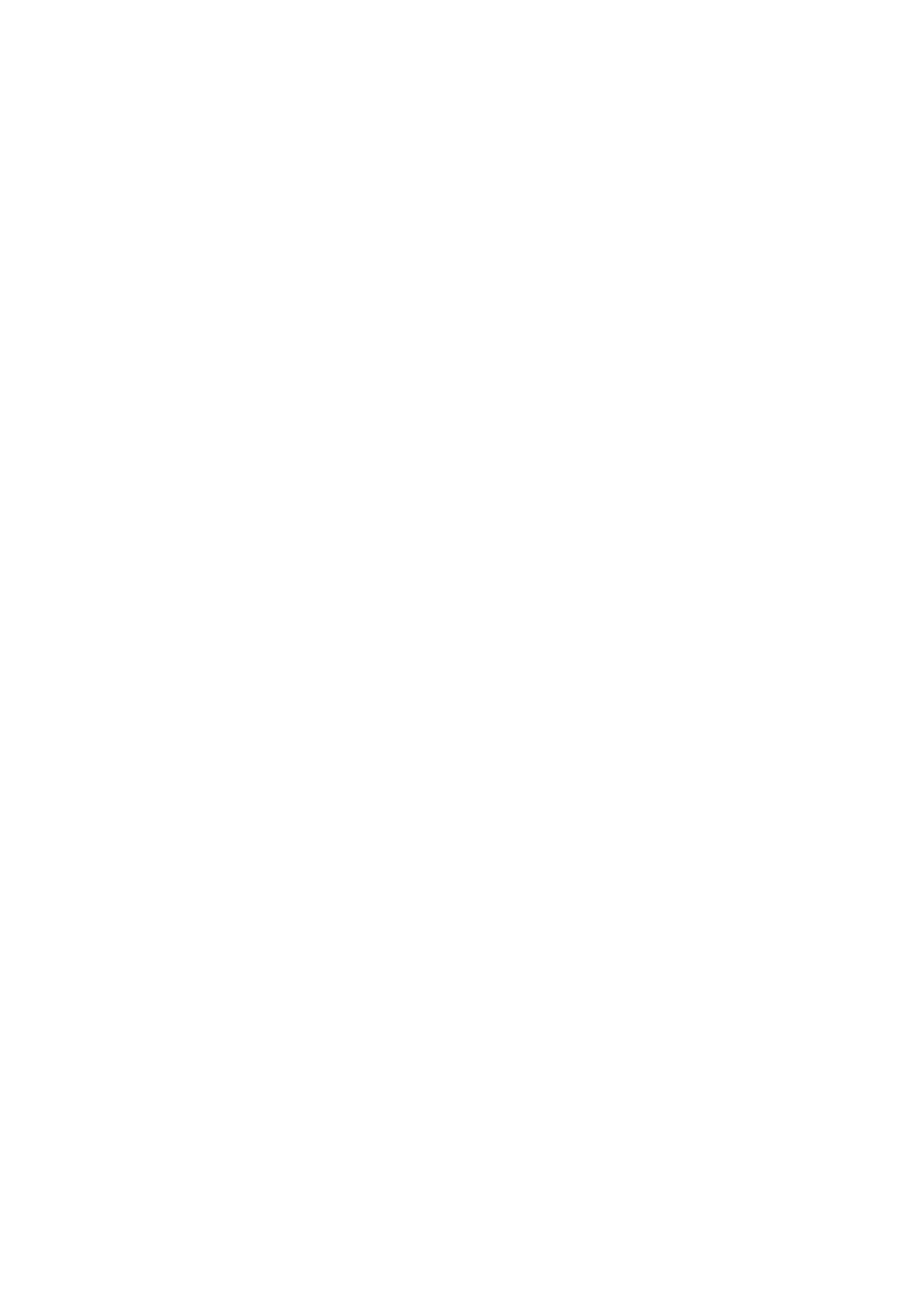
Quickstart Guide Xbox 360™ Media Remote Control
SET UP YOUR XBOX 360™ MEDIA REMOTE CONTROL
Insert Batteries
1.
Lift up the battery cover.
2.
Insert two new AAA batteries as shown in the battery compartment.
3.
Press down the battery cover.
Set up the Universal Remote for Your TV The Media Remote Control has 23 keys (See illustration 1) those can work not only on Xbox
360™ but can learn from other IR remote also. To set up the universal keys, you only need to do a few simple steps.
1.
Press the TV key to change the mode for working on your TV.
2.
Press the Set key until the green LED at the left top of the Media Remote Control completely lit up.
3.
Press one of the universal keys on the remote, the green LED will start flashing slowly.
4.
Point your TV remote towards the Universal Remote (Make sure the IR LED on the two remotes are at the same level and
within 3 cm, see illustration 2.) and press the key. When the green LED quickly flashes twice and then turns off, the key is
successfully set up the same function of the key on your TV remote. If not, repeat the steps 2 to 4.
5.
Repeat steps 2 to 4 to set the other universal keys.
After all the universal keys are successfully set up, the remote stays at the mode for working on your TV. You can control your TV now or
press the TV key to change the mode for working on your Xbox 360™ game console.
You can set up any key of an IR remote to the universal keys on the remote. Notes:
1.
The universal keys can only learn the keys of an IR remote.
2.
The universal keys can only memorize the function the last time learnt.
3.
When you use the Media Remote Control first time, the universal keys have no function in the TV mode.
4.
You need to set up each of the keys by doing the above 4 steps.
Guarantee & Troubleshooting
If you encounter problems, try the possible solutions provided below.
Video or Sound Is Poor or Not Working
Make sure your AV cable is properly connected.
Buttons Don’t Work
Make sure the batteries are still fresh by testing the remote with new batteries. Try removing the batteries from the remote, pressing all
buttons twice, and then replacing the batteries.
Poor Performance with the Xbox 360™ Console
•
Make sure that you have fresh batteries in the remote.
•
Point the remote directly at the infrared sensor adjacent to memory unit slot A.
•
Check to verify that the infrared sensor is not blocked or covered.
•
Make sure that you’re using the remote within 10 feet of the infrared sensor.
•
Close drapes and blinds during daylight hours to minimize ambient infrared.
