Snakebyte SB906701_idroid_con User Manual
Page 4
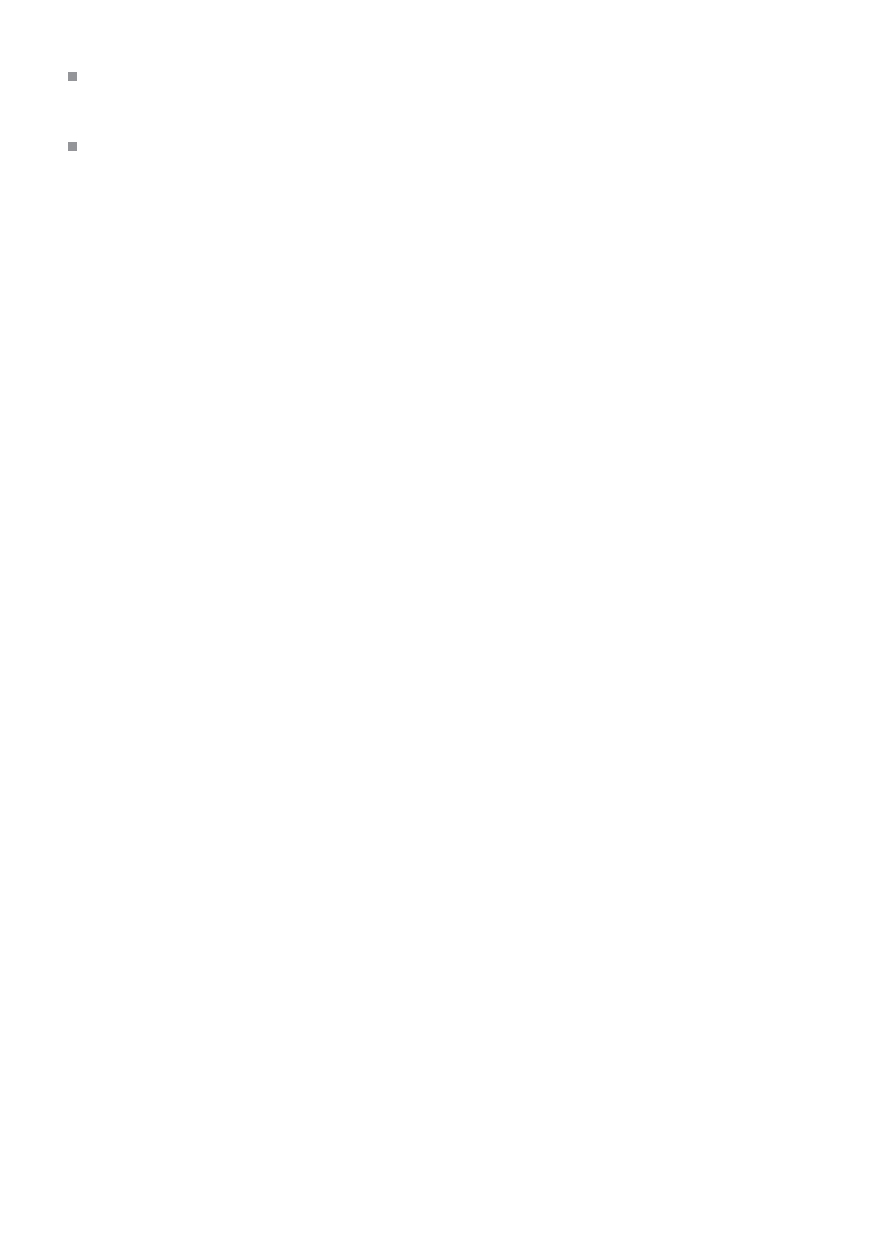
Keyboard and Mouse Mode
This mode combines the features of the keyboard and mouse modes.
iCade Mode (for Apple iOS)
iCade is an established, standardized keyboard emulation interface supported by many iOS
games. Like idroid:con’s Keyboard Mode, iCade Mode only supports digital input. You’ll find a list of
supported games online (http://www.ionaudio.com/products/icade-games). Android ports of iOS
applications and games (including diverse MAME emulators) may also include iCade support.
Pairing your idroid:con with your Android tablet or smartphone
The idroid:con action buttons are marked with additional symbols representing the various operating
modes. Press and hold the button corresponding to the mode you wish to configure plus the on/off
button for approx. three seconds, until the corresponding LED on the top of the controller, next to the
left shoulder button, begins to blink rapidly.
Now activate Bluetooth on your tablet or smartphone and search for available Bluetooth devices.
Select “idroid:con” to pair your device with your controller. In rare cases, your tablet/smartphone my
display the network address of your controller rather than its name. If that happens, don’t worry—it
has absolutely no effect on the controller’s performance. The displayed name should eventually switch
to “idroid:con” on its own.
Take note of the stylized symbol next to “idroid:con”—it indicates the current operating mode (joystick
symbol = Game Controller Mode, etc.).
As soon as the LED on the controller stops blinking and stays lit, the connection has been established.
The idroid:con supports “secure simple pairing” (SSP), meaning that it is not necessary to enter an
authorization code as it is when using other Bluetooth devices.
WARNING:
If you pair your idroid:con with a tablet, smartphone or PC, you can turn your controller off and on again
without having to go through the pairing process again, as long as you haven’t used the controller with
another device in the meantime. The controller will return to the last operating mode when it starts back up.
If you pair the idroid:con with another device in the meantime, though, you will have to go through the
pairing process again. Changing the operating mode also requires that you go through the pairing process
again. Disconnect your idroid:con via the Bluetooth menu on your device and then reconnect it in the
desired mode. This means that it is not possible to change the operating mode of your controller while it
is paired with a device. Changing the operating mode always requires that you pair it while it is in the new,
desired mode.
When the controller is pairing with an already known device, the LEDs will flash slowly. If it does not find the
device it was paired with, it will automatically turn off. The controller will only pair to a new device when
the LEDs are flashing rapidly.
