Sensaphone WEB600 Upgrade instructions User Manual
Page 6
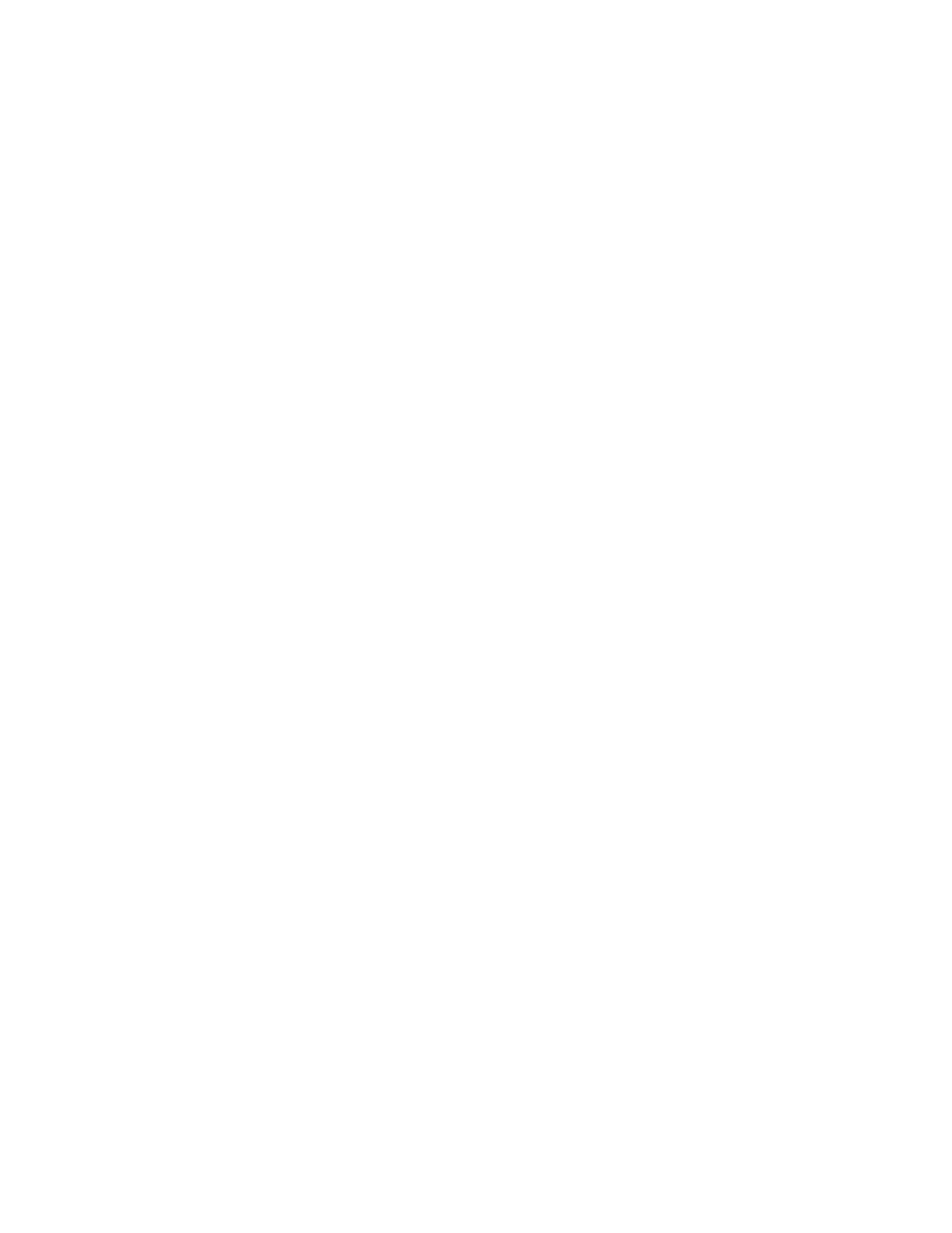
6
WEB600 Firmware Revision History
WEB600 Firmware Installation Instructions
WARNING: The firmware files for the original WEB600 and the new WEB600 with Relay Output ARE
NOT compatible. You can identify which model you have by (a) Looking at the device and checking to see if
the screw terminals at the far left of the terminal block are labeled Relay Output, or (b) check the Webpage
of your device and see if you have a menu option that says “Outputs”. If either is true you have the version
that contains a Relay Output and must use the firmware file labeled as such. If you have any questions about
selecting the proper file or about the upgrade procedure, please contact Sensaphone Technical Support at
(877)373-2700 or [email protected].
Follow the instructions below to install firmware updates into your Unit. The entire process will take about 5
minutes. If you have any questions please contact our technical support department at 610.558.2700 x260.
1) Save your programming. Open your web browser and go to the WEB600 web page. Select Setup from the
main menu, then choose Admin. Within the Programming section click the Save button. This will save your
programming in a file called programming.bin. This file can be used to reprogram your system if necessary.
2) Save your Datalog and Eventlog. After the firmware update the history files may be cleared. Use the
Export feature on the History pages to save this information.
3) Check the version of Firmware currently running in your unit. This can be found on the same page next
to the Current heading.
4) Check to see if a newer version is available by going to www.sensaphone.com and selecting the Support
page, then choose WEB600. Determine which firmware file is the correct one for your device. (See warning
message above.) Compare the version installed in your unit to that posted on the web page. Download the
new file to your computer if you would like to install the upgrade.
5) To install the new firmware, click the Browse button within the Firmware Upload section of the Admin
page. Locate the firmware file you downloaded and click Open. Next click the Upload button. A message
will ask if you really want to Upgrade the Firmware, select OK. After the file is transferred to the unit the
screen will turn blue and a message will say to wait two minutes and then re-connect to the device. During
this time the flash memory in your WEB600 will be re-programmed. Do not disrupt power to the WEB600
during this time. When two minutes have passed re-enter the IP address into your browser and refresh the web
page.
6) Check the new firmware version. After the unit is back online go to the Setup page and select Admin.
Check that the new firmware version is installed.
7) Check your programming and test the system. Review your Zone, User, and Contact programming to
make sure everything is still programmed correctly. If not, reload your programming from the file saved ear-
lier. To Load your programming, go to the Admin page and click the Browse button next to the Programming
Upload heading. Locate the file saved earlier (programming.bin) and click Open. Next, click the Upload but-
ton. A message will ask if you really want to Upload Programming, select OK. The programming file will be
transferred and the unit will reboot. Wait two minutes and then re-enter the IP address into your browser. Test
the system by activating an alarm and allowing the unit to go through the notification process.
