S&S Cycle Super Stock Ignition System Diagnostic Cable User Manual
Page 2
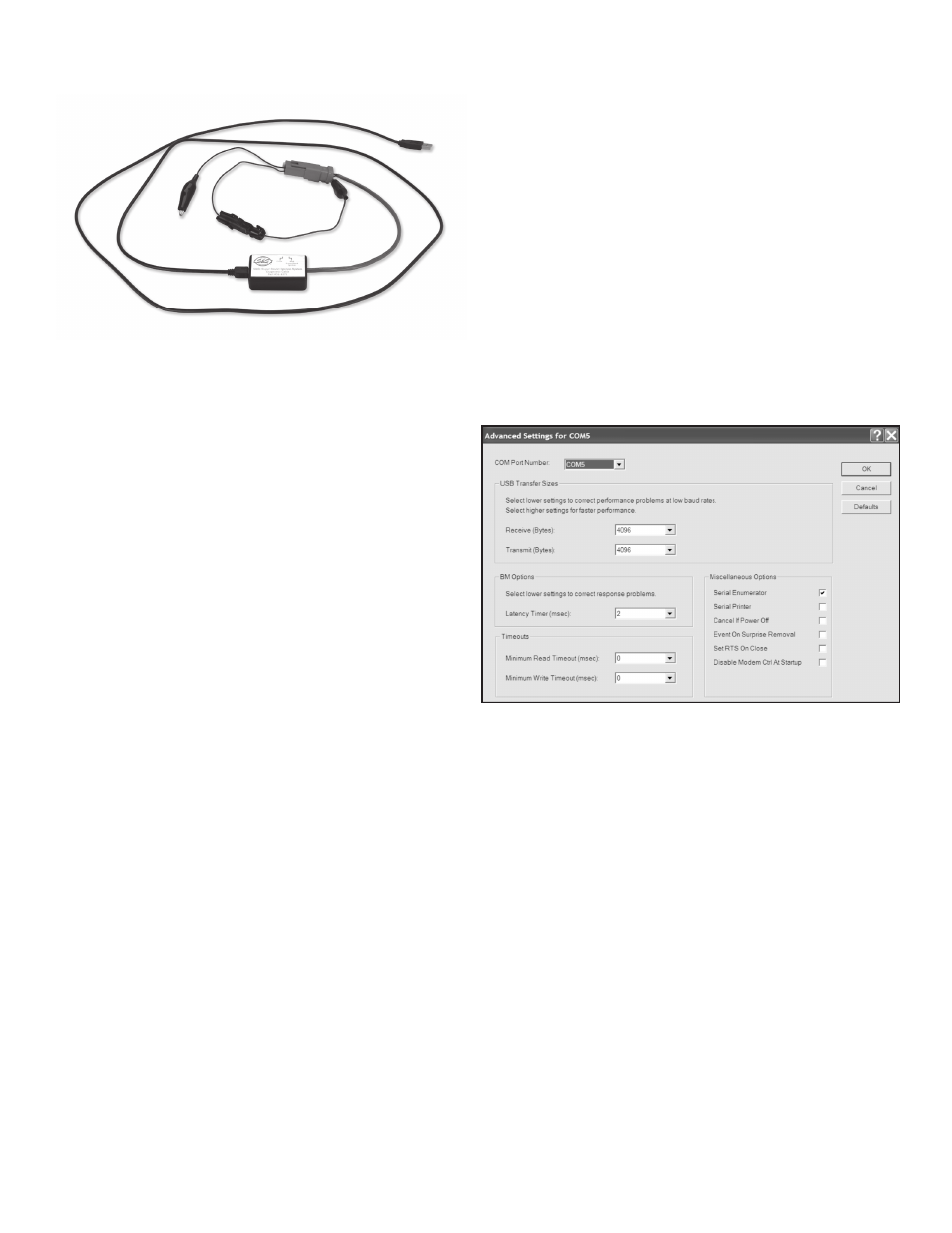
INTRODUCTION
NOTE: Be sure to check the S&S® website for software upgrades.
The S&S diagnostic cable part number 55-1271 provides PC connectivity
to the S&S Super Stock® ignition and EZFI™ module. The USB Interface
is compatible with Windows® XP/Vista/7/8.
The USB Interface has a switch that selects the operating mode. One
position is used for the S&S super stock ignition and EZFI module. The
second position is labeled “Other” and is not used at this time.
PC REQUIREMENTS:
The S&S diagnostic cable and software is compatible with PCs using
Windows XP, Vista, 7, or 8 operating system. The PC must have a
CDROM drive for program loading and a free USB port.
INSTALLATION OF DRIVER AND SOFTWARE
The S&S diagnostic cable is based on the FTDI FT232R chip and
drivers that allow the unit to emulate a standard Windows RS-
232 COM port. Updated Windows drivers, installation instructions
and troubleshooting tips are available on the FTDI website at
www.ftdichip.com.
The CD contains a new USB driver that simplifies the installation
process. This installs an executable file, similar to other Windows
programs. The Windows Found New Hardware Wizard will then detect
the USB device when it is first connected and automatically install the
correct driver without having to browse out to the CDROM.
DRIVER INSTALLATION
Before proceeding with installation, shut down any other applications
that may be running. For Windows Vista, you must disable the User
Account Control (UAC) during installation. If you are not familiar
with the UAC, please, refer to the UAC TECH NOTE at the end of this
instruction for details.
1. Make sure your USB interface is not connected to your PC.
2. Insert the S&S Cycle Software CDROM. When the AutoPlay menu
appears, click on “Open folder to view files” then open the “USB_
Driver” folder and double click on the “CDM20828_Setup.exe” file
to install. Ignore any security warnings and click on Yes to continue.
Follow the on screen instructions to complete the installation.
3. Connect the USB Interface to the computer with the supplied USB
cable.
4. The Windows Found New Hardware Wizard will appear and complete
installation of the USB interface. Follow any on screen instructions
that appear during installation.
COM PORT CONFIGURATION
After completing the installation steps outlined above, you must
configure the new COM port using Device Manager.
1. Windows XP: click Start, Settings, Control Panel, System, Hardware,
and then Device Manager. Windows Vista: click Start, Control Panel,
System and Maintenance, and then Device Manager. Windows 7/8:
Click Start, Control Panel, System and Security, and then Device
Manager. For more information, visit www.pcsupport.about.com.
2. Scroll down to Ports (COM and LPT). The new USB interface will
appear as a USB Serial Port. Click on this new port. Click on the Port
Settings tab.
3. Click on Advanced. In most cases the wizard will have installed your
new USB interface as COM4 or COM5. For optimum performance,
you should change the BM Options Latency Timer to 2 msec as
shown in Figure 2, below.
4. Once you have configured a COM port number for your new USB
interface, make sure that you use this same COM port selection in
the S&S Cycle software by using the Port Setup command from the
Communications menu.
SOFTWARE INSTALLATION
Before proceeding with installation, shut down any other applications
that may be running. Insert the S&S Cycle Software CDROM. When the
AutoPlay menu appears, click on “Open folder to view files.” A folder
will appear for each S&S Cycle software package (EZTune for S&S EZFI™
module and Ignition_Configuration_Utility and Operating_Statistics
for the S&S Super Stock™ ignition). Each folder contains a setup.exe file.
Double click on this file to install the corresponding software.
FUNCTION OF OPERATING STATISTICS
1. Verify that the switch on the harness adapter box is switched to S&S®
Super Stock® Ignition.
2. Connect the black wire with alligator clip to chassis ground and the
Packard Weather Pack connector with brown wire and alligator clip
to the brown tach wire from the Super Stock module.
3. Launch the operating statistics program on your computer by
clicking on the shortcut on your desktop.
4. The main screen appears as shown in the Figure 3, next page.
5. Turn the ignition key and engine run/stop switch to provide power
to the ignition. Do not start the motorcycle.
6. Select the correct com port you have set up on your computer.
7. Click the read statistics button to download data from the module.
2
Figure 2
