3 configuration, 1 vca, Vca installation and configuration manual – Quadrox VCA User Manual
Page 10
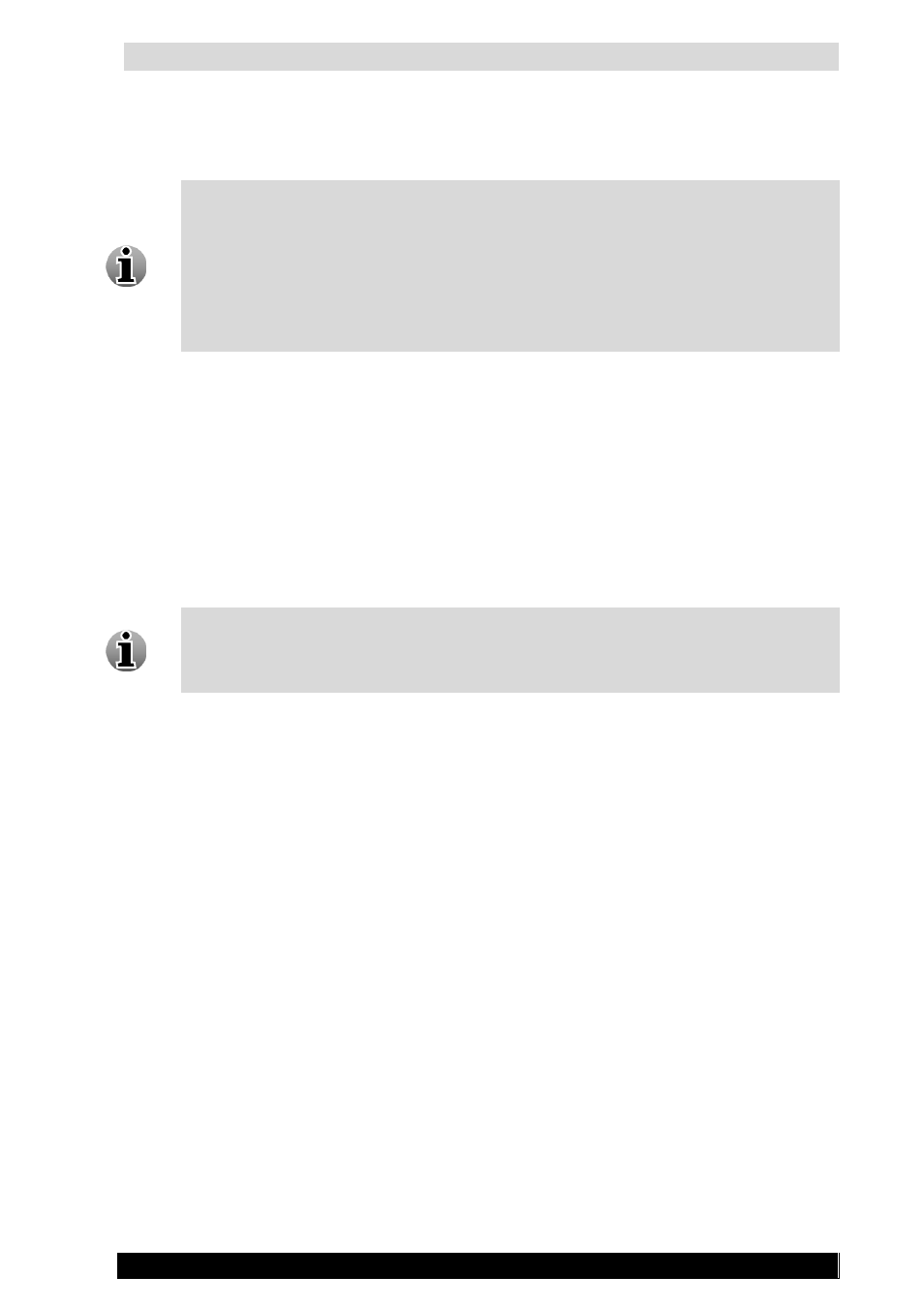
VCA Installation and Configuration manual
10
Version 4.9 Series
3 Configuration
To work, VCA needs to retrieve an absolute minimum of 8 fps (frames/second) in
JPEG compression from the camera. We strongly advice to make sure that camera
delivers 15 fps or more to get the best result. For H264 and MPEG4 compression you
need to use default 15fps for best results. You can check the actual framerate of your
camera: open WebCCTVNVR Video Browser’s Live View, hold CTRL button and
right-click right on the image. A pop-up window will show the actual frame rate.
If the framerate is lower than 10 FPS, VCA might not work as expected.
The following tabs in the camera wizard need to be filled in:
VCA
VCA Config
3.1 VCA
To be able to change the camera parameters, VCA needs to be enabled. To enable VCA, go to
Video Manager → Settings → Cameras. Click ‘Edit’ link for the camera where you want to
enable and configure VCA. Switch to VCA tab and check the VCA Enabled checkbox.
Note: If you already have VCA enabled on as many cameras as your VCA license
allows, you will not be able to enable VCA for additional cameras. You will need to
disable VCA on some of the previously configured cameras, or contact support for
additional VCA license.
