2 configure pos device, 2 protocol, 3 connection – Quadrox Remote POS User Manual
Page 19: 1 name
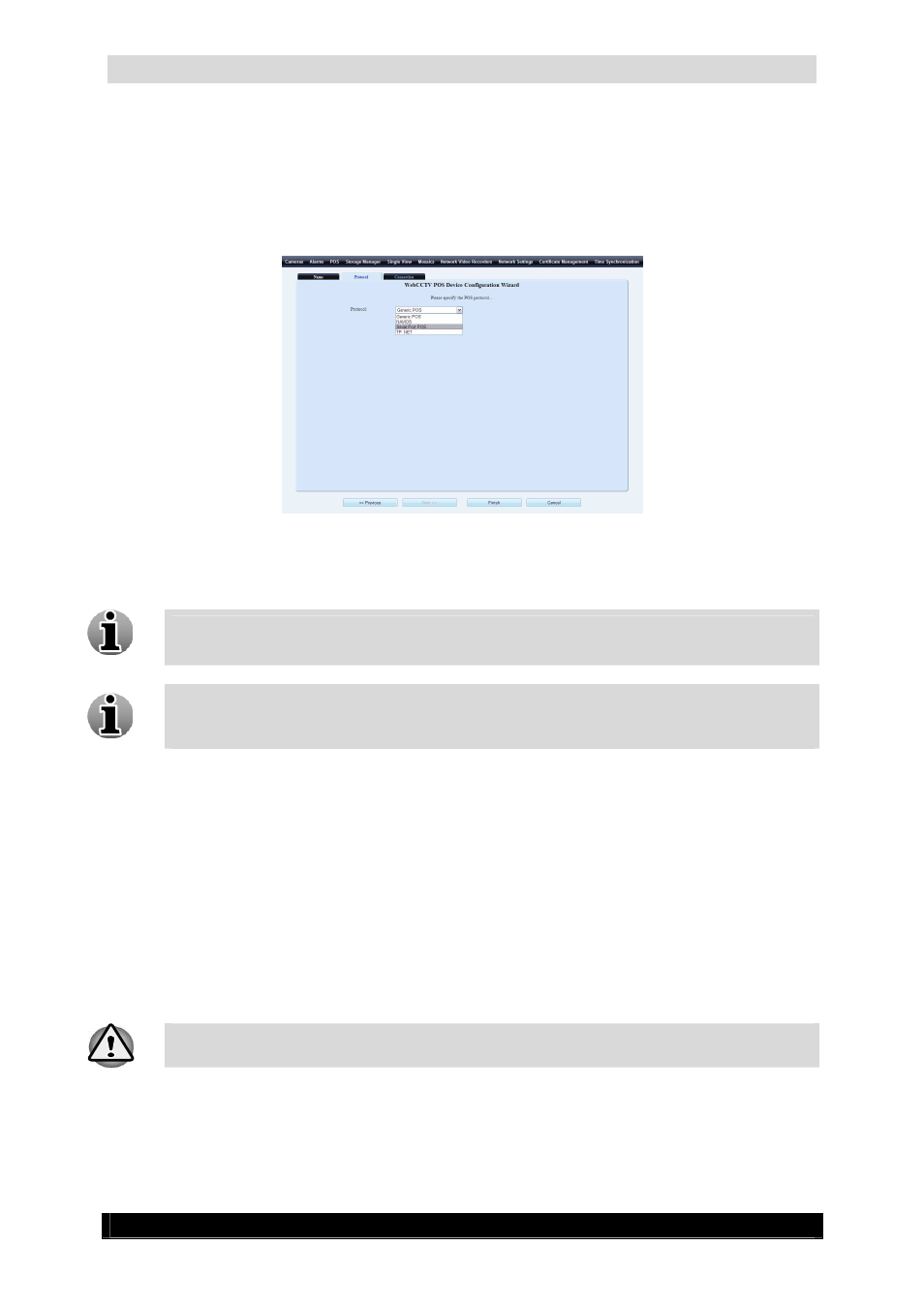
Serial Port POS User & Installation Manual
19
Version 4.4 Series
3.2.1.2
Protocol
In this tab, the protocol has to be selected. It’s a part of the POS Device Configuration
Wizard.
Select Serial Port POS in the drop-down list.
Protocol (Serial Port POS) Screen
Click Finish.
Depending on the drivers you installed together with the Alarm Component, it’s
possible some values are not present in the drop-down list.
If you entered the POS Device Configuration Wizard by clicking the Edit Device link
in the POS Screen, you can’t change the protocol anymore, but can only see which
protocol has been selected.
3.2.1.3
Connection
This tab is not available for Serial Port POS Devices. You don’t have to configure it.
3.2.2
Configure POS Device
In order to configure the sources, click the Edit link of the source in the POS screen which
will lead you to the POS configuration Wizard. The POS Configuration Wizard consists of
two tabs with easy to follow instructions.
The POS functionality is a part of the WebCCTV Alarm Component. You need the
Alarm Component installed before you can use the POS functionality.
3.2.2.1
Name
This tab is a part of the POS Configuration Wizard. The following parameters have to be
configured:
