2 configuration, Serial port pos user & installation manual – Quadrox Remote POS User Manual
Page 13
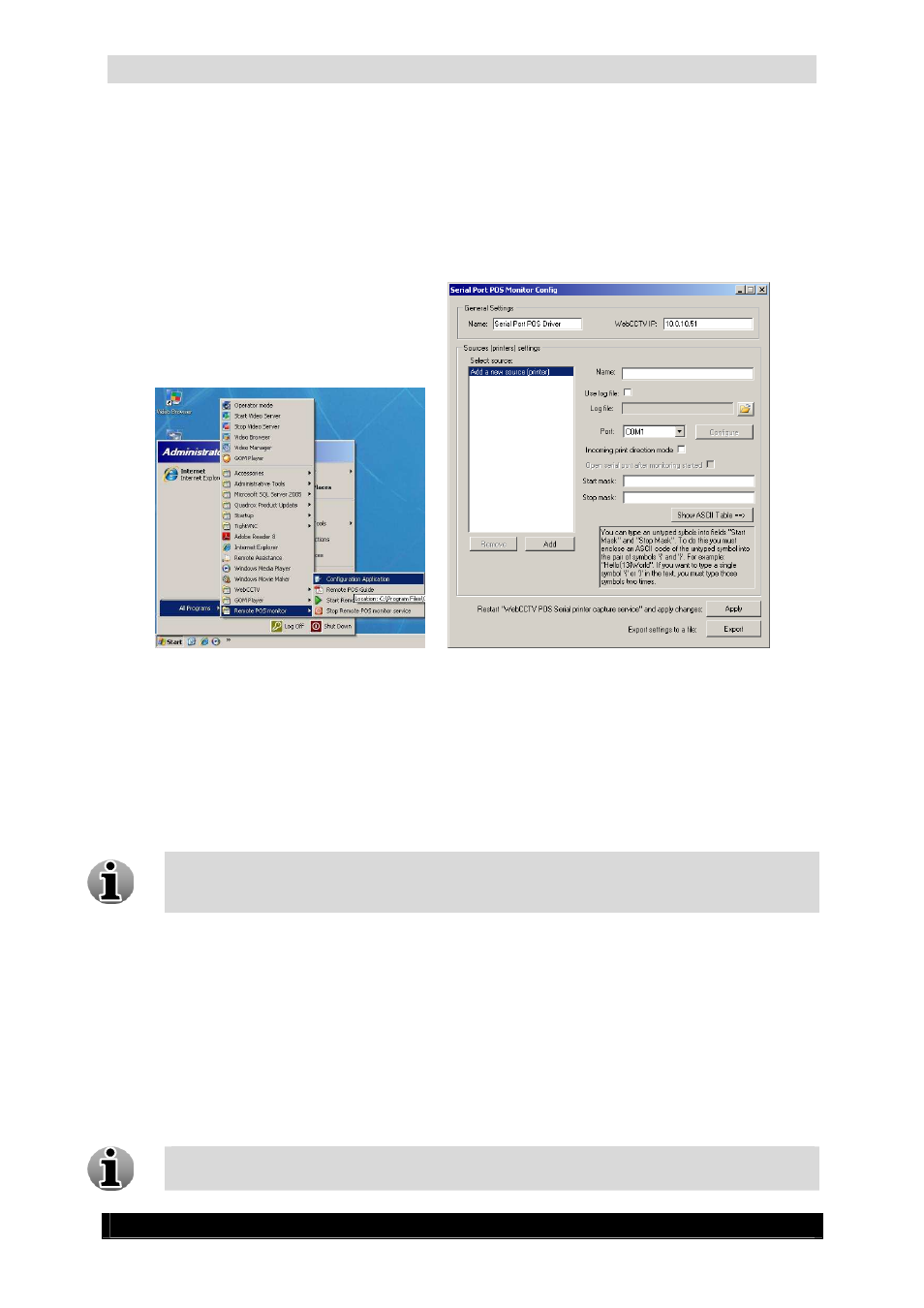
Serial Port POS User & Installation Manual
13
Version 4.4 Series
2.2
Configuration
We will configure the POS printer(s) (sources) to be monitored in this tool. Open the Remote
POS Monitor Configuration application. You can find it at:
Start
All Programs
Remote POS Monitor
Configuration Application.
Application Path Screen
POS Monitor Configuration Screen
Please execute the steps below for the different sections:
General Settings
Name – By default this hasn’t to be changed.
WebCCTV IP – Specify the IP address of the Video Server in this field to connect the
POS Monitor to the server.
If the Video Server is installed on the same machine the POS printer is connected to, do
not use 127.0.0.1 IP address, specify real IP-address to fill in WebCCTV IP field. You
can check real IP address in the TCP/IP properties of your machine.
Sources (printers) settings
Select source – This text box contains all available printers and also allows to add
printers. After configuring all necessary parameters, click Add button in order to add
new printer. The following parameters have to be configured for a new printer:
o
Name – Specify a name for the POS printer you want to add.
o
Use log file/Log File – If you want to check if tickets are captured when
coming from the printer to the COM Port, select the Use log file checkbox
and select a path and name for the log file to save this information.
It is recommended to switch off this logging when the configuration is completed in order
not to overload the hard disk with extra information. To do that just delete the path and
