Precisionsound Angelic Vocal Pads 5 User Manual
Page 3
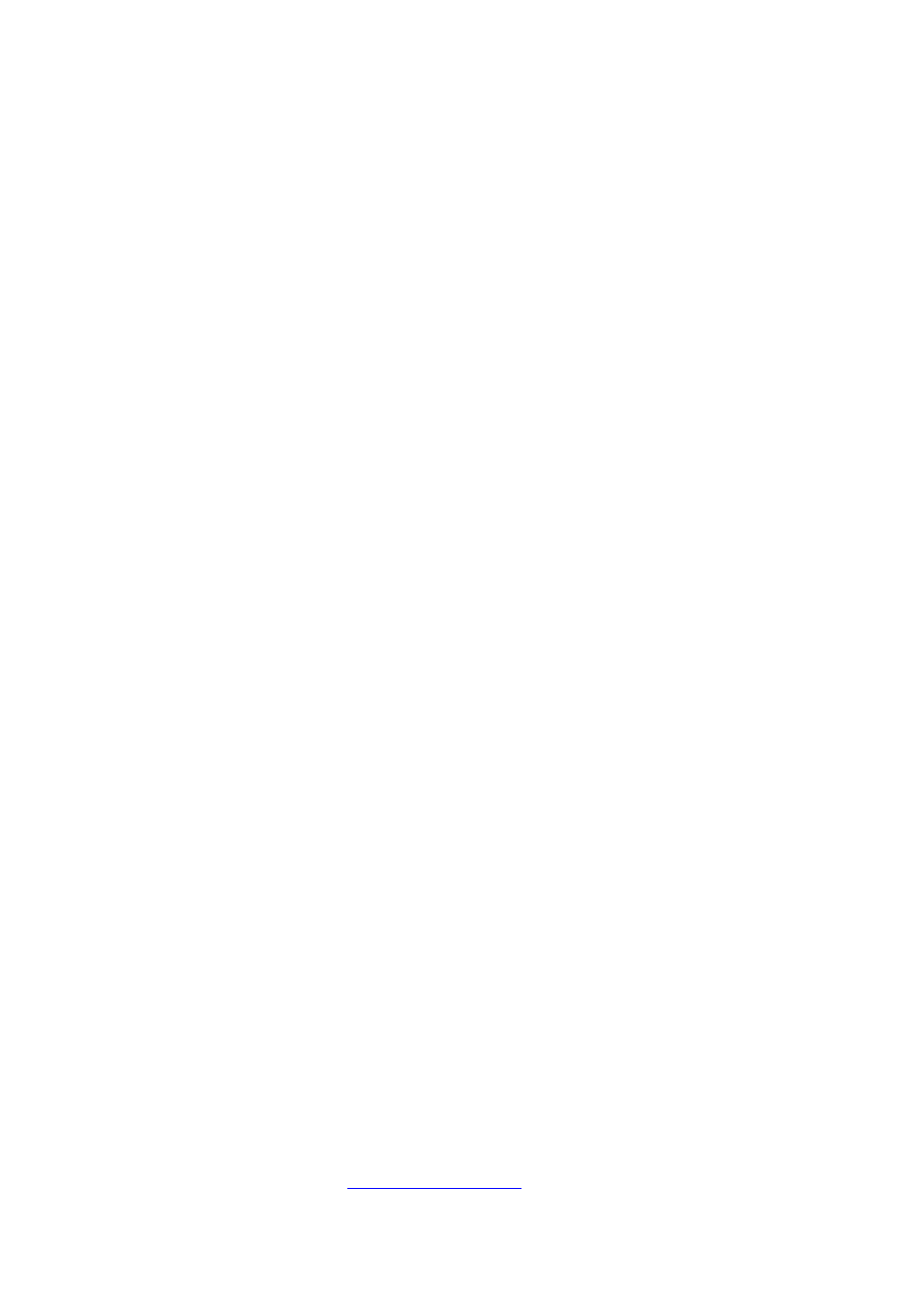
© Copyright Precisionsound 2012
The difference between changing the vowel using the Source menu, and changing the vowel using a
keyswitch, is that the Source menu transitions instantly to the new vowel, whereas keyswitches
crossfade from the old to the new vowel. With keyswitches, you can change Source vowels smoothly
while playing sustained notes.
The Destination menu enables you to select a different vowel from the Source, then morph between
the two vowels.
Each Source vowel has its own unique Destination vowel. This means that if you select A as the
source and E as the destination, you could then change the source to O and select M as the
destination. When you change the source back to A, the destination will revert to E. When you
change it again to O, the destination will revert to M. In other words, the instrument remembers
your chosen destination for each source.
Note: if you try to select the same vowel for the destination as the current source, the destination
menu will snap to the next available vowel, because you cannot morph a vowel with itself.
There are three ways in which to morph between Source and Destination vowels: CC1, Velocity, and
Knob. They are selectable from the Control menu, and are explained below. Additionally, the Control
menu also allows you to disable morphing.
CC1 morph
In “CC1 morph” mode, MIDI continuous controller #1 controls the morph between Source and
Destination vowels. This is usually the modulation wheel on your MIDI keyboard. Turn the
modulation wheel from minimum to maximum while playing a note, and you will hear the Source
fade out, as the Destination fades in until it is the only vowel that can be heard.
Velocity morph
In “Velocity morph” mode, the levels of Source and Destination are controllable for each note you
play, depending on how hard you play the keys. The volume of the Source decreases as velocity
increases (when you hit the keys harder), and vice versa for the Destination. In other words, at
maximum velocity, only the Destination vowel can be heard.
Knob morph
In “Knob morph” mode, a knob appears below the Control menu. Turning this Morph knob from 0%
to 100% fades out the Source and fades in the Destination, like the modulation wheel in “CC1
morph” mode. We have included this mode so that it is easy to assign morphing to another MIDI
controller, or to automate it in your host sequencer. To assign morphing to a MIDI controller, right-
click the Morph knob and click “Learn MIDI CC# Automation”, then move the physical slider or dial
that you want to assign.
Keyswitch only
In “Keyswitch only” mode, morphing is disabled. The Destination menu is hidden because it is not in
use. In this mode, you can still crossfade between Source vowels using the keyswitches.
