3 scanning multiple documents, Step 1: place document in scanner, Step 2: document settings – Penpower WorldocScan 400 (Win) User Manual
Page 19
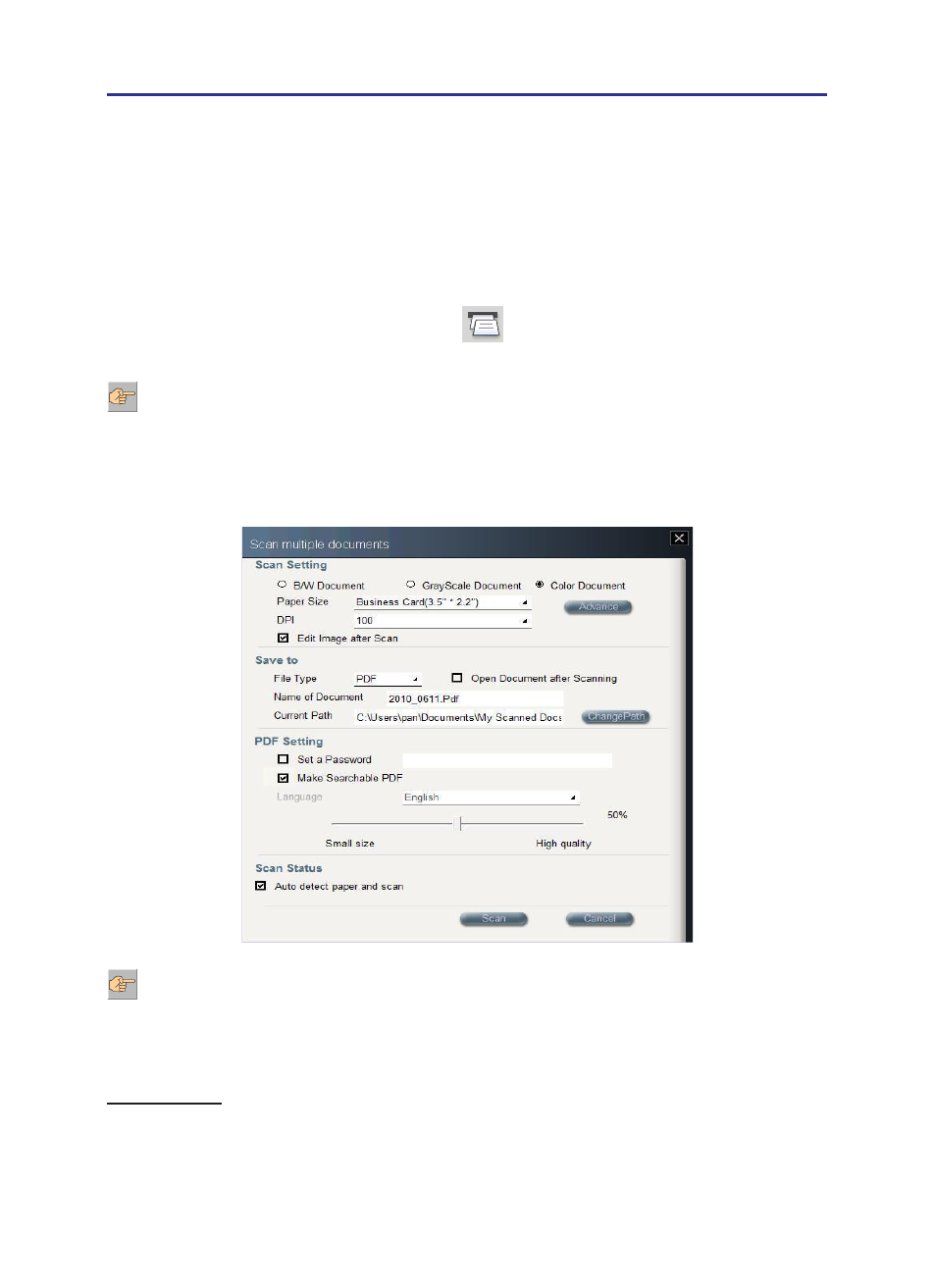
3-6
3-7
Chapter 3 Getting Started
3.3 Scanning Multiple Documents
Step 1: Place document in scanner
1. Place the document or photo you wish to scan face-down and align it to the right side
of the scanner slot.
2. Click on the [Scan multiple documents]
button, the [Scan multiple documents]
dialog box will show up.
Note:
1. When paper inserted into the scanner, it will be automatically loaded into the scanner.
Do not attempt to force a document into the scanner.
2. Please remove all objects attached to the paper before scanning including labels, post-it
notes and staples to avoid damage to your scanner or poor scanning quality.
Step 2: Document Settings
Scan Settings
You can choose the Document Color, Paper Size, DPI and Advance Settings in
the Scan Setting section. Please refer to the Step 2 of the section 3.2 Scanning Single
Document.
Note: Only WorldocScan 400 supports the“Make Searchable PDF” function.
