Penpower WorldocScan 400 (Win) User Manual
Page 16
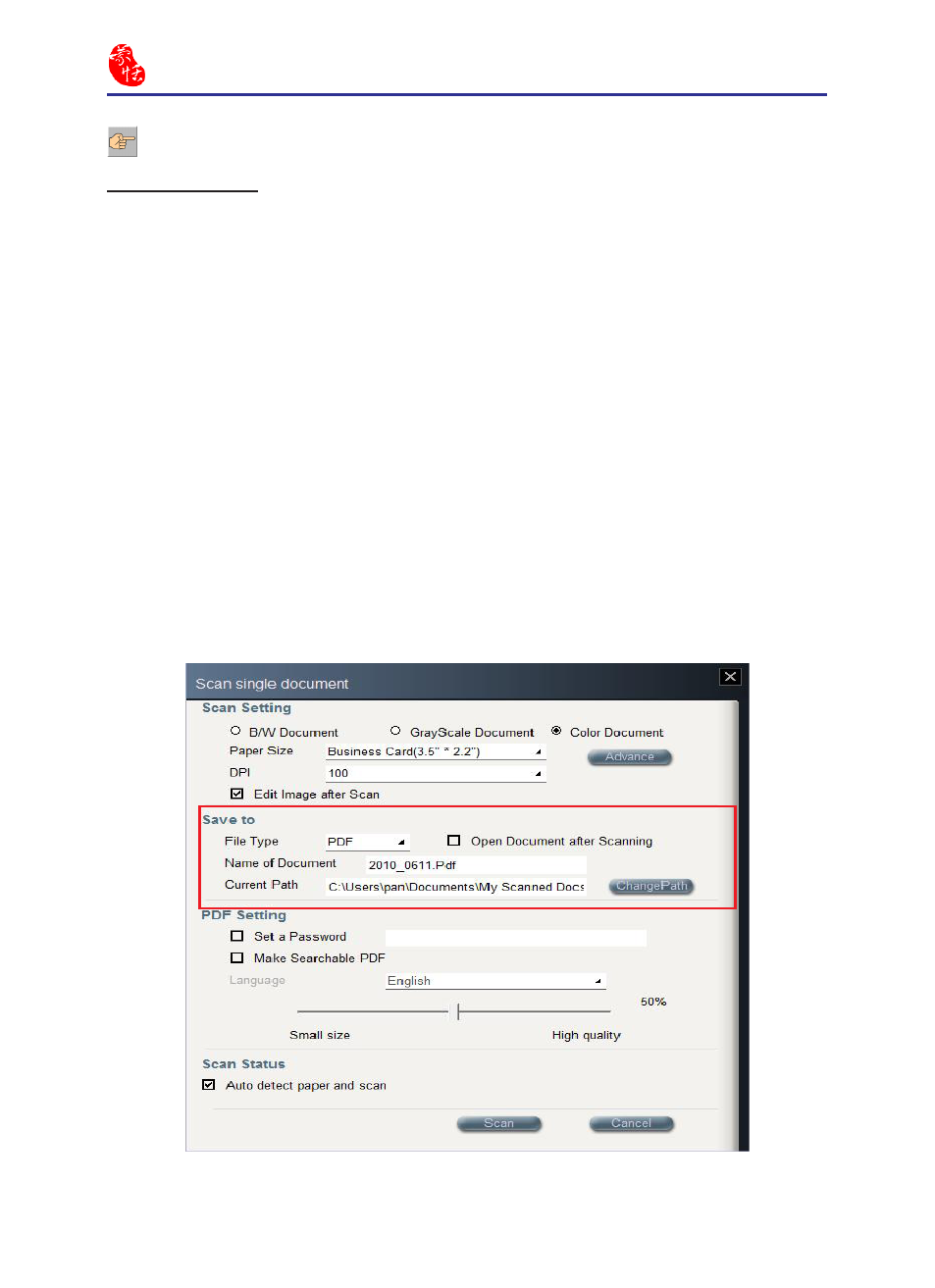
3-4
Scan2PDF
3-5
Save File Settings
1. File Type: This function allows you to choose the document format as a PDF
document, a JPG image, or a TIFF file. If one file type is selected, the other two file
type settings can not be edited. For example, if the file type is PDF, the [JPEG Setting]
field and the
[TIFF Setting] field below cannot be edited.
2. Document Names: Scan2PDF allows you to quickly process large numbers of
documents using the date and order as their file name. For example, [2008_0716.
Pdf] is the first document, [2008_0716(2).Pdf] is the second document, and so on. By
naming the files after the date and scanning order, this allows you to scan documents
quickly. Besides, you can also manually enter a file name.
3. Specify a Path: Scan2pDF allows you to specify a path to save the scanned files.
Folders such as [My Scanned Docs], [Company], [Private] and [Friend] will be
automatically created under the new specified path. The scanned files will be saved
under the [My Scanned Docs] folder by default.
4. Open Document after Scanning: Click [Open Document after Scanning] to open
the document after scanning.
Note: WorldocScan 600 doesn’t support Advance Setting.
