Nh-u12p se2 | installation manual amd, Noctua nh-u12p se2 installation manual – Noctua NH-U12P SE2 User Manual
Page 3
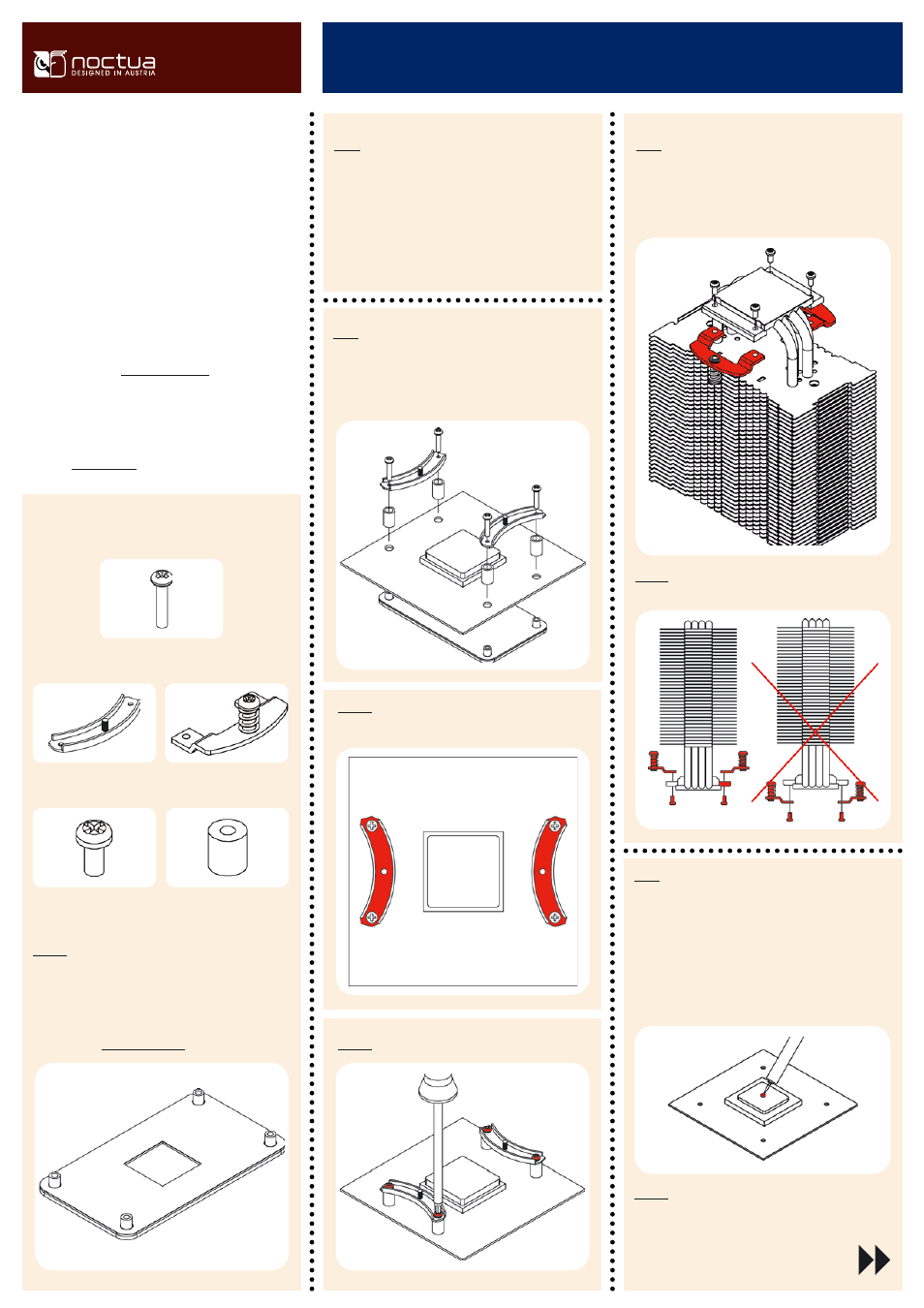
NH-U12P SE2 |
Installation Manual
AMD
Required mounting parts:
First put the plastic spacers onto the screw threads, then fix
the mounting bars using the 4 long screws.
Attaching the mounting bars
Step 2:
Thank you very much for choosing a Noctua cooler. This
manual will guide you through the installation process of
the SecuFirm
tm
2 mounting system step by step.
Prior to installing the cooler, please consult the compat-
ibility list on our website and verify that the cooler is fully
compatible with your motherboard.
Should you encounter any difficulties, please check the
FAQs on our website and don’t hesitate to contact our
support team at [email protected]. Noctua cannot
be held responsible for any damage or losses caused by
compatibility issues.
Multilingual versions of this manual are available on our
website: www.noctua.at
Caution: Make sure that the curved sides of the mounting
bars are pointing inwards.
Noctua NH-U12P SE2
Installation Manual
Caution: Tighten the screws until they stop.
2x mounting bars
4x long screws
4x plastic spacers
Caution: The
SecuFirm
tm
2
mounting system requires a back-
plate, which is preinstalled on most AM2/AM2+/AM3 main-
boards.
If your mainboard doesn’t have a backplate, please contact our
support team at [email protected].
Step 4:
Applying thermal paste
If there are residual traces of thermal paste or thermal pads on
your CPU, please clean them off first.
Then press a small drop (4-5mm diameter) of NT-H1 onto the
centre of the heat-spreader.
Caution: Applying too much thermal paste will lower the heat
conductivity and cooling performance!
Removing the retention module
Step 1:
If your mainboard uses a retention module for CPU cooler
installation, please remove it first. The
SecuFirm
tm
2
mounting
system will install directly to your mainboard’s stock backplate
on the rear side of the socket.
2x fastening brackets
4x short screws
Step 3:
Attaching the fastening brackets to the heatsink
Tightly screw the fastening brackets to the base of the heatsink
using the 4 short screws.
Caution: Make sure to install the fastening brackets in the
correct position:
