Noctua NH-U9DX i4 User Manual
Noctua nh-u9dx i4 | installation manual
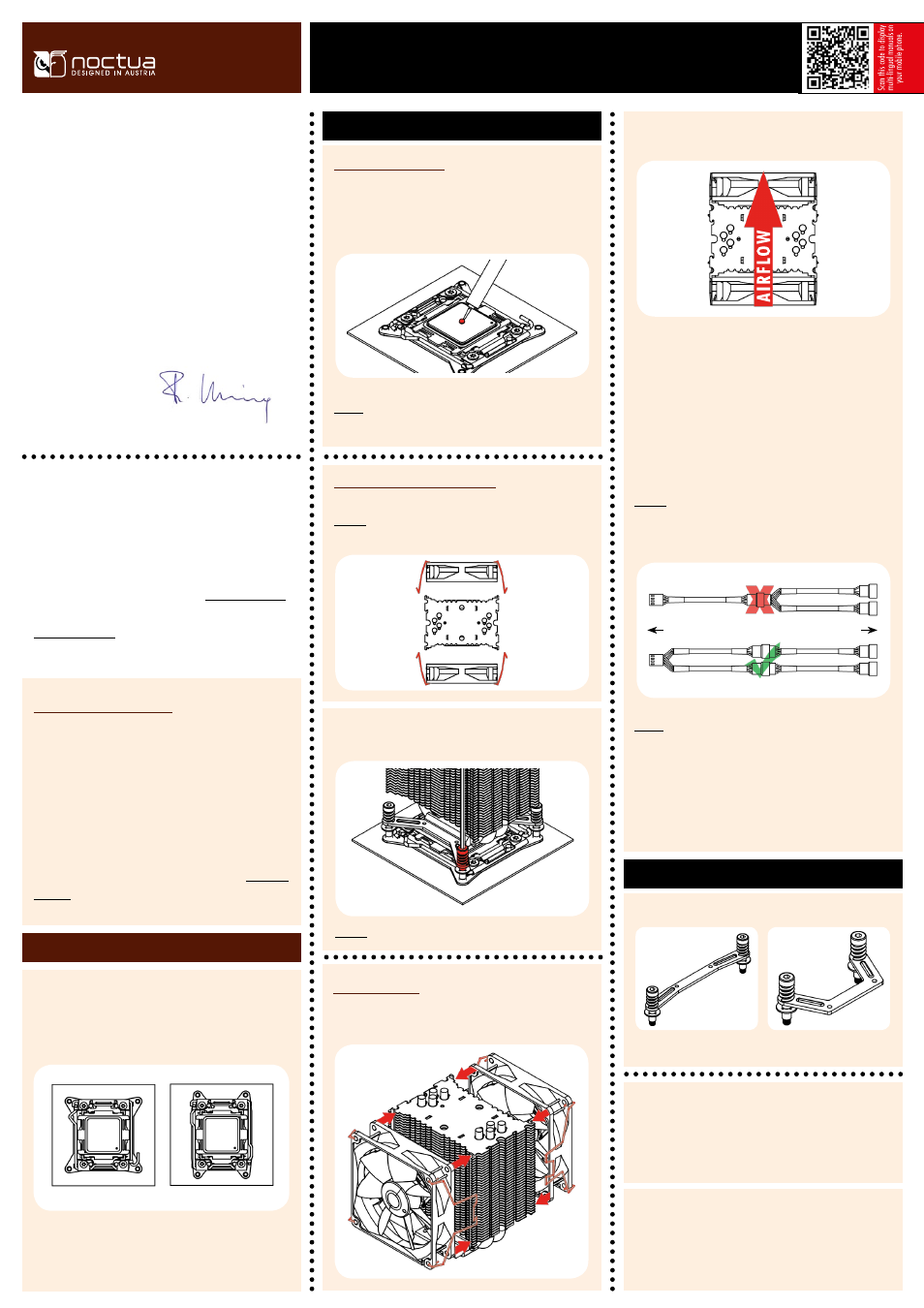
LGA 2011 Square-ILM
Applying thermal paste
If there are residual traces of thermal paste or thermal pads on
your CPU, please clean them off first. Then press a small drop
(4-5mm diameter) of NT-H1 onto the centre of the heatspreader.
Dear customer,
Our DX line of coolers has become a default choice in high
performance quiet cooling solutions for Intel Xeon CPUs and the
latest i4 revision supports LGA2011 (both Square and Narrow
ILM), LGA1356 and LGA1366 based Xeon platforms. Each Noctua
product is double checked for flawless operation by our quality
control team before it leaves the factory and I’m confident that
you will be able to sense some of the research, attention and care
we’ve put into making this product.
Enjoy your NH-U9DX i4!
Yours sincerely,
Roland Mossig, Noctua CEO
This manual will guide you through the installation process
of the SecuFirm2™ mounting system step by step. Prior to
installing the cooler, please verify that the cooler is fully
compatible with your motherboard.
Should you encounter any difficulties, please check
the FAQs on our website (www.noctua.at/faqs)
and don’t hesitate to contact our support team at
[email protected]. Noctua cannot be held responsible for any
damage or losses caused by compatibility issues.
Fastening the heatsink to the CPU
Caution: Please first take off the fan as well as the protection cover
at the bottom side of the heatsink.
Then put the heatsink onto the CPU and tighten the four spring-
loaded screws until they stop using the supplied screwdriver.
Caution: Tighten the screws until they stop.
Noctua NH-U9DX i4 | Installation Manual
There are two different types of ILM (Independent Loading
Mechanism) for Intel’s LGA2011 based Xeon CPUs: Square-ILM
with 80x80mm hole spacing and Narrow-ILM with 56x94mm
hole spacing.
If your mainboard uses a Square-ILM, please continue as
described below. If your mainboard uses a Narrow-ILM, please
refer to section LGA2011 Narrow-ILM.
LGA2011
Warranty, Support and FAQs
Even with high-grade products and strict quality control, the
possibility of defects cannot be eliminated entirely. Therefore,
we aim at providing the highest possible level of reliability and
convenience by offering a warranty period of 6 years and direct,
fast and straightforward RMA service.
Should you encounter any problems with your Noctua cooler,
please don’t hesitate to contact our support team (support@
noctua.at).
Square ILM
Narrow ILM
Attaching the fans
Re-attach the fans to the heatsink using the steel clips:
Caution: Applying too much thermal paste will lower heat
conductivity and cooling performance!
Connect the fans to the mainboard’s CPU fan header. Note that
you can use the supplied y-cable (NA-YC1) to connect both fans
to one CPU header.
Depending on your CPU and the temperature inside the case,
you may interconnect the supplied NA-RC7 Low-Noise Adapters
(L.N.A.) in order to further reduce the fans’ operating noise.
Caution: Please use one adaptor per fan when running two fans
with adaptors. Never use one adaptor for two fans by putting it
before the y-cable.
Please make sure that both fans are aligned in the same
direction.
Mainboard
Fans
Low-Noise Adaptor
Y-Split Cable
Y-Split Cable
Low-Noise Adaptors
Caution: When using the L.N.A.s, check the temperature of your
CPU using appropriate software (e.g. the respective applications
of your mainboard manufacturer), in order to evade automatic
throttling of the CPU due to the increased temperature. If the cool-
ing performance is insufficient, please increase case ventilation or
remove the L.N.A.s.
Required mounting parts:
NM-XFB4 Standard Mounting Bar
LGA2011 Narrow-ILM
NM-XFB5 90° Mounting Bar
The LGA2011 Narrow-ILM uses a different hole spacing than
Square-ILM, so please replace the pre-installed Square-ILM
mounting brackets (NM-XFB3) with Narrow-ILM brackets
(NM-XFB4 or NM-XFB5) as described below.
This manual will guide you through the installation process step
by step using the NM-XFB5 bracket as an example. Please note
that the installation procedure is identical for NM-XFB5 and
NM-XFB4.
