Nh-u12p se2 | installation manual intel – Noctua NH-U12P SE2 User Manual
Page 2
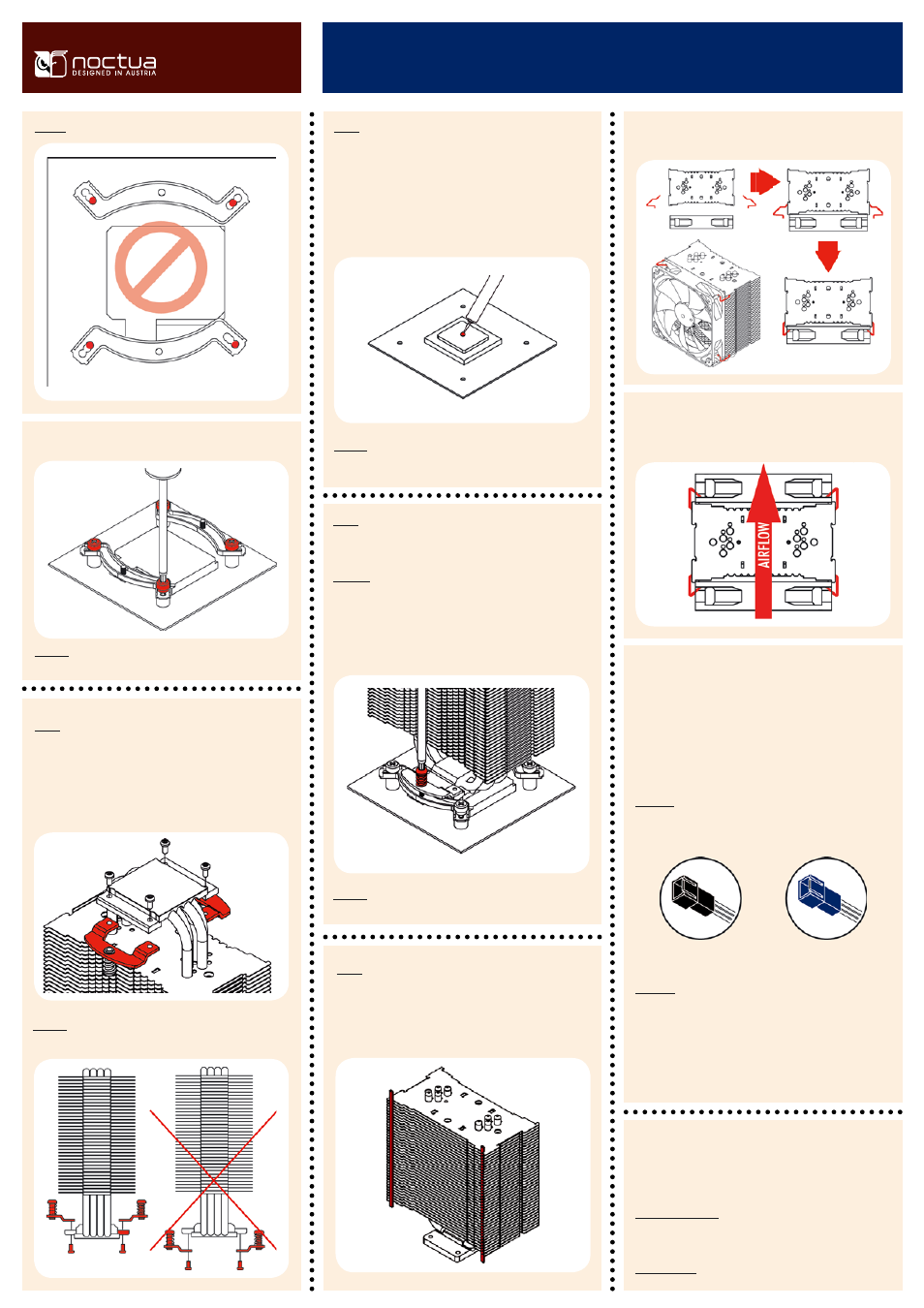
NH-U12P SE2 |
Installation
Manual
INTEL
For all enquiries concerning your Noctua cooler, both your
retailer and the international Noctua support team at
[email protected] are at your service.
Please also consult the FAQ section on our website
www.noctua.at.
Support & FAQs
Caution: Tighten the screws until they stop.
Caution: Make sure to use the correct holes on the mounting bars.
Fix the mounting bars using the 4 thumb screws.
Step 5:
Attaching the fastening brackets to the heatsink
Tightly screw the fastening brackets to the base of the heatsink
using the 4 short screws.
Caution: Make sure to install the fastening brackets in the
correct position:
Connect the fan(s) to the mainboard, power supply or fan con-
troller. Use the supplied y-split cable to connect both fans to
one fan header. Depending on your CPU and the temperature
inside the case, you may interconnect the supplied Low-Noise
Adapter (L.N.A.) or Ultra-Low-Noise Adapter (U.L.N.A.) in
order to further reduce the fan’s operating noise.
Caution: Please use one adaptor per fan when running two
fans with adaptors. Never use one adaptor for two fans by
putting it before the y-split cable.
Caution: When using the (U.)L.N.A., check the temperature
of your CPU using appropriate software (e.g. the respective
applications of your mainboard manufacturer), in order to
evade automatic throttling of the CPU due to the increased
temperature. If the cooling performance is insufficient, please
increase case ventilation or remove the (U.)L.N.A.
Low-Noise Adapter (L.N.A.)
1100 RPM, 16.9 dB(A)
Ultra-Low-Noise Adapter (U.L.N.A.)
900 RPM, 12.6 dB(A)
Black
Blue
Attaching the fan
Step 8:
First stick the 2 anti-vibration strips onto the cooling fins in
order to dampen minor vibrations emitted by the fan.
Then attach the fan to the heatsink using the 2 steel clips,
placing it so that it blows onto the heatsink.
Add the second NF-P12 fan sucking air off the rear side of the
heatsink for extra performance (average gains 1-3°C). Please
make sure that both fans are aligned in the same direction.
Step 6:
Applying thermal paste
If there are residual traces of thermal paste or thermal pads
on your CPU, please clean them off first. Then press a small
drop (4-5mm diameter) of NT-H1 onto the centre of the
heat-spreader.
Caution: Applying too much thermal paste will lower the heat
conductivity and cooling performance!
Step 7:
Fastening the heatsink to the CPU
Caution: Please take off the protection cover at the bottom side
of the heatsink first!
Put the heatsink onto the CPU and screw it to the screw threads
of the mounting bars.
Caution: Tighten the screws until they stop.
