MMF POS USB-HUB Combo Interface User Manual
Page 3
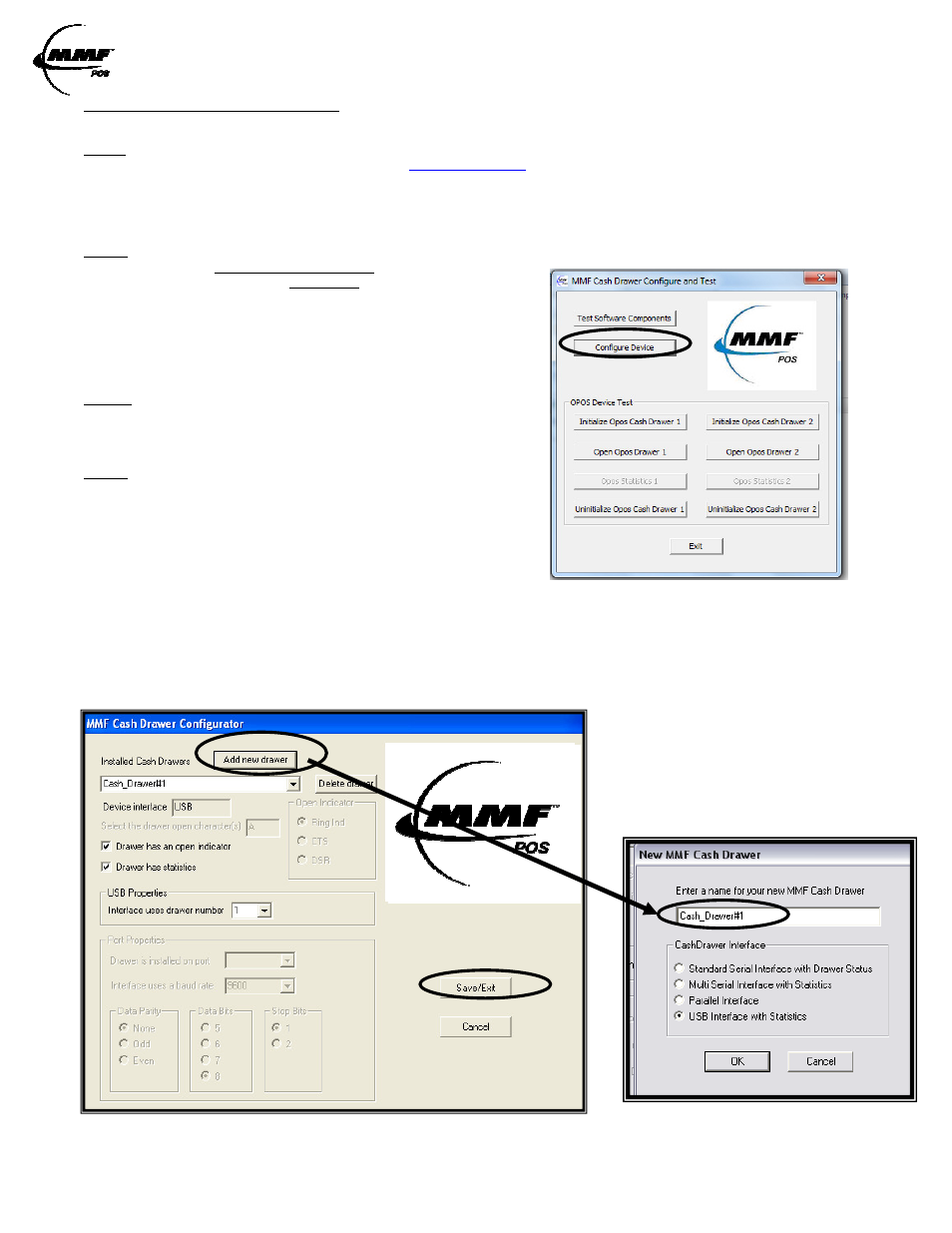
USB Interface /USB-HUB Combo Interface
Instruction manual / User Guide
Approved Date of Revision 8/29/2012 Doc. Instruction Manual
P/N: 531911900
MMF OPOS DRIVER V1.13 INSTALLATION
STEP 1
Install MMF OPOS Driver V1.13, available under:
www.mmfpos.com
> Software Drivers (on top-right corner of page)
The user installing the MMO POS software and configuring the cash drawer devices on Windows 2000, Windows XP, and
Windows 7 is required to have Administrator Rights. Once the software is installed, all users with normal rights can use it.
STEP 2
FIGURE 1.2
Open the file named MMF_OPOS_V1.13 EXE
To install the driver run the file: Setup.exe
The program will ask you to unzip, click Unzip.
» After download is completed, go to “Start” Menu
» Go to “All Programs”
» Select the “MMF Cash Drawer” program
» Select the “Configure and Test” program
STEP 3
Open the “Configure and Test” program and click on “Configure
Device”. (See Figure 1.2)
STEP 4
To configure drawer, click on “Add new drawer” (See Figure 1.3).
A window will appear asking you to enter a name for your cash drawer,
name it: Cash_Drawer#1 (See NOTE).
Select the option of “USB Interface with Statistics” as the Cash
Drawer Interface and click “OK” to save settings.
Under USB Properties, select the corresponding Cash drawer number you have assigned.
If its Cash_Drawer#1, then select “1” from the drop-down.
NOTE: The name
Cash_Drawer#1
is case and character sensitive.
Please type it exactly as shown.
FIGURE 1.3
