Figure 1.1 – MMF POS USB-HUB Combo Interface User Manual
Page 2
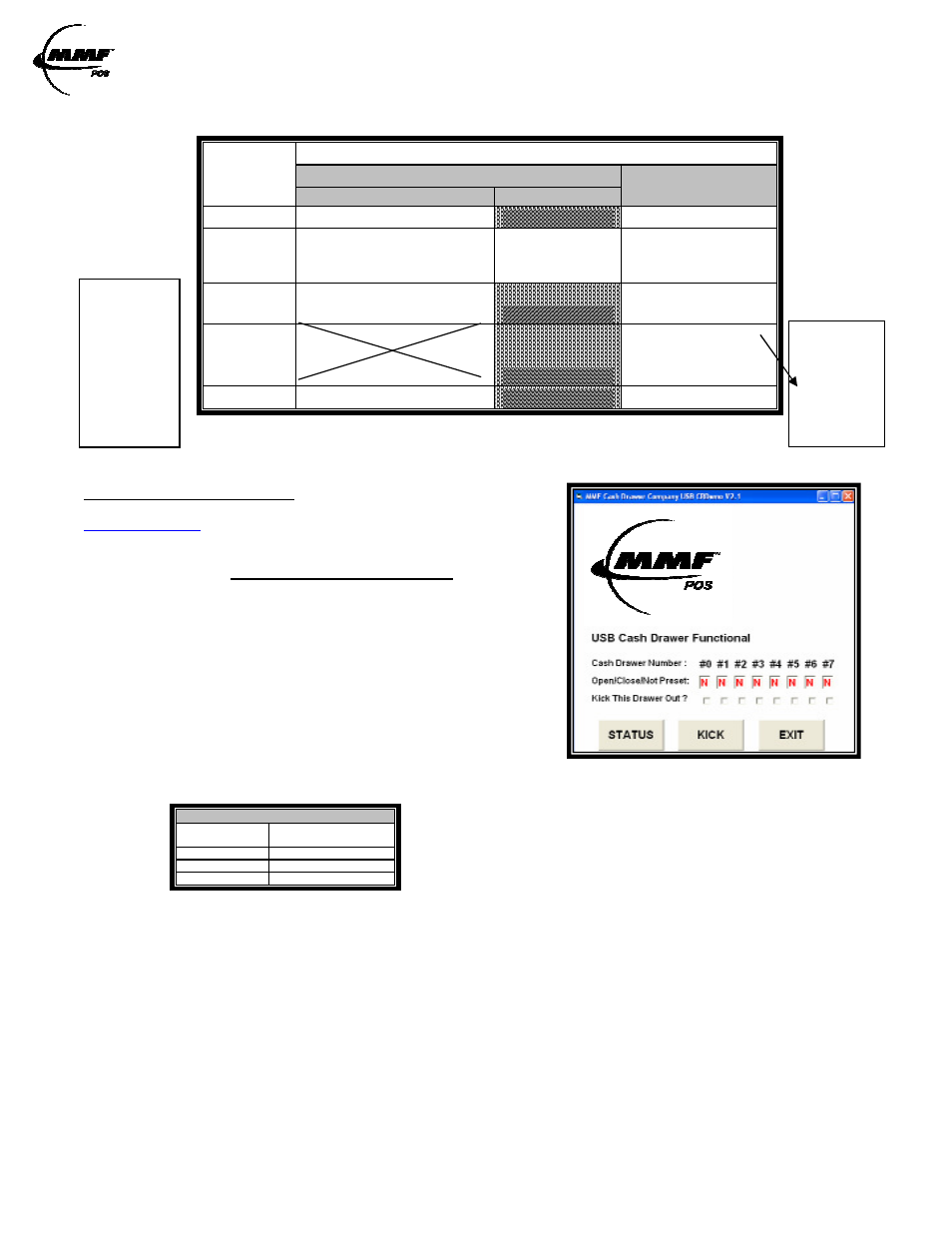
USB Interface /USB-HUB Combo Interface
Instruction manual / User Guide
Approved Date of Revision 8/29/2012 Doc. Instruction Manual
P/N: 531911900
TABLE 2.0
LED
NAME
STATE
ON
OFF
Solid
Intermittent
LED-1
USB Cable Connected
No USB Cable
LED-2
Cash Drawer Closed
USB
Communication
Transmit
Cash Drawer Open
LED-3
Solenoid in position and
ready to kick drawer open
Solenoid kicked
drawer open
LED-4
Port Powered-
Not Recommended
1st:Plug USB Cable
2nd:Plug Power Adapter
Adapter Powered
1st:Plug Power Adapter
2nd:Plug USB Cable
LED-5
Power Supply Connected
No Power Supply
FIGURE 1.1
USB TEST UTILITY INSTALLATION
The drivers and test application are available online:
www.mmfpos.com
> Software Drivers (on top-right corner of page)
Download the MMF USB Driver and Test Utility file from the
website by opening the zipped file.
» Open folder named “MMF USB_Setup” and SAVE to your
desktop.
» Open Folder and Click on the “Setup.exe” Icon
» Click on “Run”
» Follow through the automatic setup
» After download is completed, go to “Start” Menu
» Go to “All Programs”
» Select the “MMF Cash Drawer Company USB CRDemo”
program
Click Status, a result letter character (O, C, or N) should appear in the result box under the cash drawer
number given to the unit by setting the dip switch (Step 1-Getting Started)
If cash drawer is CLOSED and the letter ‘C’ will appear in the result box.
Click ‘Kick’ to open the cash drawer, the letter ‘O’ should now appear in the result box.
Repeat if necessary; always remember to click on STATUS to refresh.
LEGEND
Action
Result under
Assigned Drawer #
Present
N
Closed
C
Opened
O
NOTE 1
Port Powered:
Draws power
from the
computer,
which will not
provide
enough power
to operate cash
drawer’s latch
mechanism.
NOTE 2:
Adapter
Powered:
Draws power
from the
provided
power supply
adapter.
See
Note 1
