MMF POS USB with Statistics and 4 Port Hub Combo Interface Kit User Manual
Page 4
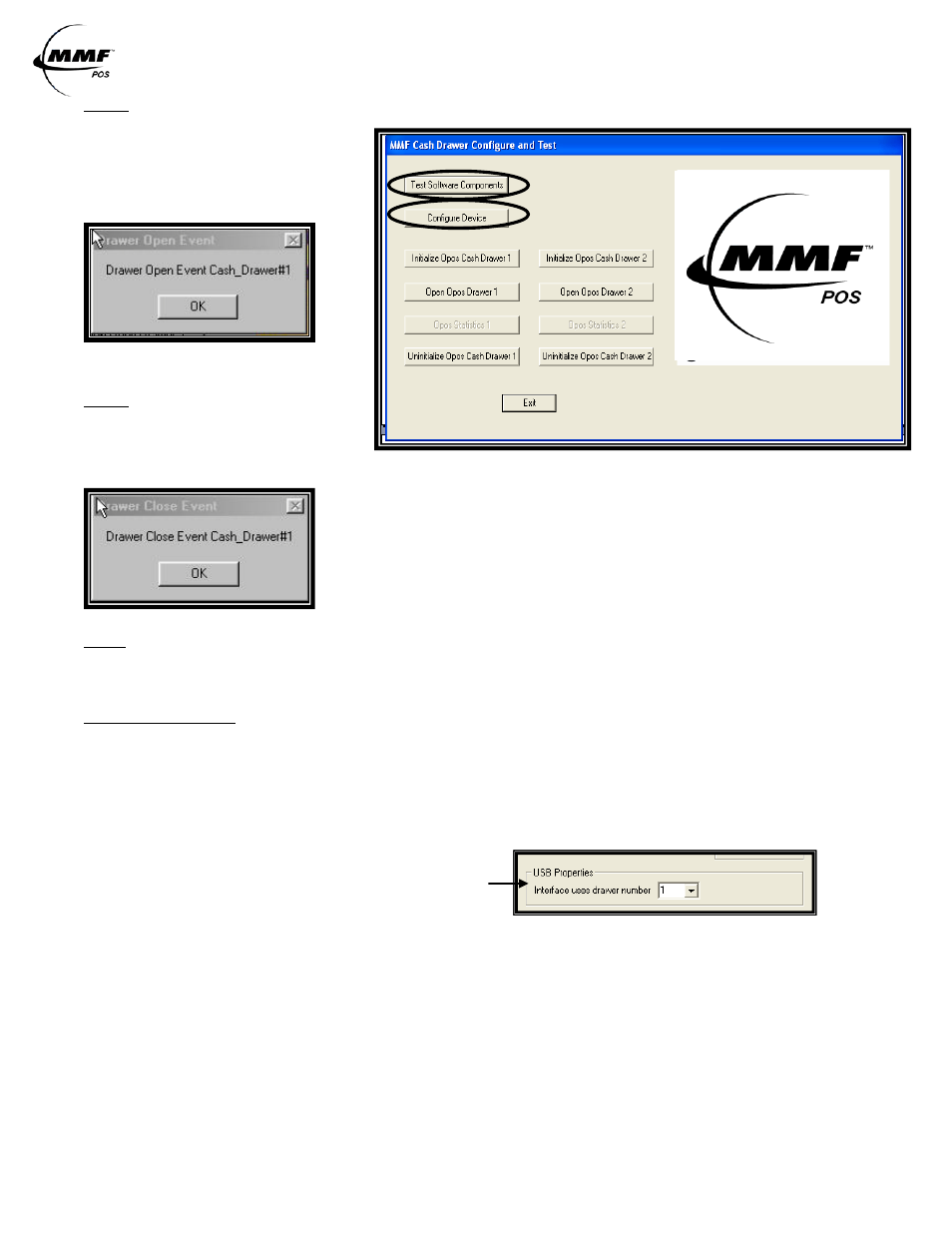
USB Interface /USB-HUB Combo Interface
Instruction manual / User Guide
Approved Date of Revision 5/1/2010 Doc. Instruction Manual
P/N: 531911900
0
STEP 5
To test drawer - Click on
FIGURE 1.4
“Initialize OPOS Drawer 1”
then, click on “Open OPOS
Drawer 1” (See Figure 1.4
the following message will be
displayed:
Click “OK” to the above message and then
STEP 6
manually close the cash drawer.
When the drawer is completely closed the
following message will be displayed:
Click on “Un-initialize OPOS Drawer 1” and the test is complete. Repeat only if necessary.
STEP 7
Make sure the power supply adapter was connected before the USB cable and that LED#4 (GREEN)
is OFF.
TROBLESHOOTING TIPS
Check Dipswitch Setting correlate to the name of the cash drawer. If you decide to change dipswitch
settings, disconnect the power cable and USB cable from the interface, change dipswitch pins and
reconnect all the cables per the steps detailed in the ‘Getting Started’ Section on page one of this
manual.
If installing the OPOS drivers, when adding a new drawer, make sure you selected “USB Interface
with Statistics” as the Interface type.
If installing the OPOS drivers, make sure that under
‘USB Properties’ the number in the dropdown is the
same as the number selected for the drawer on the
dipswitch.
Switch to another USB port in the computer, if necessary.
