Figure 1.1 – MMF POS USB with Statistics and 4 Port Hub Combo Interface Kit User Manual
Page 2
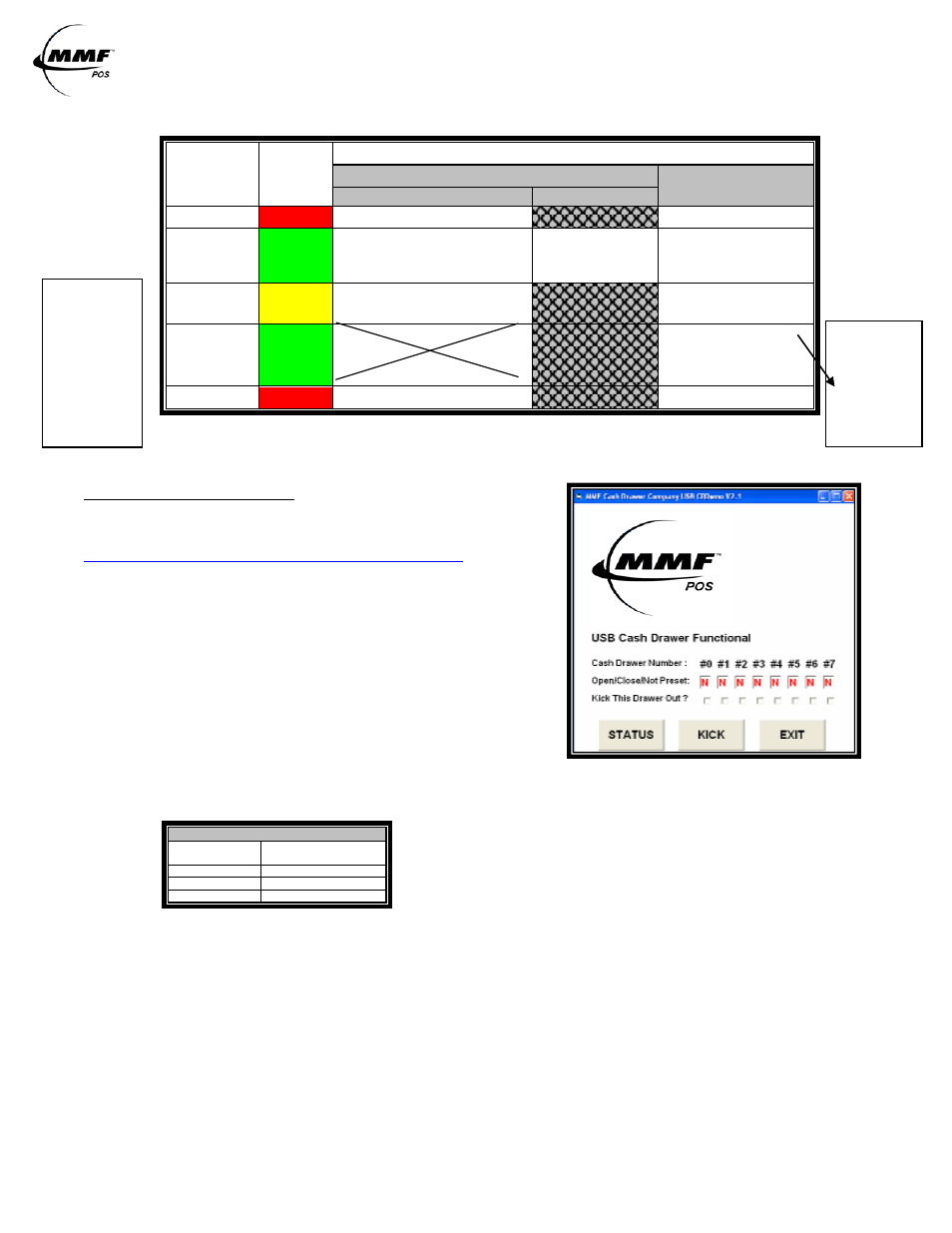
USB Interface /USB-HUB Combo Interface
Instruction manual / User Guide
Approved Date of Revision 5/1/2010 Doc. Instruction Manual
P/N: 531911900
TABLE 2.0
LED
NAME
COLOR
STATE
ON
OFF
Solid
Intermittent
LED-1
Red
USB Cable Connected
No USB Cable
LED-2
Green
Cash Drawer Closed
USB
Communication
Transmit
Cash Drawer Open
LED-3
Yellow
Solenoid in position and
ready to kick drawer open
Solenoid kicked
drawer open
LED-4
Green
Port Powered-
Not Recommended
1st:Plug USB Cable
2nd:Plug Power Adapter
Adapter Powered
1st:Plug Power Adapter
2nd:Plug USB Cable
LED-5
Red
Power Supply Connected
No Power Supply
FIGURE 1.1
A CD with the utility drivers and test utility (See Figure 1.1) is included
with the cash drawer. The drivers and test could also be found by logging
on to:
USB TEST UTILITY INSTALLATION
Download the MMF USB Driver and Test Utility file from the
website by opening the zipped file or insert CD.
» Open folder named “MMF USB_Setup”
» Click on the “Setup.exe” Icon
» Click on “Run”
» Follow through the automatic setup
» After download is completed, go to “Start” Menu
» Go to “All Programs”
» Select the “MMF Cash Drawer Company USB CRDemo”
program
Click Status, a result letter character (O/C/N) should appear in the result box under the cash drawer number
given to the unit by setting the dip switch (Step 1-Getting Started)
Make sure cash drawer is closed and the letter ‘C’ appears in the result box.
Click ‘Kick’ to open the cash drawer, the letter ‘O’ should now appear in the result box.
Repeat if necessary.
LEGEND
Action
Result under
Assigned Drawer #
Present
N
Closed
C
Opened
O
NOTE 1
Port Powered:
Draws power
from the
computer,
which will not
provide
enough power
to operate cash
drawer’s latch
mechanism.
NOTE 2:
Adapter
Powered:
Draws power
from the
provided
power supply
adapter.
See
Note 1
