Pairing (continued) – MEElectronics Air-Fi Venture AF52 User Manual
Page 14
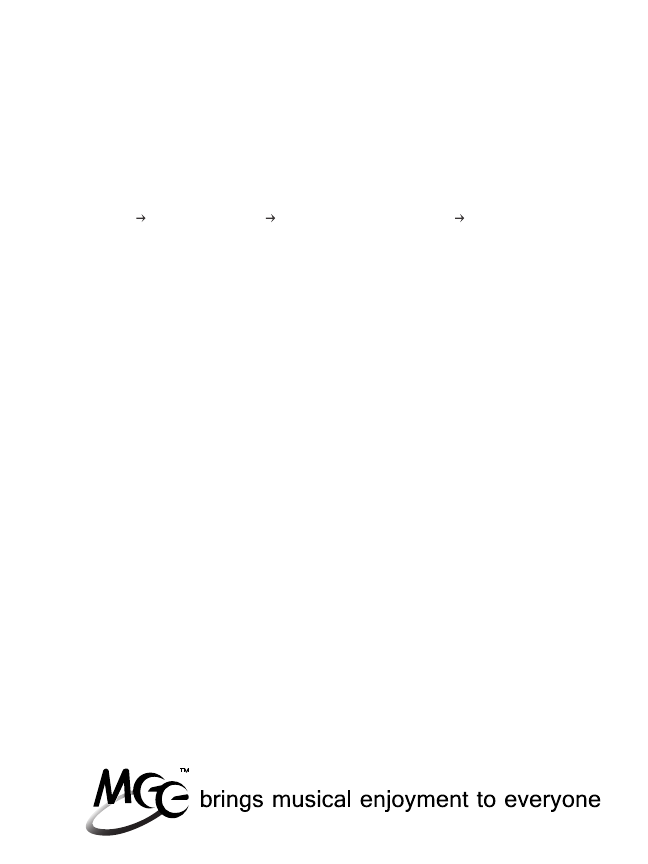
11
Now the Venture must be configured for audio and microphone use
(enable Bluetooth audio)
Pairing (Continued)
Windows 7 Computers and Laptops (Continued)
Note: It may be necessary to repeat the above steps every time the
Venture is connected.
Right press on the speaker in your notification area, or go to
Start Control Panel Hardware and Sound Manage Audio
Devices
A popup window with “Sound” at the top should appear with
Playback tab selected; “Bluetooth Hands-free Audio” and
“Bluetooth Audio Render” should both appear in the list of audio
devices
Select “Bluetooth Hands-free Audio” for headset use and
“Bluetooth Audio Render” for stereo audio streaming
Press the Set Default button
Press the Apply button
In the Sound popup, select the Recording tab
Select “Bluetooth Audio Input Device” from the list of recording
devices
Press the Set Default button
Press the OK button
i)
j)
k)
l)
m)
n)
o)
p)
q)
