Pairing (continued) – MEElectronics Air-Fi Venture AF52 User Manual
Page 12
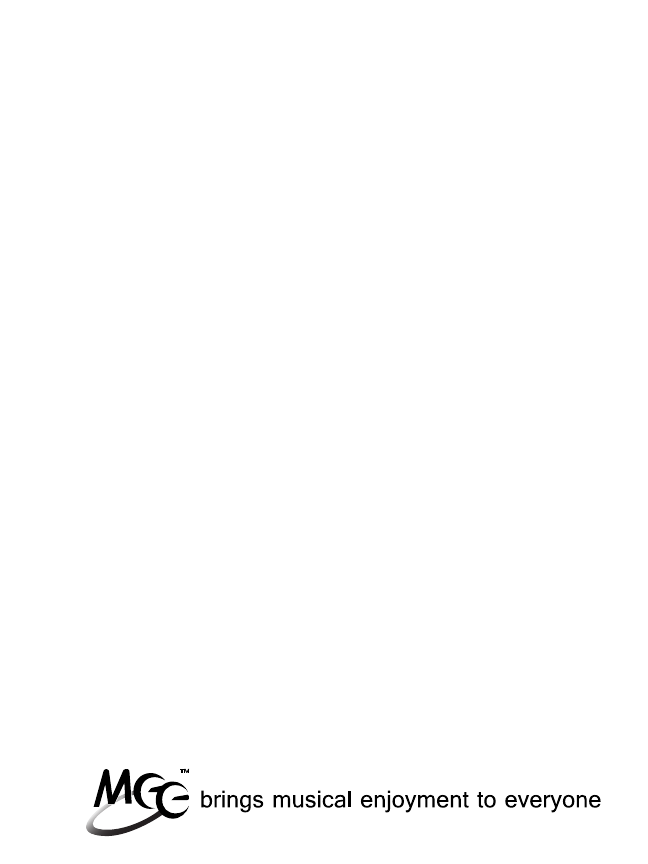
09
Pairing (Continued)
Android Phones and Tablets
On your Android phone or tablet, navigate to the Settings menu
Select Wireless & Networks
Make sure the Venture is off and within 1 meter of your device
Make sure Bluetooth is enabled
Initiate pairing mode by holding the power button for
7 seconds, until you hear “pairing.”
(Note: Pairing mode will be active for 2 minutes 30 seconds.
If no devices are paired within that time, the Venture will
return to standby mode.)
Select Bluetooth Settings
“AF52” should appear under devices; If it is not automatically
found, select Scan for devices. Once it has been found, select
“AF52” in the list of Bluetooth devices to pair and connect
The Venture will say “pairing completed” once pairing is
complete. “AF52” should show “connected” on your device;
the blue LED on the Venture will flash twice every 5 seconds to
indicate it is connected in standby mode
If pairing fails, please repeat steps c) through h) above
a)
b)
c)
d)
e)
f)
g)
h)
