Power/feed key, Connecting the usb interface cable, Software and printer driver – Brother P-TOUCH PT-1500PC User Manual
Page 7
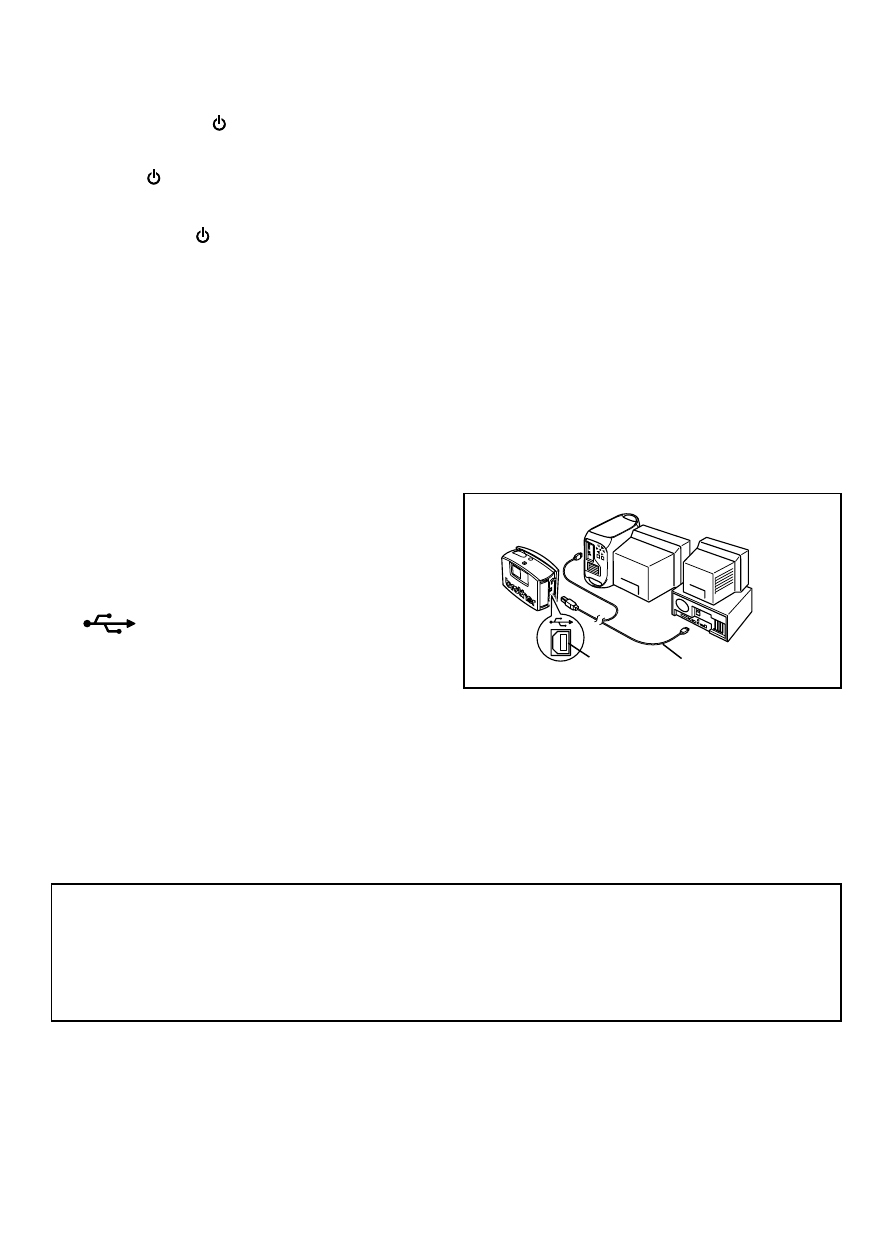
5
Brother Co., Ltd. and its suppliers possess all rights and copyrights to this software (including, but
not limited to, the programming, images, clip art, templates, and text incorporated into the soft-
ware), the text in the enclosed manuals, and duplicates of the software. This software, either in
part or in whole, may not be duplicated, modified, reverse-engineered, disassembled or decompiled
without permission.
With the enclosed CD-ROM, the following can be installed:
• P-touch Quick Editor
• P-touch Editor Ver. 3.1
• PT-1500PC printer driver
Power/Feed key
The power/feed key ( ) can be used both for turning on and off the PT-1500PC and for feeding out tape.
• To turn the PT-1500PC on or off:
Press once.
• To feed out some tape:
Hold down for at least two seconds.
1 Insert the flat connector on the enclosed USB
interface cable into the USB port on the
computer.
2 Insert the square connector on the enclosed
USB interface cable into the USB port
(
) on the PT-1500PC.
When making a USB connection through
a hub, a proper connection may not be
possible due to the type of hub used. If
printing is not possible with a hub
connection, try connecting the PT-
1500PC directly to the computer using
the USB interface cable.
Software and printer driver
Connecting the USB interface cable
Connect the PT-1500PC to the computer as described below.
When connecting the PT-1500PC to an IBM PC-compatible computer, label-designing software
and the printer driver must be installed before the PT-1500PC is connected to the computer and
plugged in using the AC adapter. Follow the installation procedures on pages 6 through 10 to
install the software and the printer driver, and then connect the PT-1500PC to the computer when
you are instructed to do so.
USB port
USB interface cable
