Quitting p-touch quick editor, Printing a label – Brother P-TOUCH PT-1500PC User Manual
Page 20
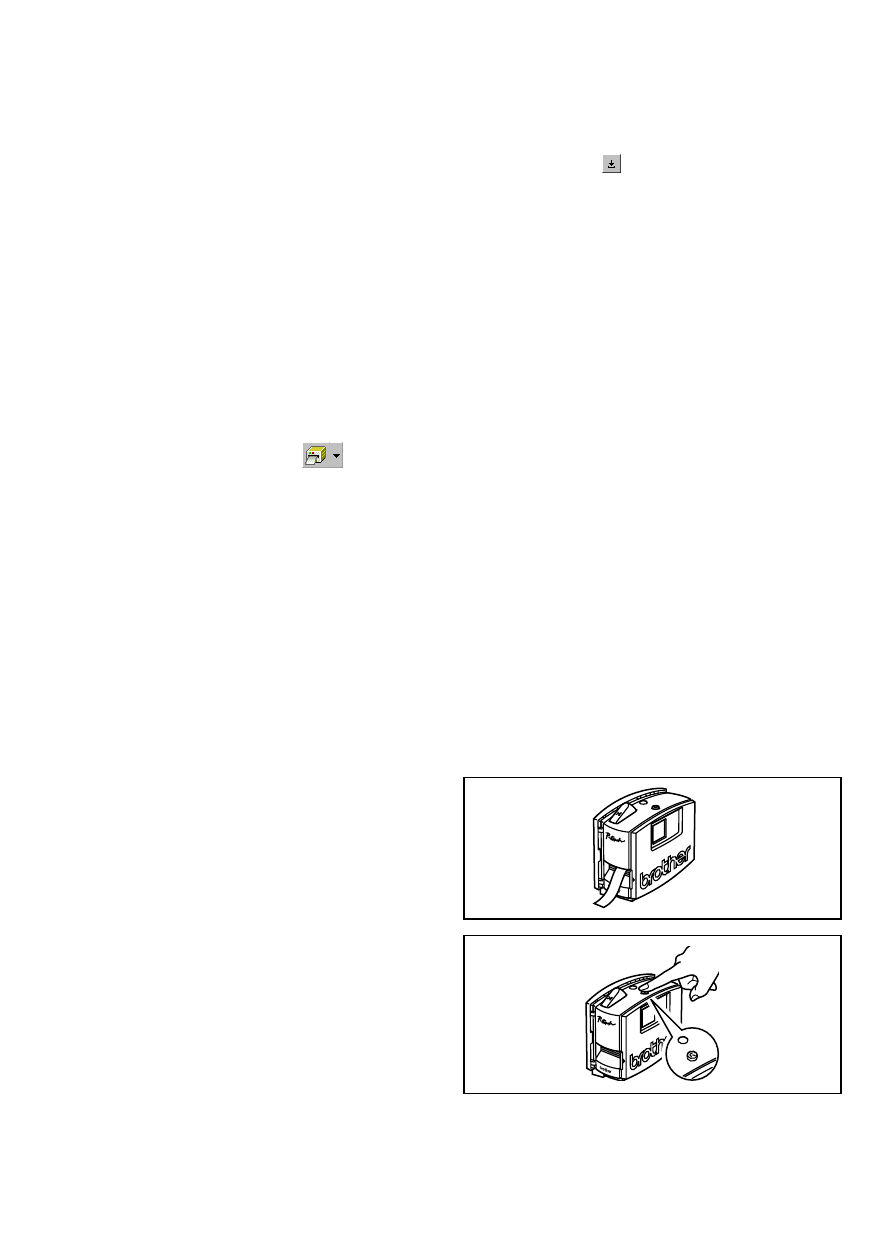
18
Printing a label
1 Turn on the PT-1500PC and start up the computer.
2 Start up either P-touch Quick Editor or P-touch Editor Ver. 3.1, and make sure that the PT-1500PC
is selected as the printer.
3 Design your label.
4 Click the [Print] command in the application,
select the desired print settings, and then
click the Print button. The status indicator of
the PT-1500PC flashes while it is receiving
the data. After the label is printed, press in on
the tape cutter button to cut off the label.
While printing multiple copies, the PT-
1500PC may stop printing for a short
while in order for the print head to cool
down. Printing will continue once the
print head has sufficiently cooled down.
To feed out extra tape, hold down the
Power/Feed key for a few seconds.
Fe
ed
3 Select the desired print settings.
Cut Marks: This option allows you to select
whether or not to print cut marks (:), which
indicate where to cut the label so that the left
and right margins are equal.
Mirror Printing: This option allows you to
print the text in reverse so it can be attached
to a window.
Copies: This option allows enter the number
of copies to be printed.
4 (Windows) Click the OK button.
(Macintosh) Click [Print]. The layout is
printed.
(Windows) To begin printing:
1 Either click the Print button (
), or click
the arrow beside the Print button, and click
[Print] in the drop-down menu.
2 Select the desired print settings.
3 Click the OK button.
Hiding/displaying P-touch Quick
Editor (Windows only)
P-touch Quick Editor can be hidden by clicking
the Hide button ( ). Re-display P-touch Quick
Editor by clicking its icon in the system tray, at the
right of the taskbar.
Quitting P-touch Quick Editor
• (Windows) Do either of the following:
Right-click the P-touch Quick Editor icon
in the system tray, and then click [Exit] in
the menu that appears.
Right-click in the label view (or text box),
and then click [Exit] in the menu that
appears.
(Macintosh) Do either of the following:
Click [Quit] in the [File] menu
Hold down the Control key and click in
the label view (or text box), and then click
[Quit] in the menu that appears.
