KOCASO SX9720 User Manual
Page 11
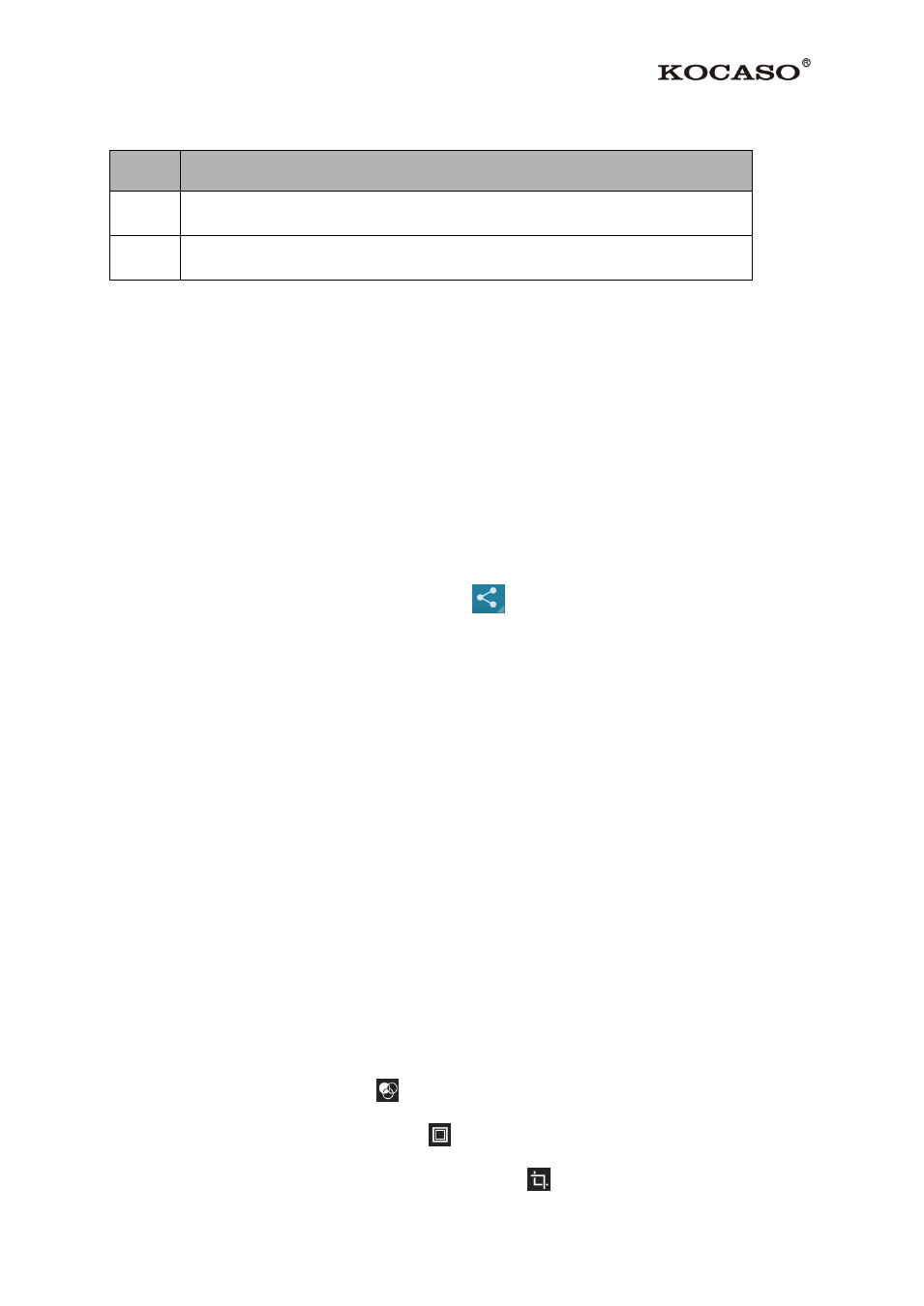
9
Supported file formats
Type
Format
Image
JPEG、 GIF、BMP、PNG
Video
AVI、RM、RMVB、MOV、FLV、3GP、MP4
Note: Some files may not play properly depending on how they are encoded.
View a picture
1. Select a folder.
2. Select a picture to view. To view more pictures, scroll left or right.
3. To zoom in, place two fingers on the screen and spread them apart. To zoom out, move
fingers closer together. You can also double-tap the screen.
4. To start a slideshow, tap the option button and then select Slideshow.
5. To view the details of a file, tap the option button, then select Details.
6. To share a picture with others via Email, tap
at the title bar.
7. To set a picture as wallpaper, tap the option button at the upper rightselect Set picture
asWallpaperdrag the slides of the crop box to create the crop area, then tap Crop.
8. To set a picture as a caller ID, tap the option button at the upper rightselect Set picture
asContact photoContactscreate a new contact or select an existing contactdrag
the slides of the crop box to create the crop area, then tap Crop.
Edit a picture
1. To crop the image, tap the option button at the upper right, then select Crop.
To move the crop box, tap and hold the crop box and drag it to the desired location.
To add or subtract from the selection border of the crop box, drag the crop box to the
desired size.
When you are finished, tap Save.
2. To edit pictures and apply various effects, tap the option button at the upper right, then
select Edit.
To apply a color effect, tap
.
To apply a photo frame effect, tap
.
To crop, straighten, rotate or flip the image, tap
.
