Wi-fi, 3g network – KOCASO NB1400A User Manual
Page 28
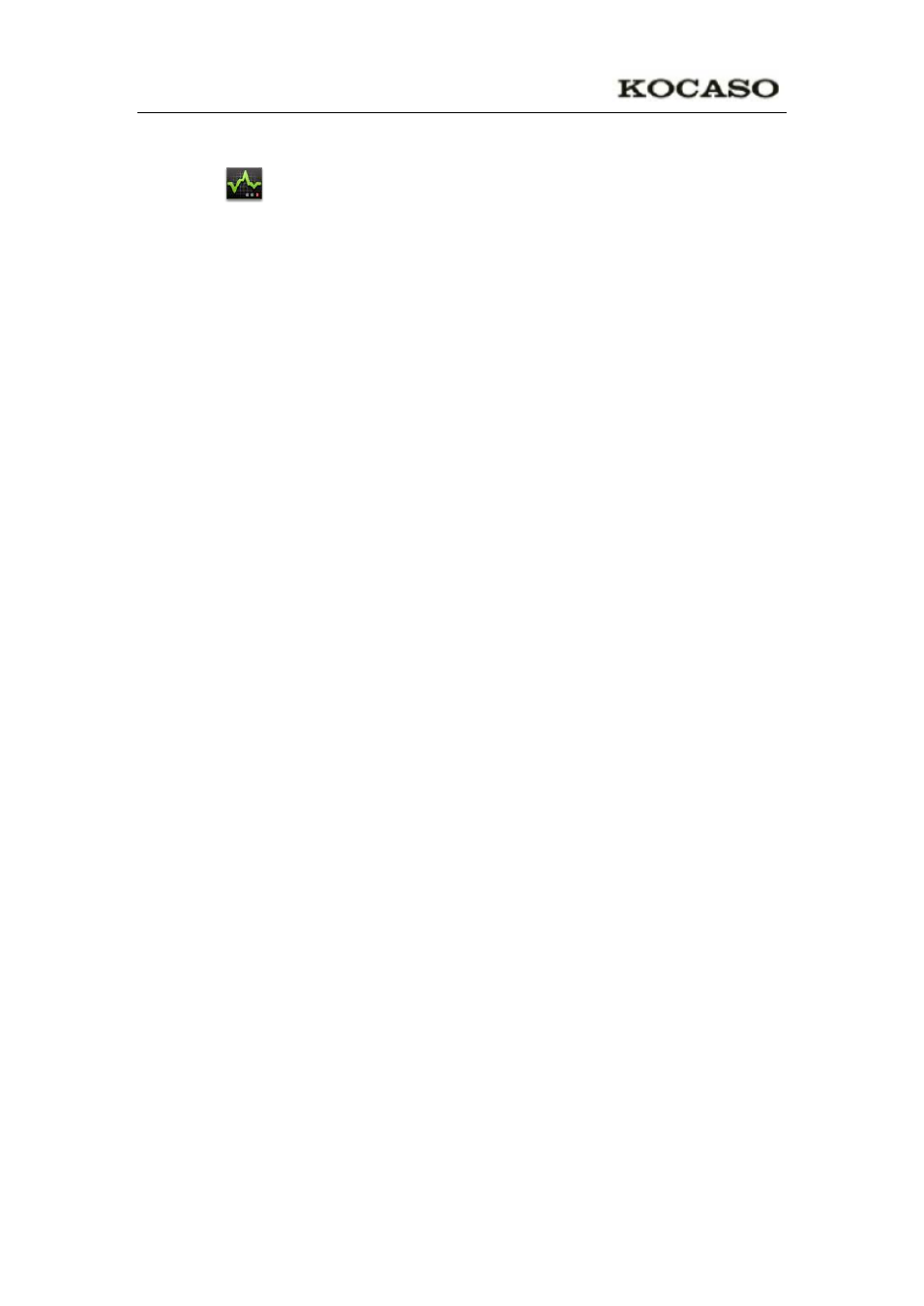
26
Install Applications
1. Tap the
Task Manager Application icon.
2. Tap Install to display all applications and folders.
3. Find and tap on an application you want to install → tap Install.
WI-FI
Tap Settings → Wi-Fi, enter into Wi-Fi settings.
1. Slide the Wi-Fi switch to turn on Wi-Fi.
2. All the AP in the vicinity will be listed, click to select the name you want to connect
to AP;
3. If the AP is connected successful before, the AP information will be saved in the
pop-up window, select "Connect" starts to connect, choose "forget" to remove AP
information;
4. If the AP is not encrypted, in the pop-up window, select "Connect" Start
Connection;
1. If the AP is encrypted, enter the password in the pop-up window, and click
"Connect" Start Connection;
When internet connections are successful, the wireless connection icon in the bottom
status bar appears.
3G Network
First of all you need to buy 3G wireless network card according to China Telecom,
China Mobile or China Unicom. The currently supported on the 3G card type please
refer to 3G dongle support list or appendix.
We strongly recommend on buy the 3G Network Cards, in order to ensure normal 3G
Internet access. Please come to the prepaid card into the purchase of 3G Network
Cards, put the 3G network card insert into the USB host transfer cable and then insert
OTG interface. At this time it will be bright lights on the 3G network card, which
indicated that it could begin to connect the 3G network.
Tap Settings → 3G network, And tap “Add 3G network”, in the popup dialog box,
Fill the name, Device number, APN, user and password information.
Name: In the popup dialog box, Name field enter the name you want free you can.
Device number and APN: Please fill in the information provided by carriers. (As in
China: If you use China Unicom and China Mobile's 3G network card, device
number field need to fill in "*99#", APN need to fill in the "cmnet"; if China
