App market – KOCASO NB1400A User Manual
Page 16
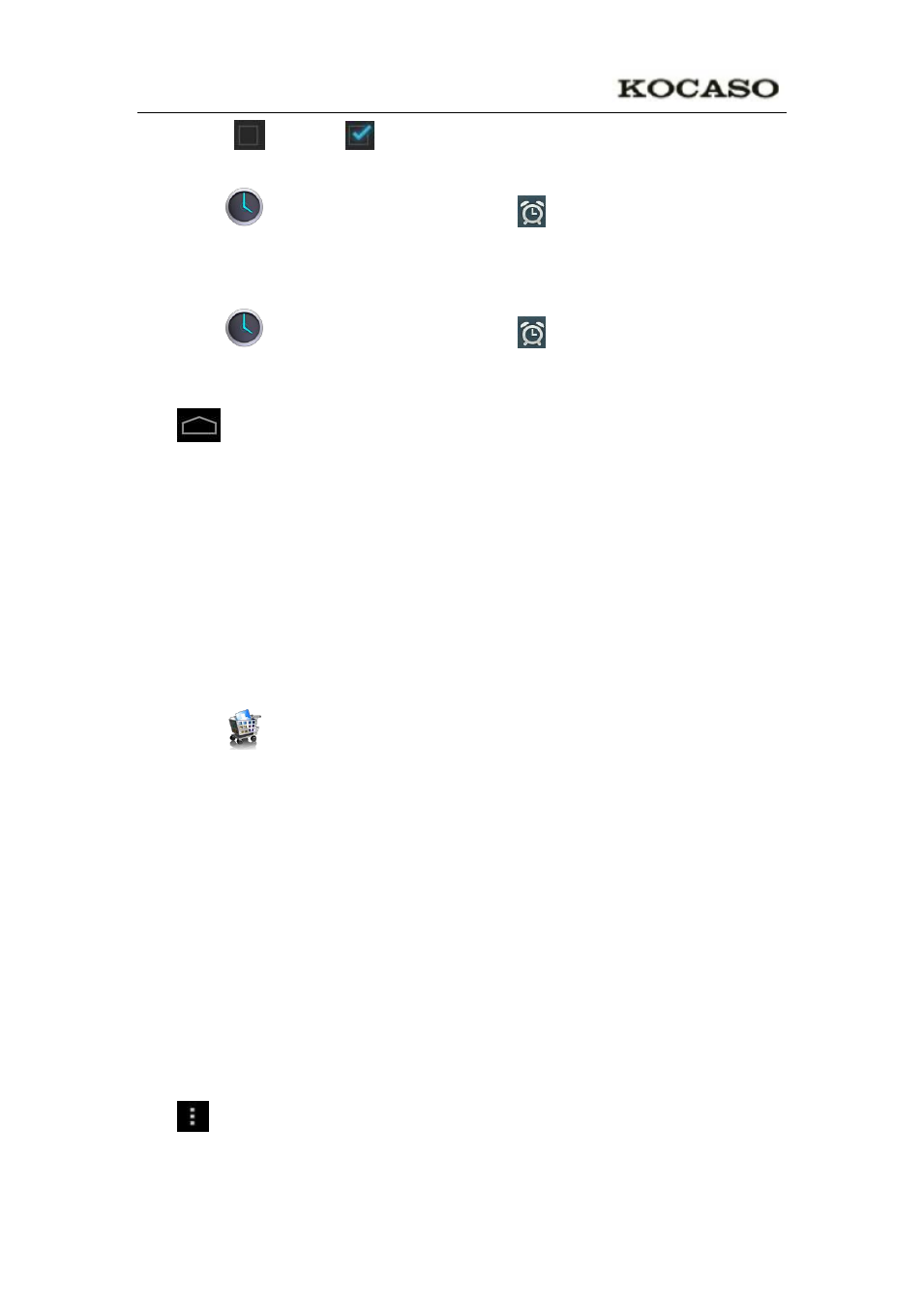
14
3. After the
change to
, tap Done.
Edit Alarm
1. Tap the
Clock application icon →Click
.
2. Tap on the alarm you want to edit → make desired edits.
3. After editing, tap OK.
Delete Alarm
1. Tap the
Clock application icon →Click
.
2. Tap on the alarm you want to delete.
3. Tap Delete →OK.
Tap
to return to the Desktop screen
App Market
The App Market has many applications that you can quickly and easily download to
your Tablet.
Download Applications
1. Tap the
App Market application icon.
a) The first time, it will prompt “Register” and “Login” options. If you have not yet
registered an account, tap Register. Otherwise, tap Login and enter your login
information and then tap Login again.
1. You can select applications from the default Featured group, by Categories, Top
(latest, hottest, random), or search by name.
2. Tap on an application → Download.
3. After the app is downloaded, tap Install.
4. Tap Open to launch now, or Done to return to the App Market screen.
History
After downloading apps, tap on History to manage the installed applications. You can
add and/or view comments from other users, launch apps, and uninstall them.
App Market Function Menu
Tap
to display the App Market Function Menu.
Profile
Tap to access your profile information. You can Change Password, Change Email and
