Buffalo Technology WLI-CB-G54A User Manual
Page 9
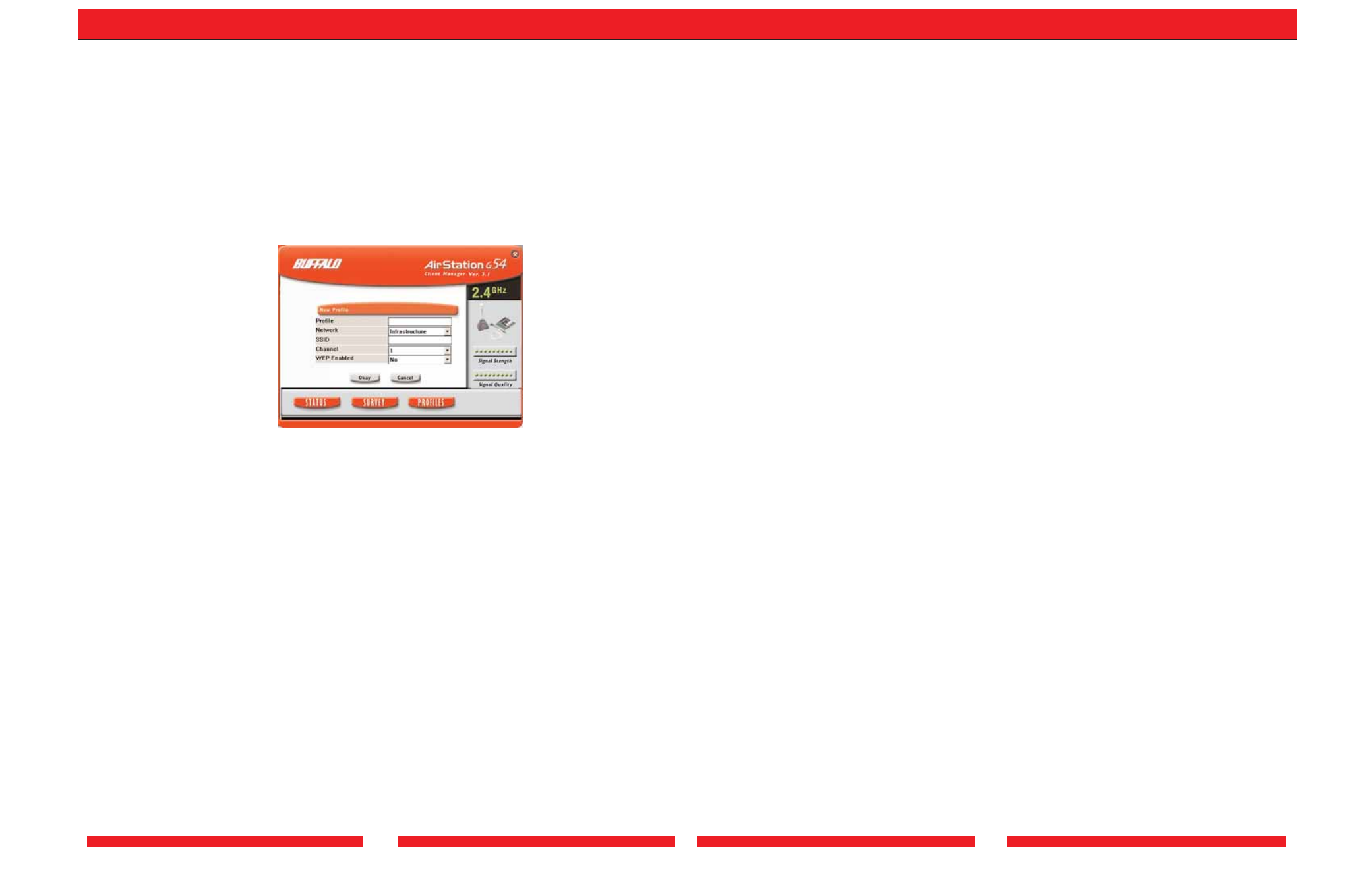
15
16
• OK—Click the OK button to save your specifications and return to the Profiles page.
• Cancel—Click the Cancel button to return to the Profiles page without saving your
specifications.
• Signal Strength—Displays the strength of the signal. Signal Strength is based on
the peak signal level the wireless adapter receives from the wireless device to which it
is connected.
• Signal Quality—Displays the quality of the signal. Signal Quality is a signal-to-noise
ratio, which is a measurement comparing strength of the signal with the background
noise on the wireless network.
Edit Profile Dialog Box
Select
Profiles»Edit to open this dialog box. Use this dialog box to edit the settings of
an existing profile.
This page includes the following components:
• Profile Name—Displays the current name of the profile you are editing. Enter any
changes to the name of the profile in this field.
• Network Type—Displays the current network mode of the profile you are editing.
Select
Infrastructure or Ad-hoc from the menu to change the network type of the
profile. Select
Infrastructure if your network consists of both wired and wireless
devices that communicate through a central device, such as an access point. Select
Ad-
hoc if your network consists of only wireless devices that communicate with each
other directly.
• SSID—Displays the current SSID of the profile you are editing. Enter any changes to
your SSID in this field.The SSID is the unique network name that functions as an
identifier for your wireless devices.All wireless devices on a network must use
identical SSIDs to successfully associate with other devices on the network. is an
example of a valid SSID.
• IP—Displays the current method of obtaining your IP address. Select Automatically
or
Manually from the menu to change the method affiliated with the profile. Select
Automatically to obtain your IP address automatically. Select Manually to manually
enter your IP address. If you select
Manually from the IP menu, the IP
Configuration dialog box will open when you click the Okay button.
• WEP—Displays whether WEP encryption is currently used by the profile you are
editing. Select
Yes or No from the menu to change whether WEP encryption is used
with the profile. Select
Yes to enable WEP encryption. Select No to disable WEP
encryption. If you select
Yes from the WEP menu, the WEP Configuration dialog
box will open when you click the
Okay button.
• Okay—Click the Okay button to save your changes and return to the Profiles page.
• Cancel—Click the Cancel button to return to the Profiles page without saving your
changes.
• Signal Strength—Displays the strength of the signal. Signal Strength is based on
the peak signal level the wireless adapter receives from the wireless device to which it
is connected.
• Signal Quality—Displays the quality of the signal. Signal Quality is a signal-to-noise
ratio, which is a measurement comparing strength of the signal with the background
noise on the wireless network.
IP Configuration Dialog Box
Use this dialog box to manually set your Internet Protocol (IP) specifications.
This page includes the following components:
• IP Address—Enter the IP address of your network.
• Subnet Mask—Enter the subnet mask.
• Okay—Click the Okay button to save your specifications and return to the previous
dialog box, either the
New Profile dialog box or the Edit Profile dialog box.
• Cancel—Click the Cancel button to return to the previous dialog box, either the
New Profile dialog box or the Edit Profile dialog box, without saving your
specifications.
