Client manager configuration – Buffalo Technology WLI-CB-G54A User Manual
Page 6
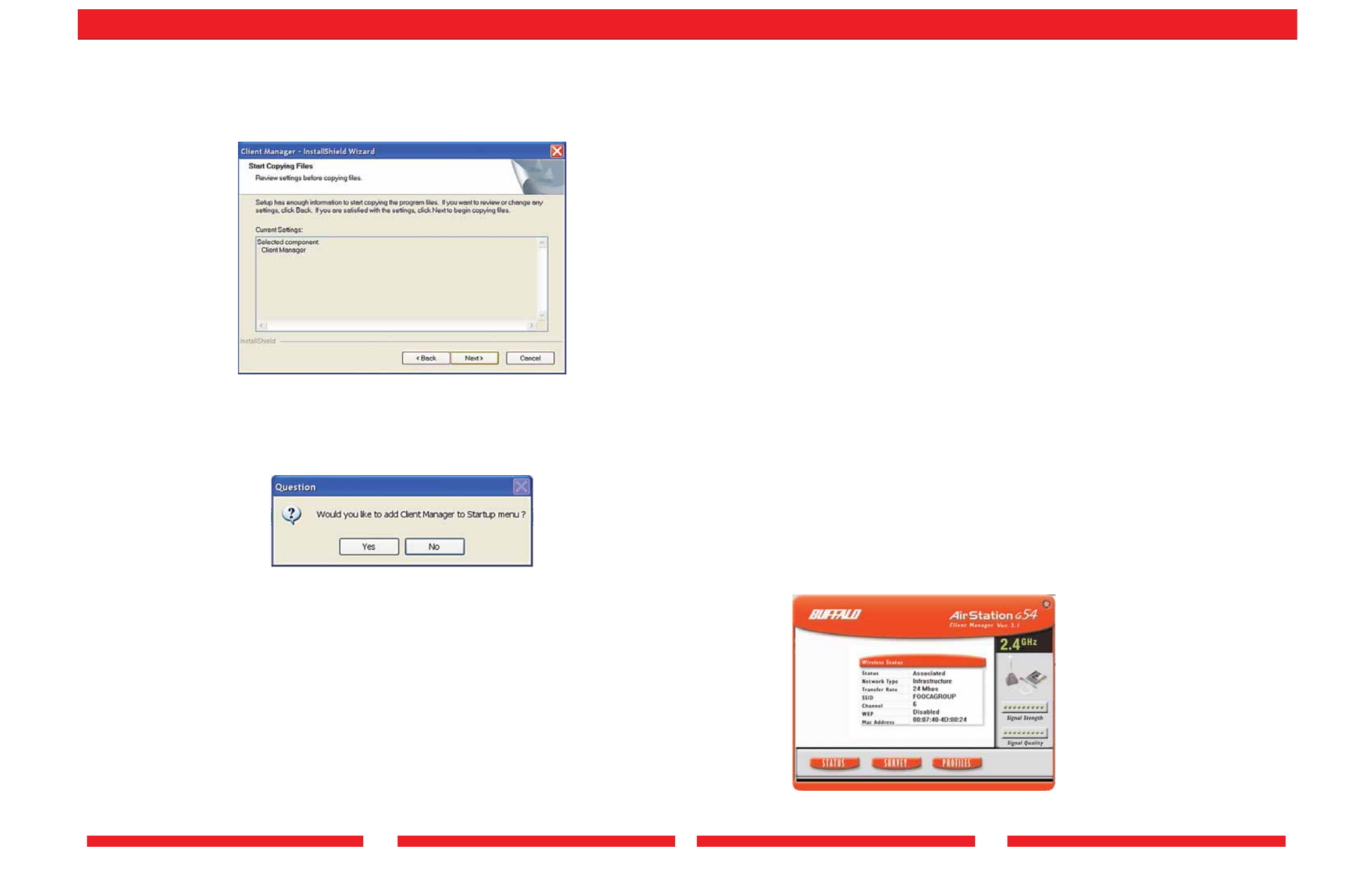
9
10
5. Click the
Next button to begin copying the necessary files to install Client Manager.
6.Click the
Yes button, when prompted, to add a shortcut for Client Manager to your
Windows Startup menu. If you click the
Yes button, Client Manager will run at
startup.
7.Click the Finish button to complete the installation of Client Manager. Restart your
notebook.
Depending on the operating system, some screens may vary from those shown in this
manual. However, by accepting default installation settings, Client Manager should
properly install.
Client Manager Configuration
Use Client Manager to configure your wireless network.To assist in configuring your
wireless network, Client Manager consists of the Status page, the Survey page, and the
Profiles page.You can access each page by clicking the corresponding button on Client
Manager. In addition to these pages, several dialog boxes are available to meet specialized
configuration needs.You can access the Edit Profile dialog box, New Profile dialog box, IP
Configuration dialog box, or WEP Configuration dialog box using the Client Manager
pages.
Status Page
Click the
Status button to open this page. By default, this page is displayed when you
start Client Manager.This page displays the status of the connection between the
wireless adapter and another wireless device.This page only displays connection
information if the wireless adapter is connected to another wireless device.
This page includes the following components:
• Status—Displays the association status of the wireless network. Displays Associated
if the wireless adapter is connected to another wireless device and can pass data
through that device. Displays
Not Associated if the wireless adapter is either not
connected to another wireless device or is connected to another wireless device but
cannot pass data through the device. If
Status is Not Associated, the other
components will not display any information.
• Network Type—Displays the mode of your network. Displays Infrastructure if your
network consists of both wired and wireless devices that communicate through a
central device, such as an access point. Displays
Ad-hoc if your network consists of
only wireless devices that communicate with each other directly.
Note: Client Manager and the wireless adapters will not function properly until
you reboot the system.
