User interface – Johnson Systems J-PACK Series Dimmers User Manual
Page 14
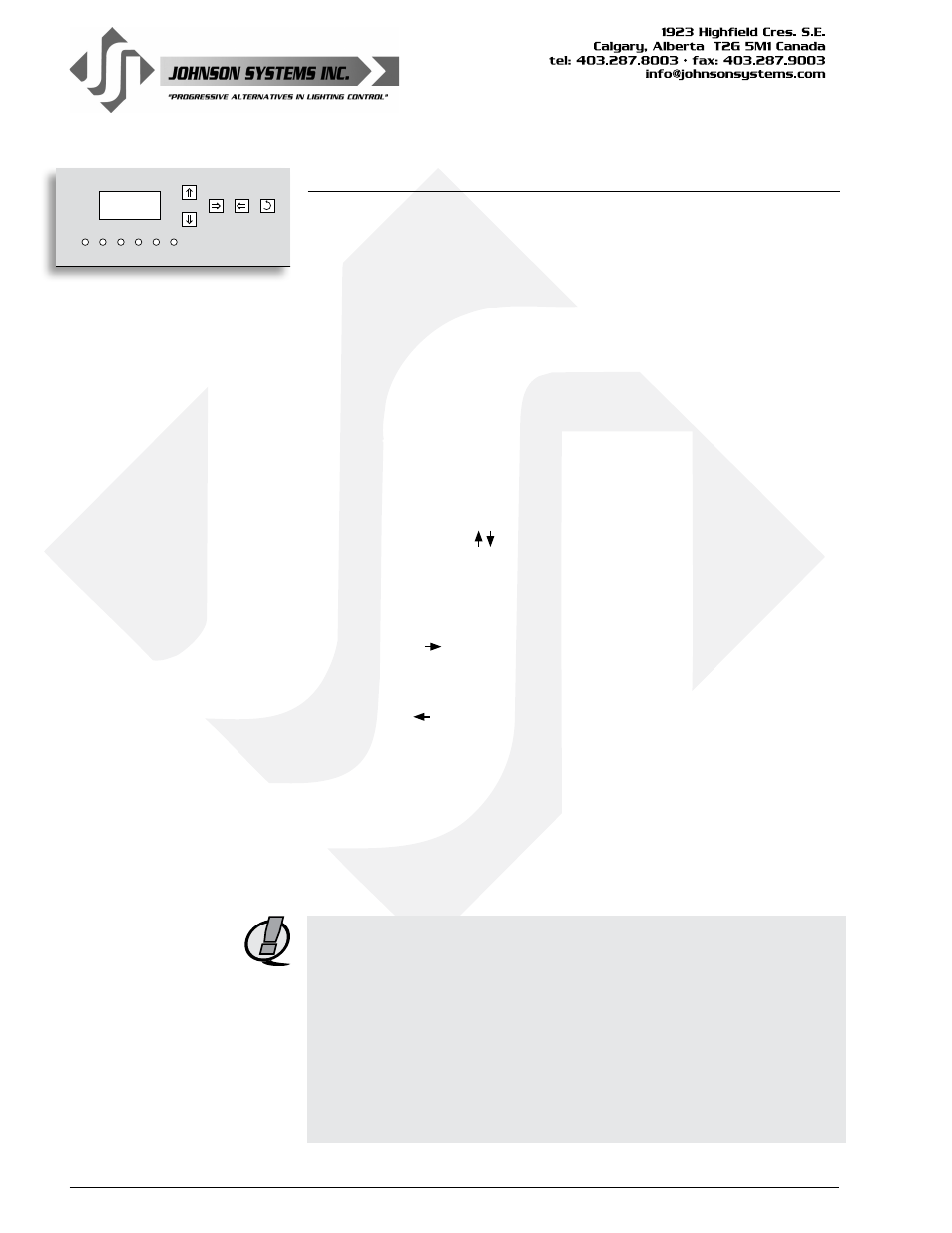
14
EXECUTE ESCAPE RESET
RUN ØA ØB ØC RxD ERROR
MENU
User Interface
All J-PACK Series dimmer packs are equipped with a user interface located
on the front panel of the chassis. The user interface provides access to all
programming and configuration settings. System status is easily visible on
the LCD display and LED indicators.
All of the programming is accomplished using four (4) switches. Within a few
minutes, most users will find the menu structure very intuitive and easy to
navigate. All configuration settings are automatically stored into an on-board
EEPROM.
LCD Display
The LCD display is capable of displaying 2 lines of 8 characters. A backlight
automatically comes on when activity is sensed. The LCD contrast can be
easily adjusted for optimum viewing. Refer to menu item “LCD VIEW” on
page 27 for further details.
Programming Switches
The MENU UP/DOWN ( ) switches are used for navigating through the
various system configuration menu items. They also allow for programming
of other specific parameters within a selected menu. Pressing and holding
either switch will speed up the scroll rate, which can be helpful to speed up
the configuration time.
The EXECUTE ( ) switch is normally used to select/enter a menu item,
advance forward within a selected menu item, or toggle between parameters
within a selected menu item.
The ESCAPE ( ) switch is normally used to back up within a selected
menu item one step at a time or exit the menu completely.
The RESET switch has two purposes. First, it allows for quick exit from a
menu item after a programming change and automatically puts the system
into normal run mode. Second, it provides a soft reboot for the systems
microcontroller.
The programming switches are backlit with blue LED’s. The LED’s
automatically turn on when activity is sensed. The LED intensity can be
adjusted in the “LED INT” menu. Refer to page 27 for further details.
NOTE: When the J-PACK Series dimmer pack is powered up, the
menus are “LOCKED!!” with access only to the basic system
configuration menus, which includes setting the DMX start address
as well as enabling or disabling the end-of-line DMX termination.
The menus need to be “UNLOCKED” to access the advanced
system configuration menus. To toggle between “LOCKED!!”
and “UNLOCKED” press and hold down the EXECUTE and then
ESCAPE switches at the same time for 4-5 seconds.
A detailed procedure for programming all system configuration
menu items can be found on page 18 to 27.
