6 certifications and safety approvals, 7 how to reset advanced settings, 8 copy settings to multiple jabra pro 920 bases – Jabra PRO 920 User Manual User Manual
Page 25
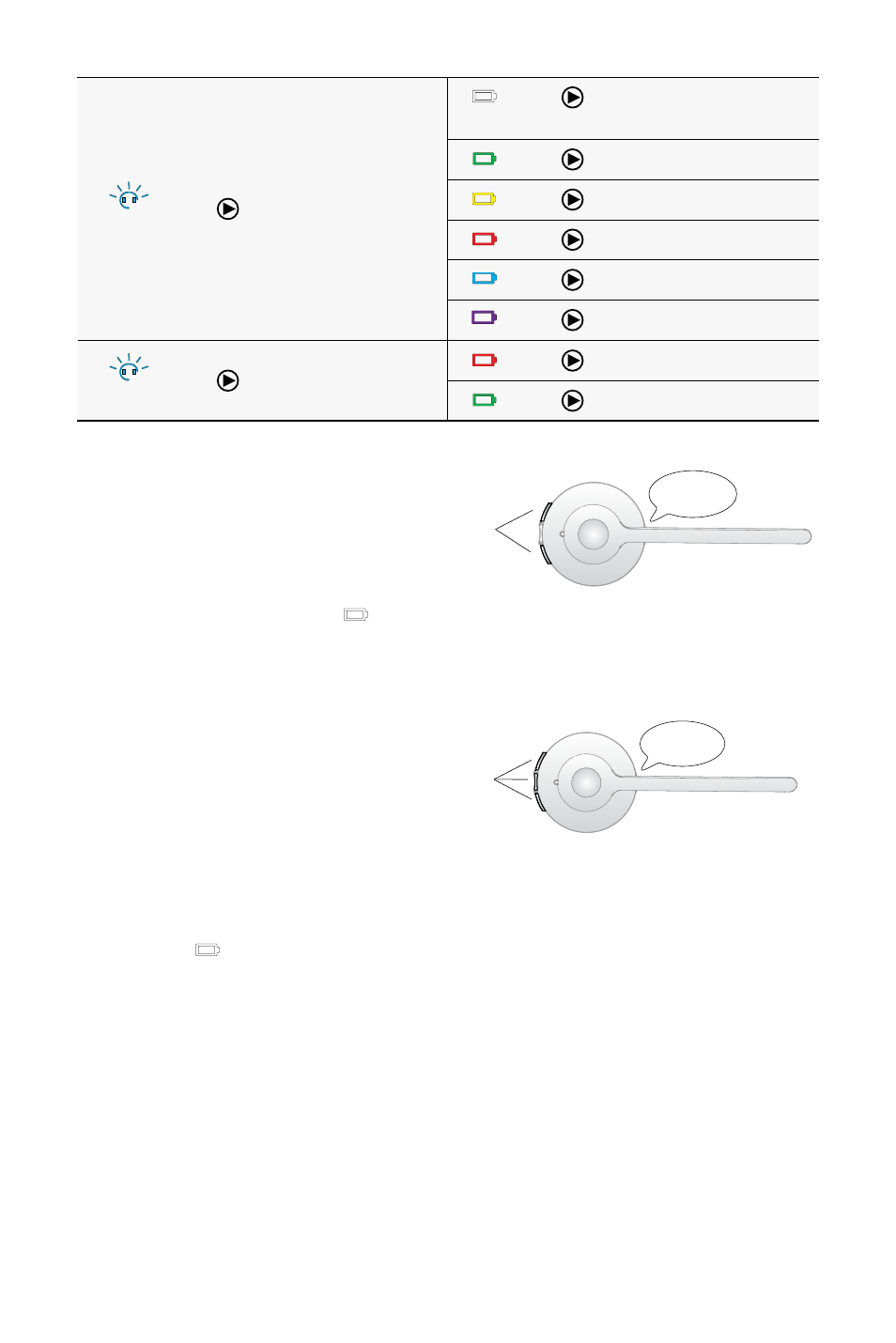
26
english
flash x6
Remote call
control
(some phones
may not be
auto-detected,
and will need
to be manually
configured)
auto-detect
(Default)
Gn1000/RhL/none
Jabra IQ
DhsG
Msh
Optipoint
flash x7
Wideband
audio
Off (default)
On
3 End setup mode
When finished, simultaneously press and hold
both headset volume buttons until the voice
prompt says “Goodbye” and then release the
buttons.
the base will restart and update the settings,
indicated by the white battery icon
on the
base.
end
setup
GOODbYe
7.7 HOW TO RESET ADVANCED SETTINGS
• Put on the headset.
• simultaneously press and hold the
mute button and both headset
volume buttons until the voice
prompt says “Factory default” and
then release the buttons.
the base will restart and reset the
settings, indicated by the white
battery icon on the base.
Reset
settings
FaCtORY
DeFaULt
7.8 COPY SETTINGS TO mULTIPLE jABRA PRO 920 BASES
Jabra PRO 920 settings can be manually copied onto other Jabra PRO 920
bases.
1. Dock the headset in the base.
2. Press and hold the headset mute button until the headset LeD flashes, and
then release. When the settings have successfully copied, the headset LeD
will turn solid white.
