6 how to reset advanced settings, 7 copy settings to multiple jabra pro 920 bases, 8 forced pairing (pairing a new primary headset) – Jabra PRO 920 User Manual User Manual
Page 21: 2 switching between phone and headset, 3 conference call with multiple headsets
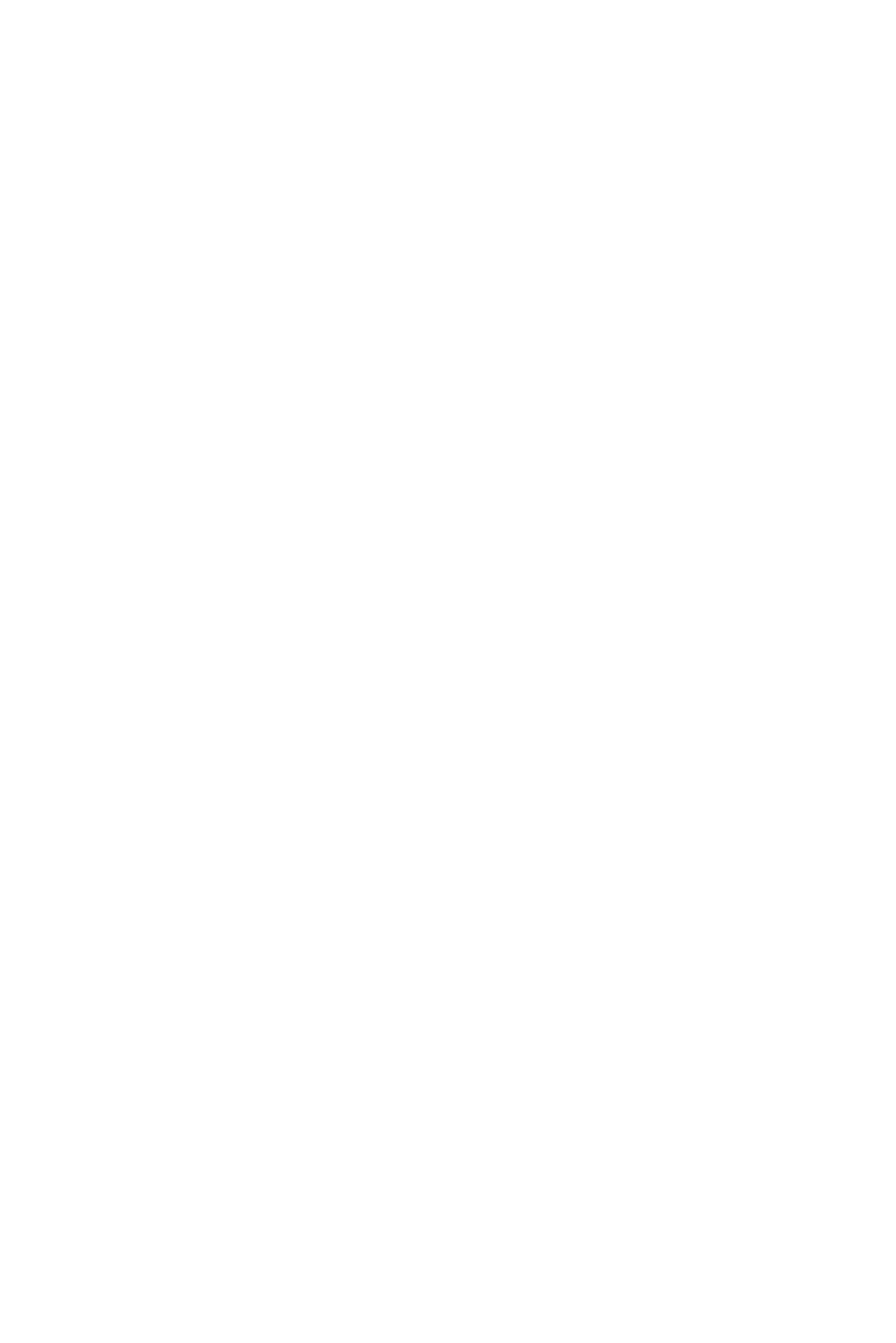
22
english
6.2 SWITCHING BETWEEN PHONE AND HEADSET
Switch from desk phone to headset
1. Lift headset from docking cradle.
2. Do not return desk phone handset to receiver, as this will hang up the call.
Switch from headset to desk phone (without Jabra Link or Gn1000)
1. Lift desk phone handset.
2. Dock headset, or tap the multi-function button.
Switch from headset to desk phone (with Jabra Link or Gn1000)
1. Lift desk phone handset.
2. Refer to specific desk phone documentation. In some cases a button must be
pressed on the desk phone, while in others the switch from handset to desk
phone will be automatic.
6.3 CONFERENCE CALL WITH mULTIPLE HEADSETS
the Jabra PRO 920 is able to pair with four headsets in total for conferencing:
one primary and three secondary headsets.
Connect secondary headset
1. While the primary headset is undocked and on a call, dock the secondary
headset with the base hosting the call. When the headsets are successfully
paired, a double-tone will sound in the primary headset.
2. tap the multi-function button on the primary headset to accept the
secondary headset. the audio is now shared between headsets.
Ending, or leaving, the conference
the primary headset user can end the conference by hanging up on the call.
the call is ended for all headsets.
Guests can leave the conference by tapping the multi-function on their
headset, or by docking the headset with the base. the conference call is still
active for the other headset(s).
