iCreation i-900 User Manual
Page 30
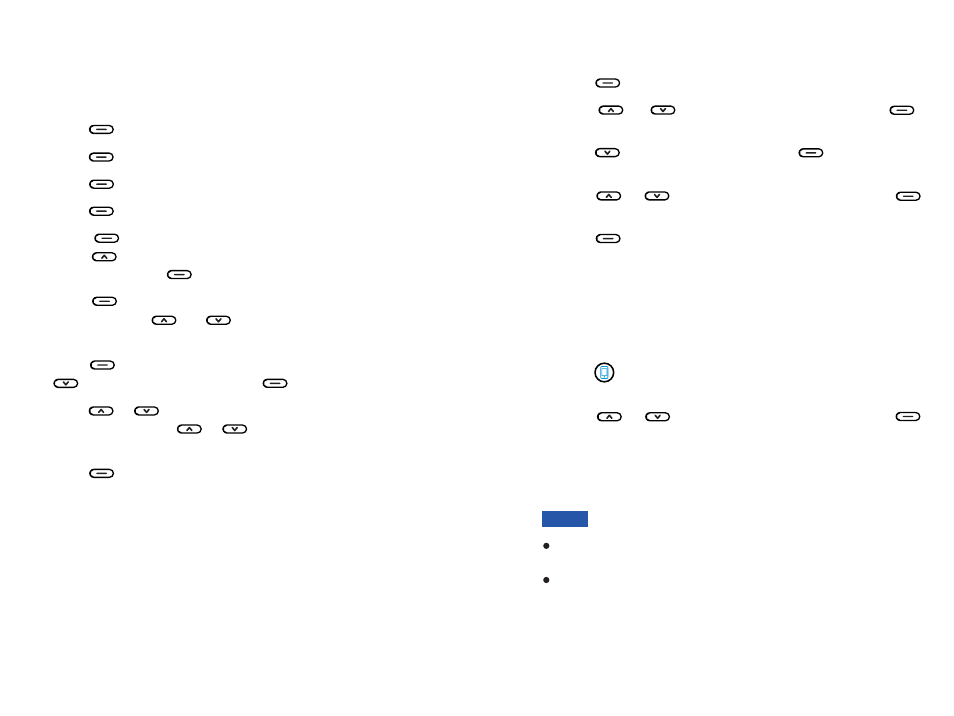
19
30
Press
or
to choose
, then press
.
Press to choose
press
.
The display shows all devices that have been paired before.
Press
or
to choose the desired device, press
.
Press
to choose
. When the
connection is successful,
appears to the right of
on the iPhone screen.
Bluetooth
Select
Device List,
Select
Select
Select
Connect
Connected
i-900
beneath
beneath
beneath
beneath
2
3
5
4
Press
to display the main menu items.
Menu
beneath
1
Method 2: Using the Bluetooth Phone Menu
The display shows all devices that have been paired before.
Press
or
to choose the desired device, press
to complete the connection.
When the connection is successful,
appears to
the right of
on the iPhone screen.
Select
Connected
i-900
beneath
2
3
When no device is connected with the Bluetooth phone,
press on the Bluetooth phone.
1
Method 3: Quick Connection
If you switch off the Bluetooth function on the iPhone then
switch on, you must connect it again.
To ensure your calling quality, you are recommended to use
the iPhone within a distance of 3 meters with the Bluetooth
phone.
Notes:
Press
to display the main menu items.
Press
to choose
.
Press
to choose
.
Press
to choose
.
Press
to choose
or
press
to choose
after connected with
iPhone, then press
.
Press
again to select
. Each
time you press
or
, the phone sounds with the
selected ring.
Press
to confirm the setting, then press
to select
, press
.
Press
or
to adjust the volume level that you want.
Each time you press
or
, the phone sounds with the
selected volume.
Press
to save the settings and return to
the previous menu.
Menu
Select
Set Phone
Select
Sound
Select
Cell Ringtone
Select
Local Ringtone
Phone Music
Select
Select
Ring Type
Select
Ring Volume
Select
Select
beneath
beneath
beneath
beneath
beneath
beneath
beneath
beneath
beneath
beneath
1
2
3
4
5
6
7
8
9
You can set a unique Cell ring tone and adjust the ring volume.
There are 10 ringtones, and 8 volume levels.
Cell Ring Tone
