User interface, Main toolbar, Media slot browser – ETC Unison Mosaic MediaManager v1.0.3 User Manual
Page 8: Designer project control, Quick start
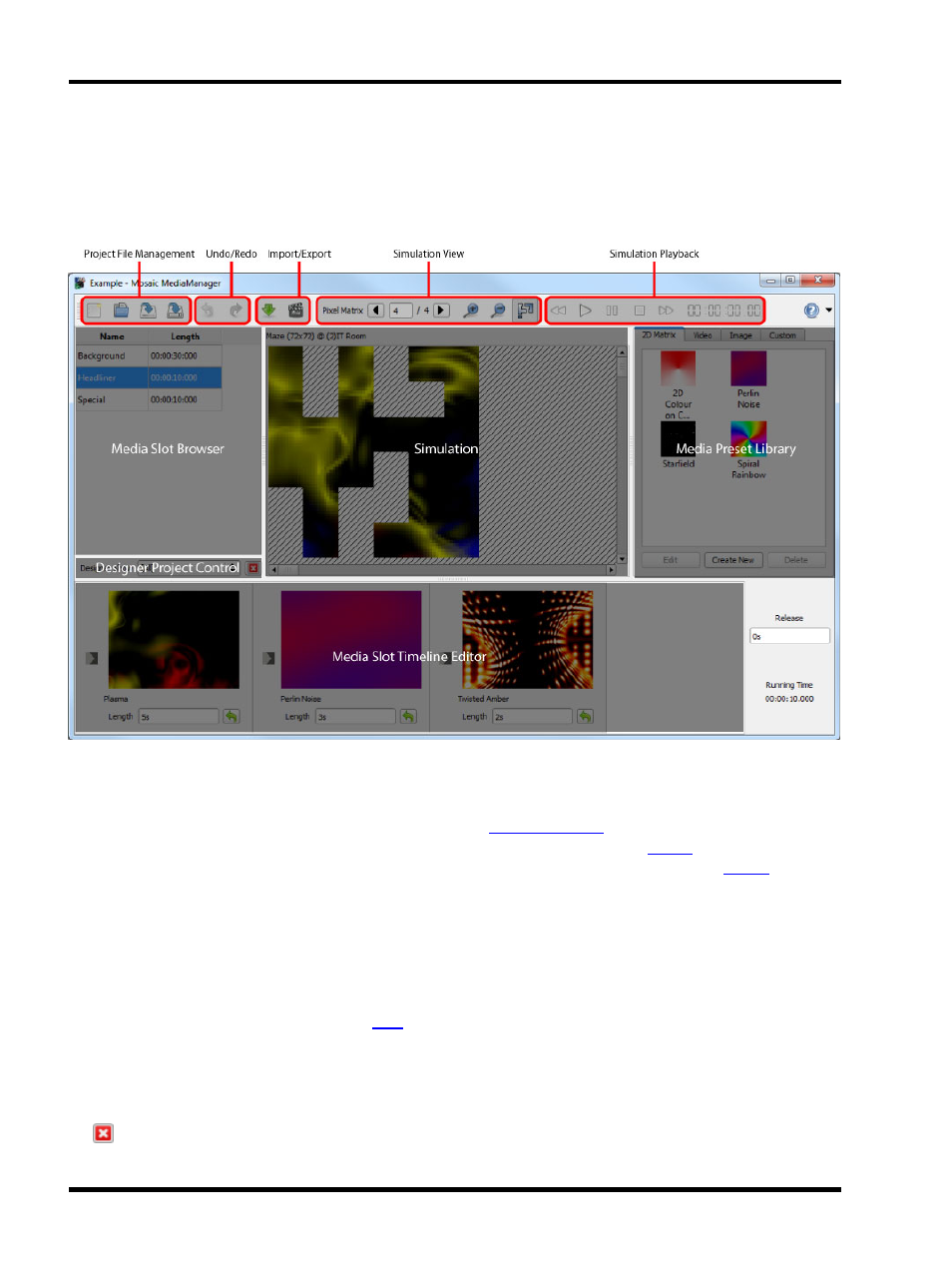
Unison Mosaic MediaManager User Manual
User Interface
The software has been designed to present a consistent graphical user interface and so it is worth familiarising
yourself with the layout of the main window before proceeding further:
Main toolbar
The buttons on the left of the main toolbar provide overall control of your MediaManager project. Create new
projects, open existing projects and save your work using the
buttons. Use the Undo/Redo but-
tons to step backwards and forwards through operations that affect your project. The
button allows you to
add media slots to your project, as exported from a Unison Mosaic Designer project file, and the
button
generates the files needed for each Controller to be able to play back your media slot programming.
Media Slot Browser
Any media slots that have been imported into your MediaManager project are listed here. Media slots from dif-
ferent Designer projects with the same name will only be listed once. The length of each media slot, as con-
figured when the media slot was created in Designer, is also listed. To begin editing the programming for a media
slot, click it in this browser to select it. Click
to find out more about managing media slots.
Designer Project Control
The drop-down list can be used to filter the media slots displayed in the media slot browser by Designer project.
All the media slots imported from a Designer project can be removed from the MediaManager project by clicking
the
button.
- 8 -
