Auto start page (optional) – Despatch Protocol Plus Controller (Heat/Cool) User Manual
Page 23
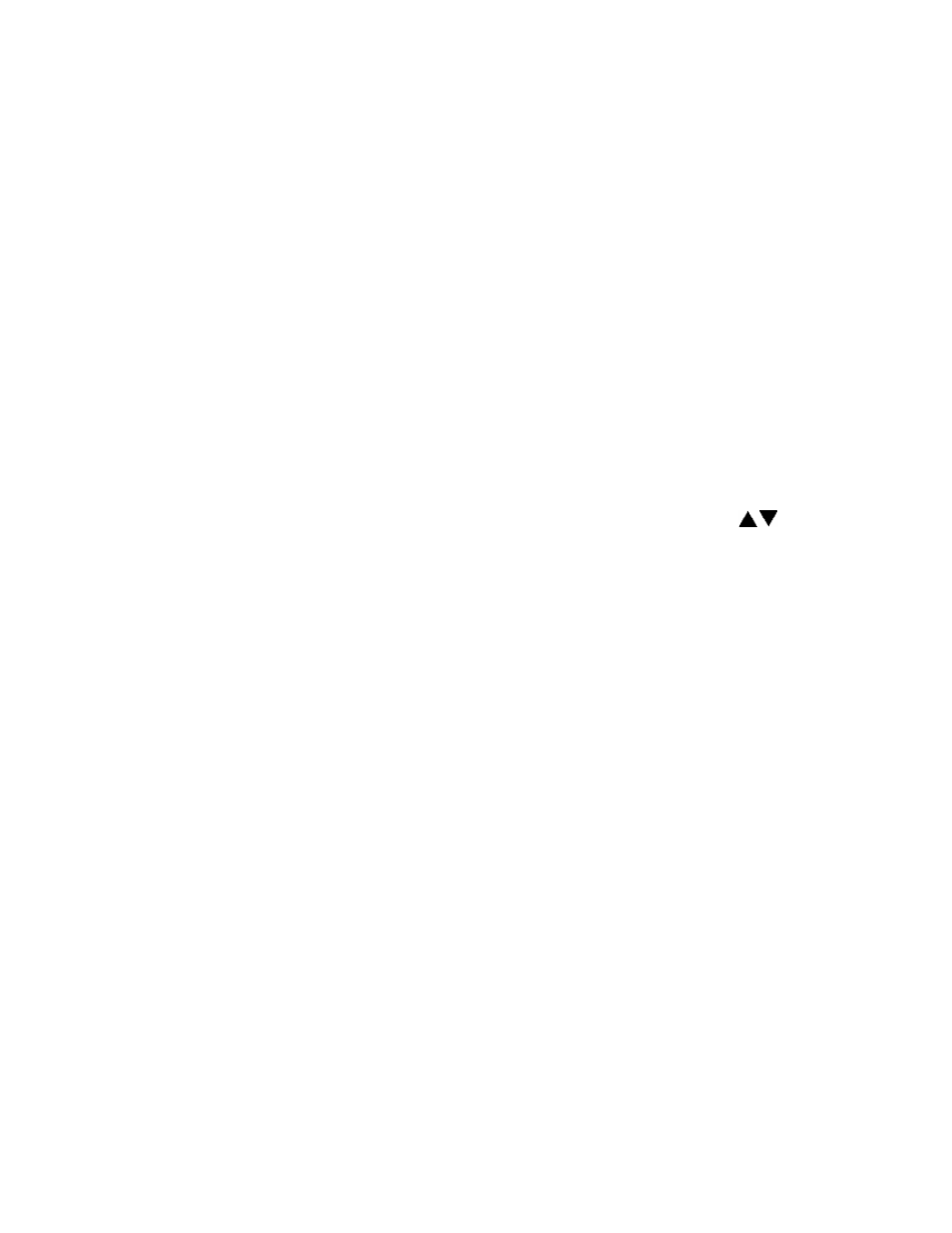
17
Auto Start Page (optional)
If the optional real time clock has been installed, the Auto Start Page can be configured
to automatically start Manual, Timer or Profile Mode at a specified time and day. Note
that if Auto Start Enable is set to Yes in the Setup Mode, the Auto Start feature is not
turned on - it is available to the operator to be activated in Stopped Mode.
To configure the Auto Start feature:
1. Access the Setup Mode.
2. Press the Page key until Auto Start is displayed.
3. Press the Menu key. If there is no change in the display, the controller may not
have the realtime clock option.
4. Set Auto Start Enable to Yes.
5. Using the Menu key, scroll through the options available and use the
keys
to set the mode desired for each day of the week. You may select from Manual,
Timer, or Profile 1 through 8.
6. When the mode is set press the Menu key.
7. Enter the time of day you wish the mode to activate.
8. Continue through the rest of the week by pressing the Menu key, or press the
Page key when done.
One Auto Start mode can be set for each day of the week. Exit the Setup mode by
pressing and holding the Page key for three seconds. Press the Select key until Auto
Start is displayed. Make sure the correct time and day is displayed. If not proper, set it
to the correct time on the Real Time Clock Page in the Setup mode. Press the Run key
to activate Auto Start. The display will change from Stop to Active. When the preset time
and day occurs, the appropriate operating mode will start. You can de-activate Auto
Start by pressing the Select key until Auto Start is displayed, then pressing the Stop
key.
Note that once you activate Auto Start, you can continue to use all operating modes as
normal. If an operating mode is running at the time of a preset Auto Start function, and
Auto Start is activated, the existing operating mode will override the Auto Start function
and the Auto Start will not turn on.
