Ezraid4, Installation guide – DATOptic ezRAID4 User Manual
Page 2
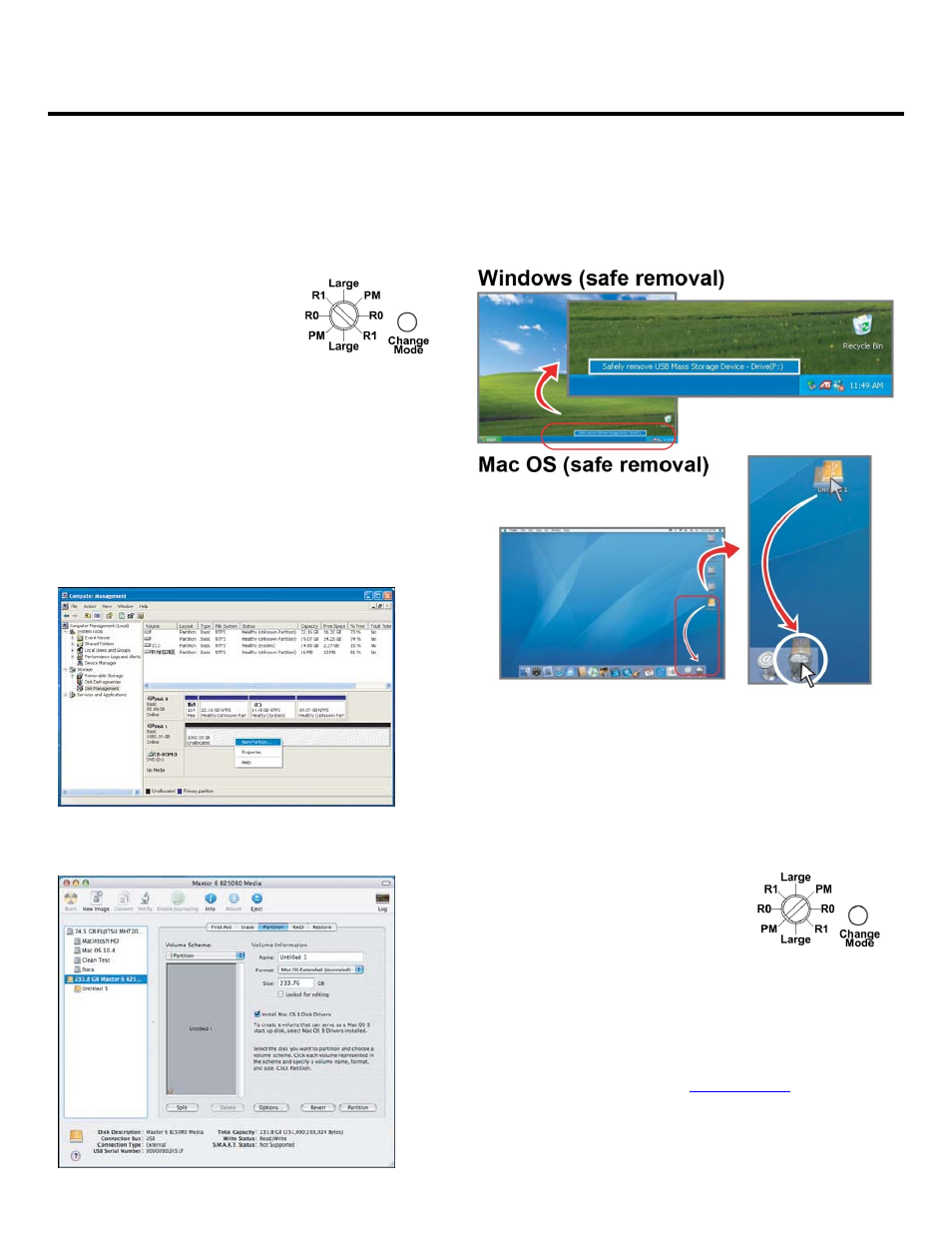
ezRAID4
Installation Guide
RAID 1 initialization
The system will write RIB into both HDD.
Pre‐Requisites for Disk‐Mirroring
‐ Although It is preferable that drives share the same manufacturer
and model type, it is not mandatory.
‐ "Target Drive" must be equal or bigger capacity than the "Source
Drive".
Note: RIB =RAID Information Block.
1. To install two HDDs (Please refer to Installing HDDs)
2. To set the rotary switch to the “R1”
position and keep press the recessed
“Change Mode” button and turn on
the power.
3. The two HDDs will be initialized as a RAID 1 pair.
Note: Any data on the HDDs will be lost.
Formatting hard disk
To partition and format a disk, connect the iMirror525A to the
host through SATA port and perform one of the following.
Windows XP
right-click "My Computer"
click "Manage"
click "Disk Management"
the disk appears in the lower right-hand corner.
See the Windows help for further guidance.
Mac OS X
When you connect the disk, the operating system should prompt
you to initialize the disk; otherwise, run "Disk Utility".
Note: We recommend that you use a journalled file system, such as
NTFS or journalled MacFS
.
Managing Disk Failures
When one Hard Disk Drive is broken-down, the Error indicator LED
will turn on, you may know which HDD is broken down. (Please
refer to LEDs Description).
To replace the disk, unmount it from the host (for Windows systems,
use safe removal; for Mac OS, use eject), disconnect the host
connection and power off.
Replace the failing disk with one of equal or large capacity and
power on again.
The "Auto-Rebuild" function will copy the content of the "Source
Drive" into the "Target Drive" automatically. When "Auto-Rebuild" is
completed, the indicator LEDs will return to normal status.
Change the RAID Mode
1. To change the storage policy, set the
rotary switch to PM (Port Multiplier)
position and press the recessed
“Change Mode” button and turn on the
power to delete the old virtual volume.
Turn off the power.
2. To configure the storage policy, set the rotary switch to the
desired position and keep press the recessed “Change Mode”
button and turn on the power to create the new virtual volume.
Note: Press the recessed “Change Mode” button for about 3 ~ 5 seconds
after power on.
For support call 714 558 1808 or email
www.datoptic.com
You can also log in to our Forum to get / post tech
