Introduction – DATOptic RM4_eSU3 RAID Manager User Manual
Page 5
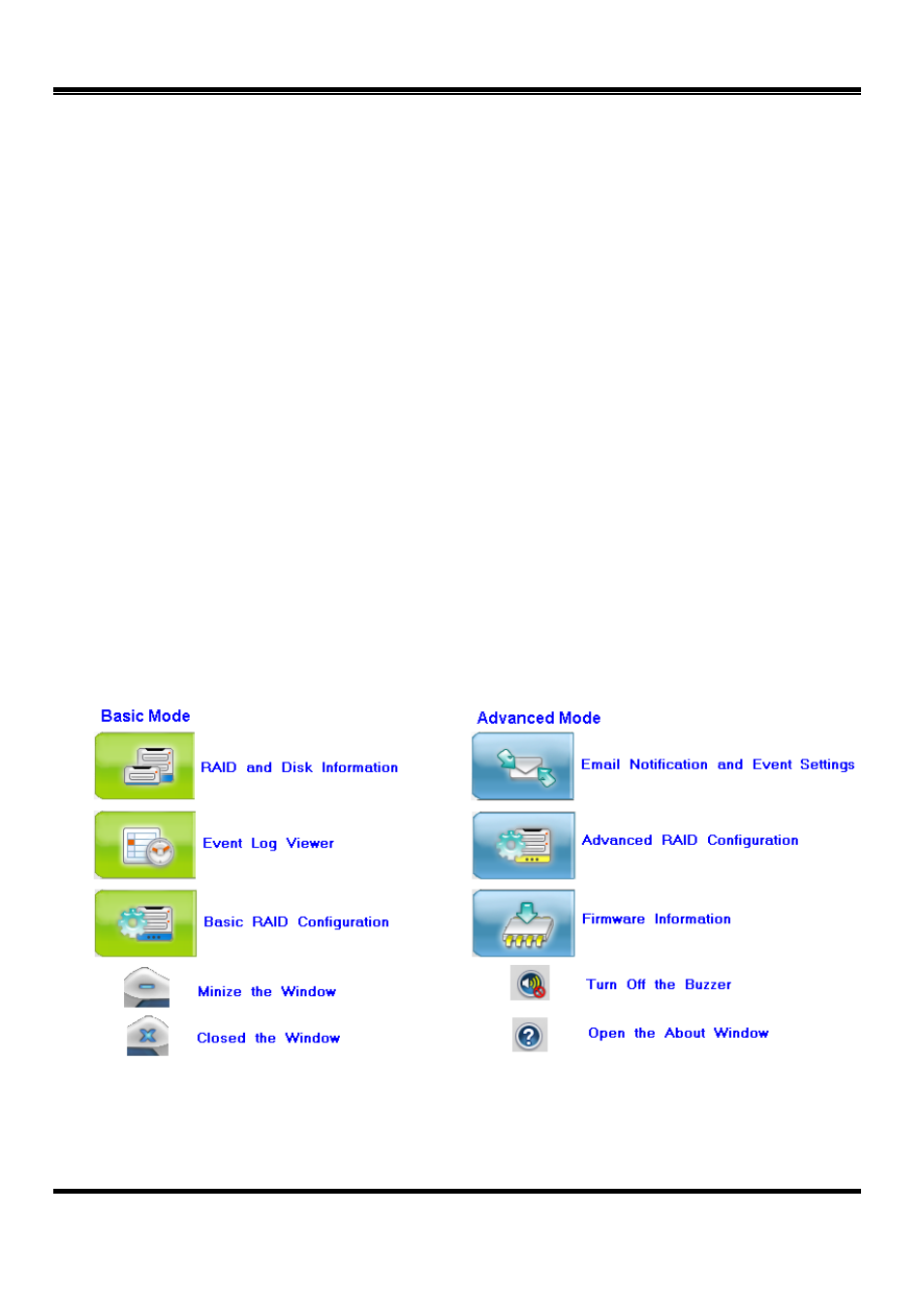
RM4_eSU3 RAID Manager User Guide Rev. 0.90 20 09/03/19
Page
5
1. Introduction
This guide explains how to use HW RAID Manager to configure RAID and monitor the status of the
disks connected on hardware RAID controller.
Once HW RAID Manager is launched, the HW RAID Manager GUI window will be opened and the
application icon could also be found in the notification tray located at the bottom right hand corner of
the screen.
For the consideration of different user experiences and achieving the ease of navigation, the main GUI is
divided into two modes (“Basic mode” and “Advance mode”).
When the user presses the “Basic Mode” button on the right side of the GUI window, there are three
buttons to be chosen for navigating the corresponding basic pages. Those basic pages are “RAID and
Disk Information” page, “Event Log Viewer” page and “Basic RAID Configuration” page. Users could
simply do basic RAID configuration and browse all disks and RAID information as well as the event
logs in this basic mode.
For the advanced users, they could press the “Advanced Mode” button to invoke another three advanced
pages and do the advanced settings. Those advanced pages are “Email Notification and Event Settings”
page, ”Advanced RAID Configuration” page and “Firmware Update ” page.
Besides, there are some buttons appearing on the upper part of the GUI window and they are provided
for users to minimize the window, close the window, turnoff the buzzer (if the buzzer exists) and open
the About window.
Figure 1 – Functional Buttons
